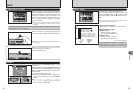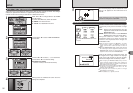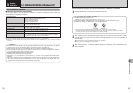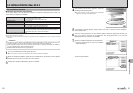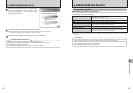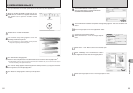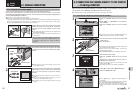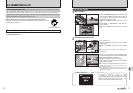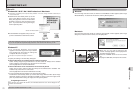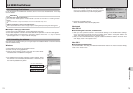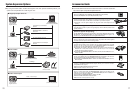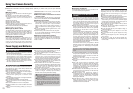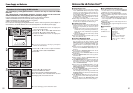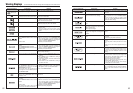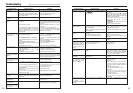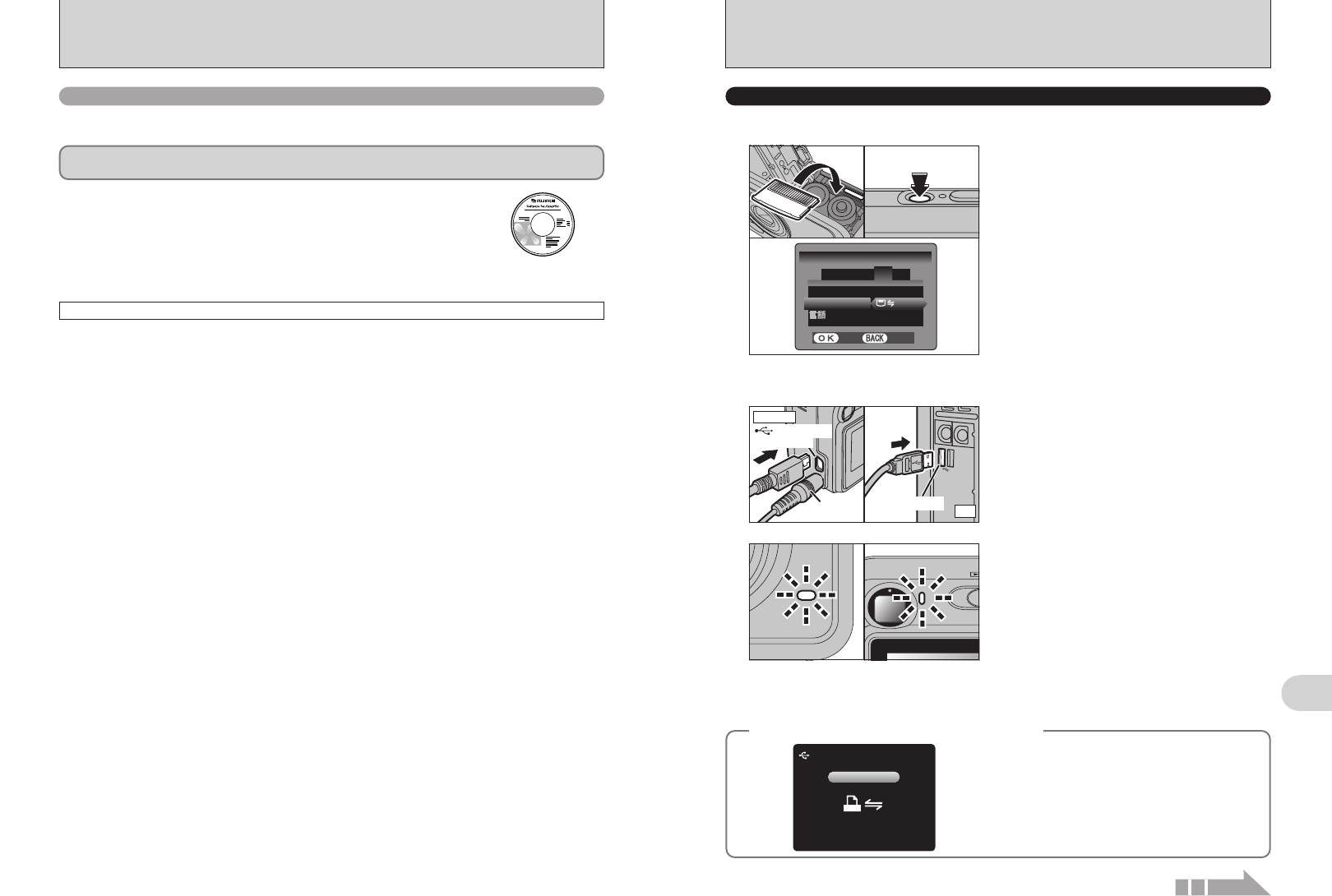
USB socket
PC
AC-3VX
(
sold separately
)
USB socket
(mini-B)
Camera
71
Viewing Images
6
70
6.3 CONNECTING TO A PC
The “Connecting to a PC” section explains how to connect the camera to your PC using the USB
cable (mini-B) and describes the functions you can use once the camera and PC are connected.
If the power cuts out during data transmission, the data will not be transmitted correctly. Always use the
AC power adapter when connecting the camera to a PC.
Refer to Section 5 the first time you connect the camera to your PC.
Install the software first. Do not connect the camera with the PC before
installing all the software.
This mode provides a simple way to read images from an xD-Picture Card and store images onto
an xD-Picture Card (➡P.71).
CD-ROM
(Software for FinePix BX)
¶
DSC
(
Mass storage device
)
mode
6.3.1
Connecting to a PC
hWhen the camera and PC are exchanging data,
the self-timer lamp blinks and the viewfinder lamp
blinks alternately green and orange.
h“¶ DSC” appears on the LCD monitor.
hPower save and Auto power off are disabled
during USB connection.
●
!
Before replacing the xD-Picture Card, always disconnect the
camera from the PC. See P.73 for information on the
disconnection procedure.
●
!
Do not disconnect the USB cable (mini-B) when the camera
is communicating with a PC. See P.73 for information on the
disconnection procedure.
1Insert an xD-Picture Card into the camera. Plug
the AC power adapter connector into the “DC IN
3V” socket on the camera and then plug the
adapter into the power outlet.
2Press the “POWER” button to turn the camera
on.
3Select “¶” in “USB MODE” in the “SET-UP”
menu (➡P.52).
4Press the “POWER” button to turn the camera
off.
1Turn your PC on.
2Connect the camera to your PC using the USB
cable (mini-B).
3Press the “POWER” button to turn the camera
on.
USE AT DSC MODE
01
03
02 04
1
Set a camera
2
Connect a camera to a PC
●
!
Make sure that the USB cable (mini-B) is connected correctly
and pushed in.
/ LAL A NGN G .
USBU S B MODEM OD E
: ENGE N G LIL I SHS H
SES E T
-
UPU P
: CONC O N T.T.
4
1 2 3 5
SETS E T
CANCELC A N C E L
FRAMEFR A M E N O.O .
◆ When displaying “[”◆
If“s”appears and then
“
[” is displayed on the LCD
monitor, “
¶” (DSC mode) is not selected in “USB
MODE”. Disconnect the USB cable (mini-B) to the
camera and restart the procedure from step
1.
CHECC H E C K I NGN G USBU S B
USBU S B
Continued