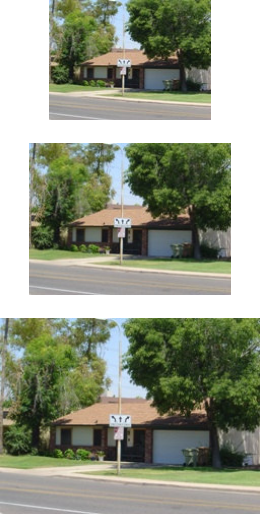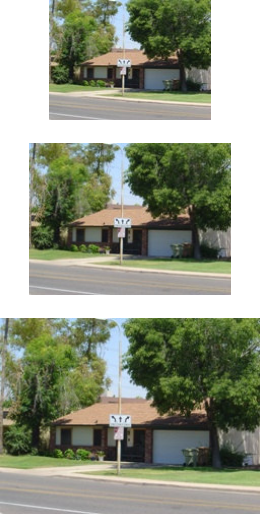
swheeler Page 14 of 34
IMT – Cholla Training Center
“good/normal” compression setting will compress an image at a ratio of 16:1. A
“better/fine” setting will compress an image at a ratio of 8:1. A “best/superfine”
setting will compress an image at a ratio of 4:1. The higher the compression ratio is,
the more images may be fit onto the memory card.
Using these generalized numbers, you can see that having a “good/normal”
compression setting allows you fit many more images on a memory card. However,
when an image is compressed, detail is lost of the image. The more compression you
do to an image, the less detail will be found on the image. Highly compressed images
can also come out looking fuzzy and blocky at times.
Resolution
Resolution is how many megapixels are on a CCD sensor in the digital camera. On
most digital cameras, you can change the resolution. For example, a 2-megapixel
camera can take images up to 1600x1200, which is a sizable image and one that
creates a large file. If you do not want an image this large, you can change the
resolution setting on the camera to make the image smaller (this will not effect the
quality of the image, only its size). The smaller image size will have a smaller file
size, allowing for more images to be placed on the memory card.
For example, most 2-megapixel cameras can take pictures at the following
resolutions: 1600x1200, 1024x768 and 640x480.
Photographic Conditions
Daylight pictures that are highly colorful tend to have a larger file size than do images
that are duller in color or have been taken at night. The difference in file sizes is not
huge, but photographic conditions do effect to a small degree how many images may
be fit onto a memory card.
Image size versus file size.
162 Kilobytes
640 x 480
(Images shown are scaled for effect.)
268 Kilobytes
800 x 600
(Images shown are scaled for effect.)
435 Kilobytes
1024 x 768
(Images shown are scaled for effect.)