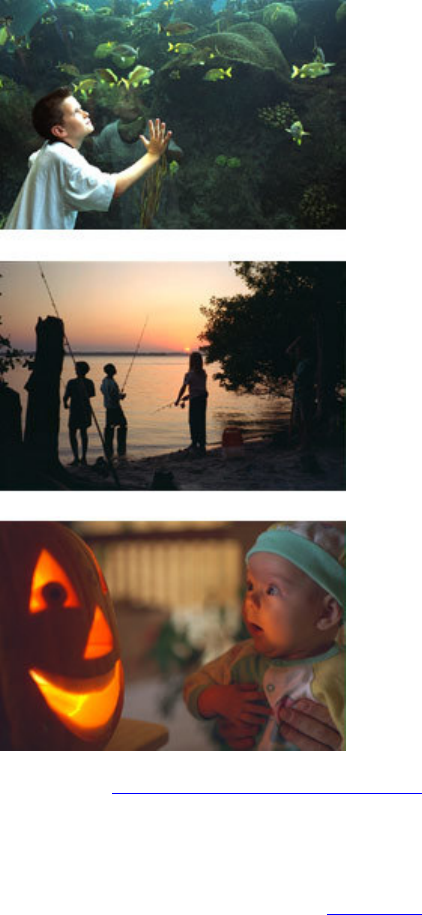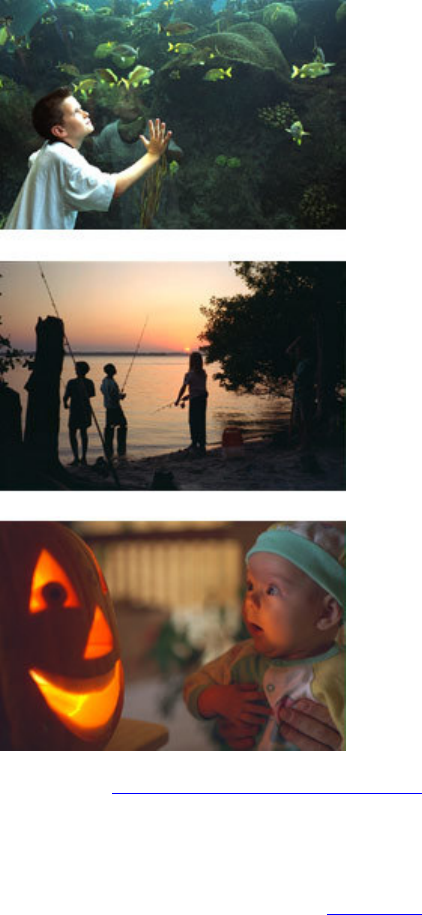
swheeler Page 8 of 34
IMT – Cholla Training Center
Flash off
There are occasions when your camera
thinks the flash is needed, but in fact it
isn't. You probably have a "Flash Off" (or
similar wording) setting on your camera.
Here are a few examples of when to use
it:
• When you are too far away from
your subject for the flash to be
effective.
• When the flash would create
annoying reflections from mirrors
and other shiny surfaces.
• At sunset or in other low-light
situations where you'd like a
foreground subject to be
silhouetted.
• Where the quality of the existing
light is beautiful, like a kitten
sleeping in the sunbeam.
o Where flash is not allowed
(steady yourself against a
wall and anchor your
elbows at your side).
Flash Range
Click here for content source web site.
A camera's flash range tells you how far from the camera the flash will provide
proper exposure. If the subject is out of range, you'll know to close the distance.
Most digital cameras can tolerate some underexposure before the image suffers
noticeably.
Top of Page