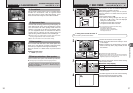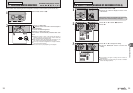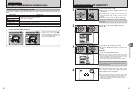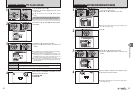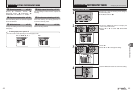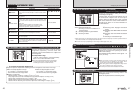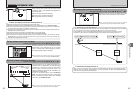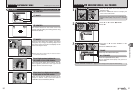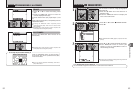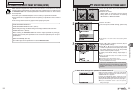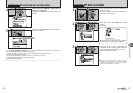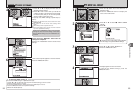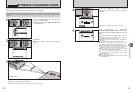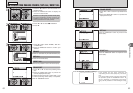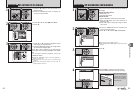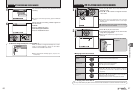53
Advanced Features
3
IMAGE ROTATEIMAGE ROTATE
SETSET
1
2
01 02
01 02
2
1Press “a” or “b” to select “Ú” IMAGE ROTATE.
2Press “c”.
3
1Press “a” or “b” to rotate and display the image.
2Press “MENU/OK” button to confirm your
selection. Press the “DISP/BACK” button to
cancel rotating the image.
●
!
An image can be rotated when playing back using FinePix Z2
and FinePixViewer (included).
●
!
When [PROTECTED FRAME] appears, unprotect the frame
(➡P.63).
1
Use this mode to rotate an image photographed
with FinePix Z2.
1Press the “w” button to turn the camera on in
Playback mode.
2Press the “MENU/OK” button to display the
menu on the LCD monitor.
CANCELC A N C E L
SETS E TS E TSET
01 02
Ú IMAGE ROTATE
PLAYBACK MENU
52
ERASE ALL OK?ERASE ALL OK?
IT MAY TAKE A WHILEIT MAY TAKE A WHILE
YES YES CANCELCANCEL
Pressing the “MENU/OK” button erases all the
frames (files).
ALL FRAMES
●
!
Protected frames (files) cannot be erased. Unprotect the
frames (files) before erasing them (➡P.63).
◆
To stop the procedure midway
◆
Press the “DISP/BACK” button to cancel erasing of
all the frames (files). Some unprotected frames (files)
will be left unerased.
●
!
Even if you stop the procedure immediately, some frames
(files) will be erased.
CANCELC A N C E LC A N C E LCANCEL
Ò ERASING SINGLE / ALL FRAMES
PLAYBACK MENU
◆
Images that can be rotated
◆
You cannot rotate images that were shot with a camera other than FinePix Z2.
ERASE OK?ERASE OK?
YES YES CANCELCANCEL
1Press “d” or “c” to select the erasing frame
(file).
2Press the “MENU/OK” button to erase the
currently displayed frame (file).
To erase another frame (file), repeat steps 1 and
2.
When erasing frames (files) is completed, press the
“DISP/BACK” button.
●
!
Pressing the “MENU/OK” button repeatedly erases
consecutive frames (files). Take care not to erase a frame
(file) by mistake.
●
!
Protected frames (files) cannot be erased. Unprotect the
frames (files) before erasing them (➡P.63).
FRAME
01 02