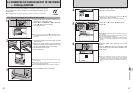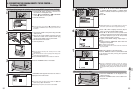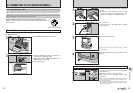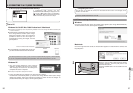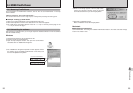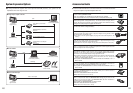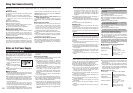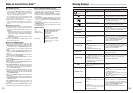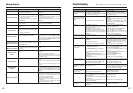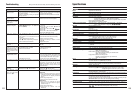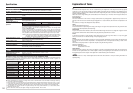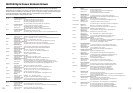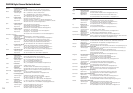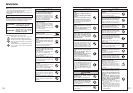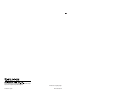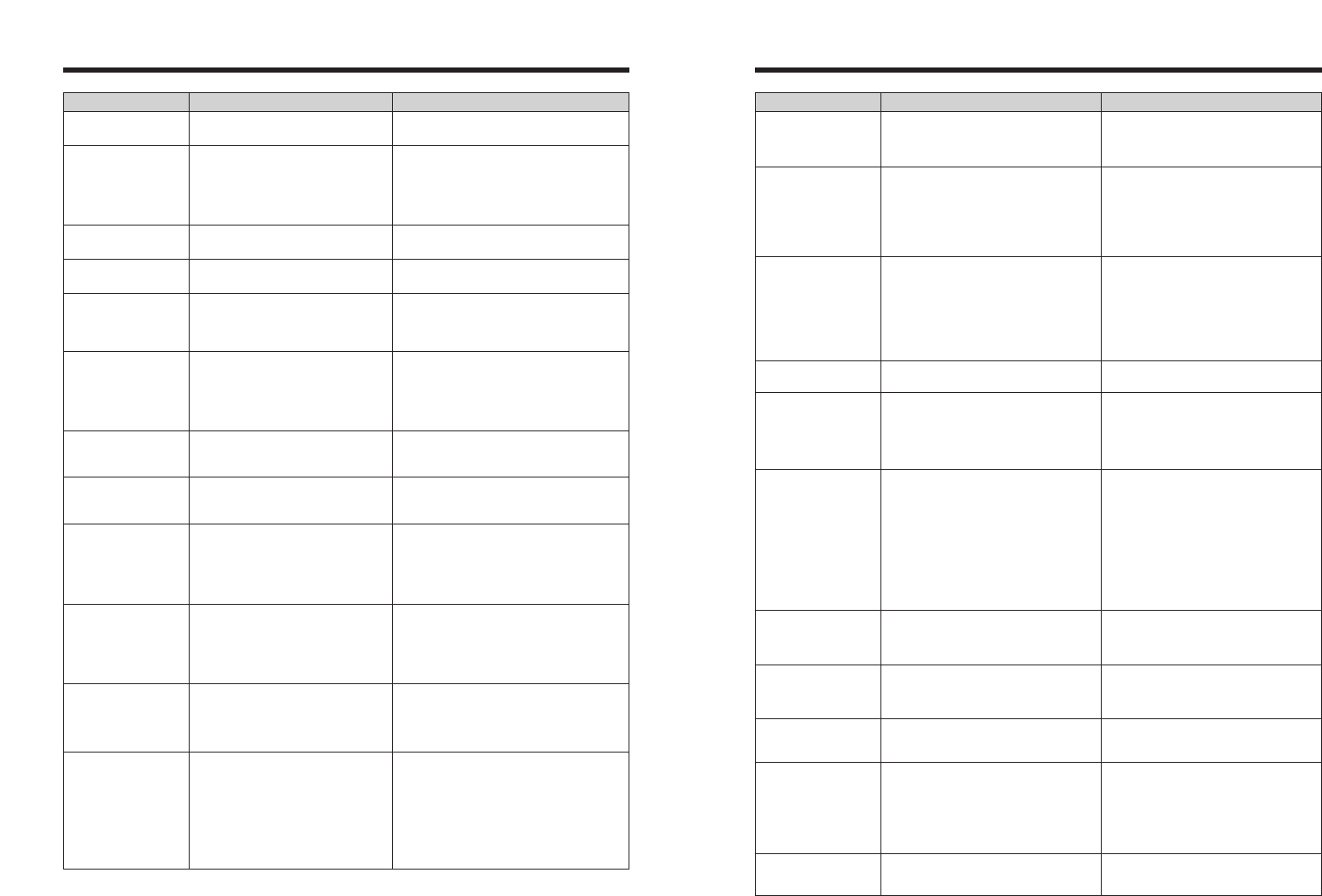
i Refer to the user manual for the printer being
used and check whether the printer supports the
JFIF-JPEG or Exif-JPEG image format. If not,
the printer cannot print the images.
i Movie images cannot be printed.
i Was the image data photographed using
FinePix Z2?
You may not be able to print some images
photographed on other cameras.
CANNOT BE PRINTED
Displayed for PictBridge.
107
Troubleshooting Possible causes Solutions
Troubleshooting eIf you think the camera is faulty, check the following once more.
The indicator lamp does
not light when charging
the battery.
The indicator lamp
blinks during charging
and the battery won’t
charge.
No power.
Power cuts out during
operation.
Battery runs out quickly.
No photograph is taken
when pressing the
shutter button.
Cannot use the flash.
The flash settings are
restricted and cannot be
selected.
The playback image is
dark even though the
flash was used.
The image is blurred.
There is speckling on
the image.
i There is no battery in the camera.
i The battery is loaded backward.
i The camera, AC power adapter and cradle
are not connected correctly.
i The battery terminals are dirty.
i The battery can no longer be recharged.
i The battery has run out.
i The AC power adapter plug has come out
of the power outlet.
i The battery is loaded backward.
i The battery cover is not closed correctly.
i The camera has been left for a long period
with batteries and AC power adapter
removed.
The battery has run out.
i Camera is used in extremely cold
conditions.
i The terminals are soiled.
i The battery can no longer be recharged.
i No xD-Picture Card is inserted.
i The xD-Picture Card is full.
i The xD-Picture Card is not formatted.
i The xD-Picture Card contact area is
soiled.
i The xD-Picture Card is damaged.
i The Auto power off function has turned the
camera off.
i The battery has run out.
i The shutter button was pressed while the
flash was charging.
i Photography mode is set to “
À
” or “
,
”.
i
Continuous shooting is selected.
The Photography mode is set to “AUTO”,
“
À
”, “
,
”, “
.
” or “
©
”.
i The subject is too far away.
i Your finger was covering the flash.
i The lens gets fingerprints etc. and is dirty.
i You photographed scenery with Macro
mode selected.
i You took a close-up shot without selecting
Macro mode.
i You are shooting a subject that is not
suited to autofocusing.
The picture was taken with a slow shutter
speed (long exposure) in a high-temperature
environment.
i Load the battery.
i Load the battery in the correct direction.
i Connect the camera, AC power adapter
and cradle correctly.
i Take the battery out briefly and then
reload it.
i Wipe the battery terminals with a clean,
dry cloth.
i Load a new or fully charged battery. If the
battery still fails to charge, contact your
FUJIFILM dealer.
i Load a new or fully charged battery.
i Plug the adapter back in.
i Load the battery in the correct direction.
i Close the battery cover correctly.
i Load the batteries or connect the AC
power adapter, and wait a short time
before turning the camera on.
Load a new or fully charged battery.
i Put the battery in your pocket or another
warm place to heat it and then load it into
the camera just before you take a picture.
i Wipe the battery terminals with a clean,
dry cloth.
i Load a new or fully charged battery.
i Insert an xD-Picture Card.
i Insert a new xD-Picture Card or erase
some unnecessary frames.
i Format the xD-Picture Card on the
camera.
i Wipe the xD-Picture Card contact area
with a clean dry cloth.
i Insert a new xD-Picture Card.
i Turn the camera on.
i Load a new or fully charged battery.
i Wait until the charging is completed before
pressing the shutter button.
i Change the Photography mode.
i
Set continuous shooting to “OFF”.
The flash settings are restricted because the
camera settings are tailored to the scene
being shot. Change the Photography mode
for a wider range of flash settings.
i Move to within the effective flash range
before taking the picture.
i Hold the camera correctly.
i Clean the lens.
i Cancel Macro mode.
i Select Macro mode.
i Use AF/AE lock to take the picture.
This is a characteristic of CCDs and does
not indicate a camera fault.
106
Warning Displayed Explanation Remedy
An attempt was made to show 5,000 or
more images by date sorting.
No more than 4,999 images can be shown by
date sorting.
i A protected file was encountered.
i An attempt was made to add a voice
memo to protected file.
i An attempt was made to rotate a
protected file.
i Protected files cannot be erased. Remove the
protection.
i Protected files cannot be added to voice
memos. Remove the protection.
i Protected files cannot be rotated. Remove the
protection.
i The voice memo file is faulty.
i Camera fault.
i The voice memo cannot be played back.
i Contact your FUJIFILM dealer.
An attempt was made to trim a 0.3M
image.
The image cannot be trimmed.
i An attempt was made to trim an image
shot using a camera other than FinePix
Z2.
i The image is damaged.
The image cannot be trimmed.
An attempt was made to specify DPOF
settings for an image that was not
supported by DPOF.
DPOF printing cannot be used with this image
format.
The camera is not connected to a PC or
printer.
i Check that the USB cable (mini-B) is connected
correctly.
i Check that your printer is turned on.
i When using infrared transmission function,
transmit the image data within the printer’s
transmission range.
Displayed for PictBridge.
i Check that the printer is not out of paper or out
of ink.
i Turn the printer off briefly and then turn it back
on.
i Refer to the user manual supplied with your
printer.
Displayed for PictBridge. Check that the printer is not out of paper or out of
ink. Printing automatically restarts when the error
is cleared. If the message still appears after
checking, press the “MENU/OK” button to restart
printing.
Prints were specified for 1000 or more
frames in the DPOF frame settings.
The maximum number of frames for which prints
can be specified on the same xD-Picture Card is
999.
Copy the images for which you want to order
prints onto another xD-Picture Card and then
specify the DPOF settings.
TOO MANY FRAMES
t ERROR
` CAN NOT TRIM
CAN NOT TRIM
DPOF FILE ERROR
CAN NOT SET DPOF
r CAN NOT SET DPOF
COMMUNICATION
ERROR
PRINTER ERROR
PRINTER ERROR
RESUME?
PROTECTED FRAME
Warning Displays
An attempt was made to rotate an image
or a movie using a camera other than
FinePix Z2.
These images cannot be rotated by image
formats.
CAN NOT ROTATE
r CAN NOT ROTATE