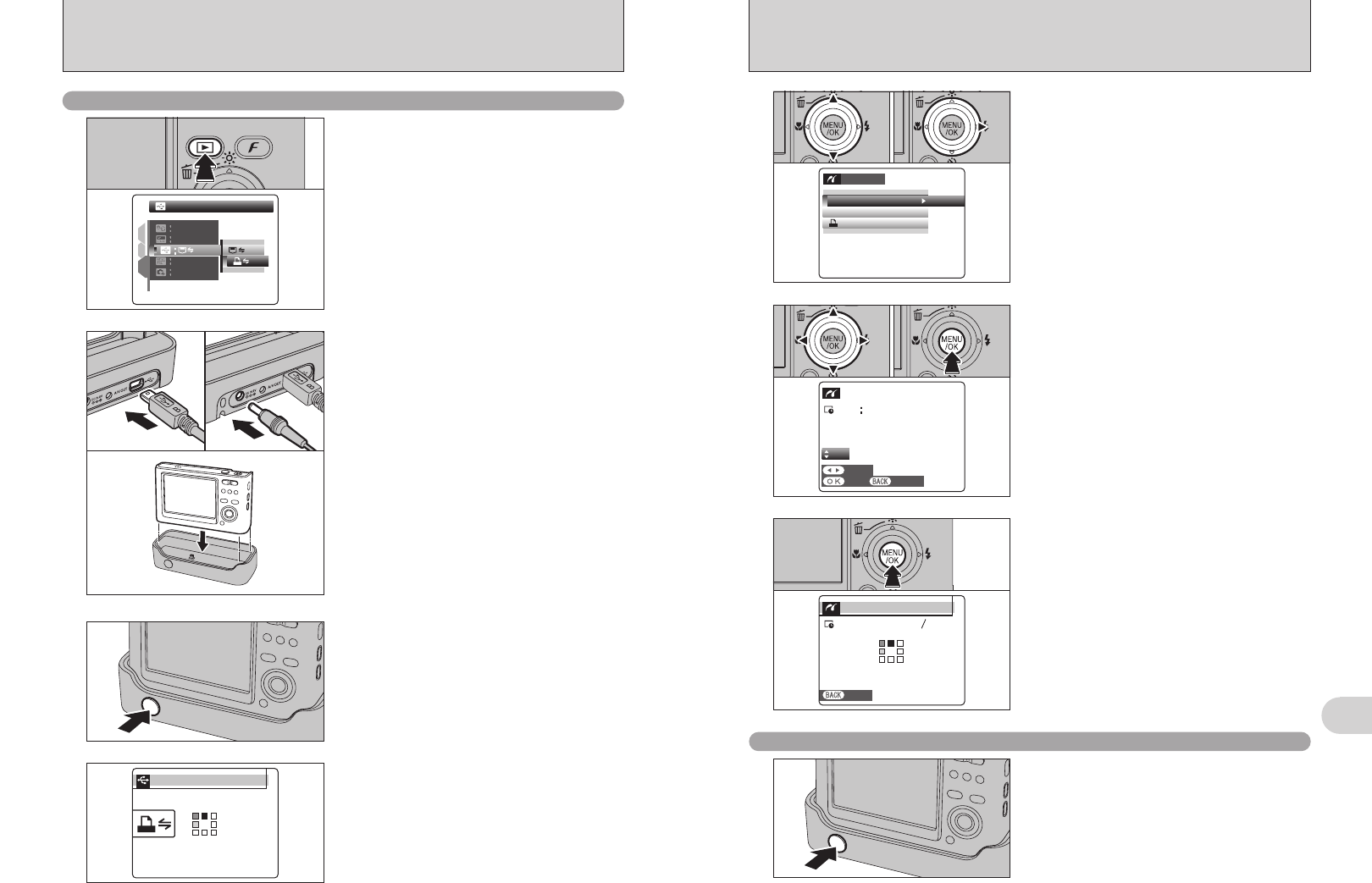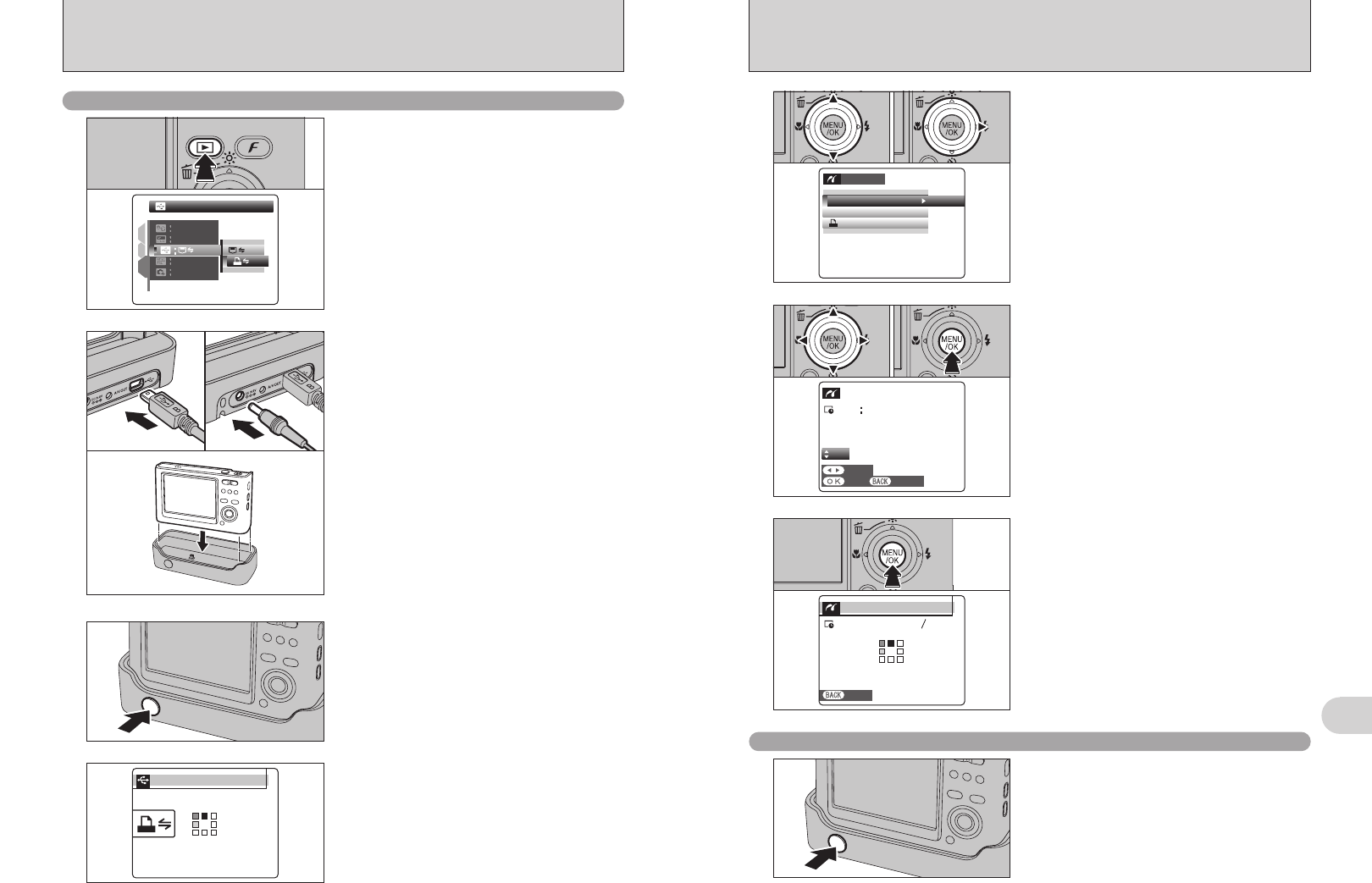
92 93
Viewing Images
6
●
!
“PRINT WITH DATE” is not available when the camera is
connected to a printer that does not support date printing.
5
1Press “a” or “b” to select “PRINT WITH DATE”
or “PRINT WITHOUT DATE”. If “PRINT WITH
DATE” is selected, the date is imprinted on your
prints.
2Press “c”.
01 02
PRINT WITHOUT DATEPRINT WITHOUT DATE
PRINT DPOFPRINT DPOF
OKO K
PICTBRIDGEPICTBRIDGE
PRINT WITH DATEPRINT WITH DATE
●
!
Movie images cannot be printed.
●
!
Images photographed with a camera other than FinePix Z2
may not be printed.
6
1Press “d” or “c” to display the frame (file) for
which you want to specify PRINT settings.
2Press “a” or “b” to set a value up to 99 as the
number of copies of the frame (file) to be printed.
For frames (files) that you do not want printed,
set the number of prints to 0 (zero).
To specify more PRINT settings, repeat steps 1
and 2.
3Always press the “MENU/OK” button after the
settings are completed.
YESY E S
CANCELC A N C E L
FRAMEF R A M E
TOTALT O TA L
00009000090000900009
SHEETSS H E E T S
01
01 02 03
●
!
Press the “DISP/BACK” button to cancel the printing.
Depending on the printer, the printing may not be canceled
immediately or printing may stop midway through. When
printing stops midway, briefly turn the camera off and then on
again.
7
“PRINT OK?” appears on the LCD monitor.
Press the “MENU/OK” button to download the data
to the printer and start printing the specified
number of prints.
P RIR I N T I NGN G
CANCELC A N C E L
111199999
SHEETSS H E E T S
Disconnecting the printer
1Check that “PRINTING” is not displayed on the
camera’s screen.
2Press the “POWER” button on the cradle to turn
the power off.
4
“CHECKING USB” appears and then the menu is
displayed on the LCD monitor.
●
!
If the menu does not appear, check whether the “ò” USB
MODE setting is “
®” PICTBRIDGE.
●
!
Depending on the printer, some functions are disabled.
CHECKING USBCHECKING USB
PICTBRIDGEPICTBRIDGE
6.2
CONNECTING THE CAMERA DIRECTLY TO THE PRINTER
—
PictBridge FUNCTION
6.2.2 Specifying images for printing without using DPOF
(
single-frame printing
)
1Press the “w” button for about 1 second to turn
the camera on in Playback mode.
2Select “®” PICTBRIDGE in “ò” USB MODE
in the “˜” SET-UP menu (➡P.78).
3Turn the camera off.
●
!
Do not connect to a PC when the “ò” USB MODE setting is
set to “
®” PICTBRIDGE. See P.108 if you connect to a PC
by mistake.
1
PICTBRIDGEP I C T B R I D G E
ENGLISHENGLISH
SETSET
NTSCNTSC
1
3
2
OKOK
01
02
1Connect the cradle to the printer using the USB
cable (mini-B).
2Plug the AC power adapter connector into the
“DC IN 5V” socket on the cradle and then plug
the AC power adapter into the power outlet.
3Set the camera in the cradle.
4Turn the printer on.
Press the “POWER” button on the cradle.
3
2
01 02
3
●
!
Plug the camera securely and vertically into the cradle
connecting plug.
●
!
The camera cannot be used to specify printer settings such
as the paper size and print quality.
●
!
Use an xD-Picture Card that was formatted on FinePix Z2.