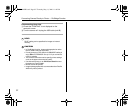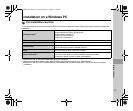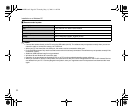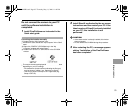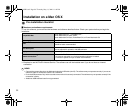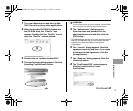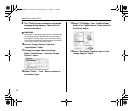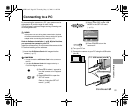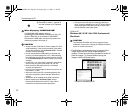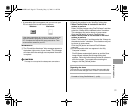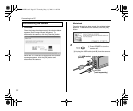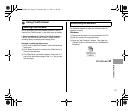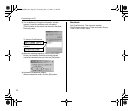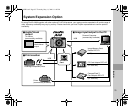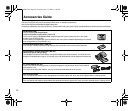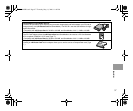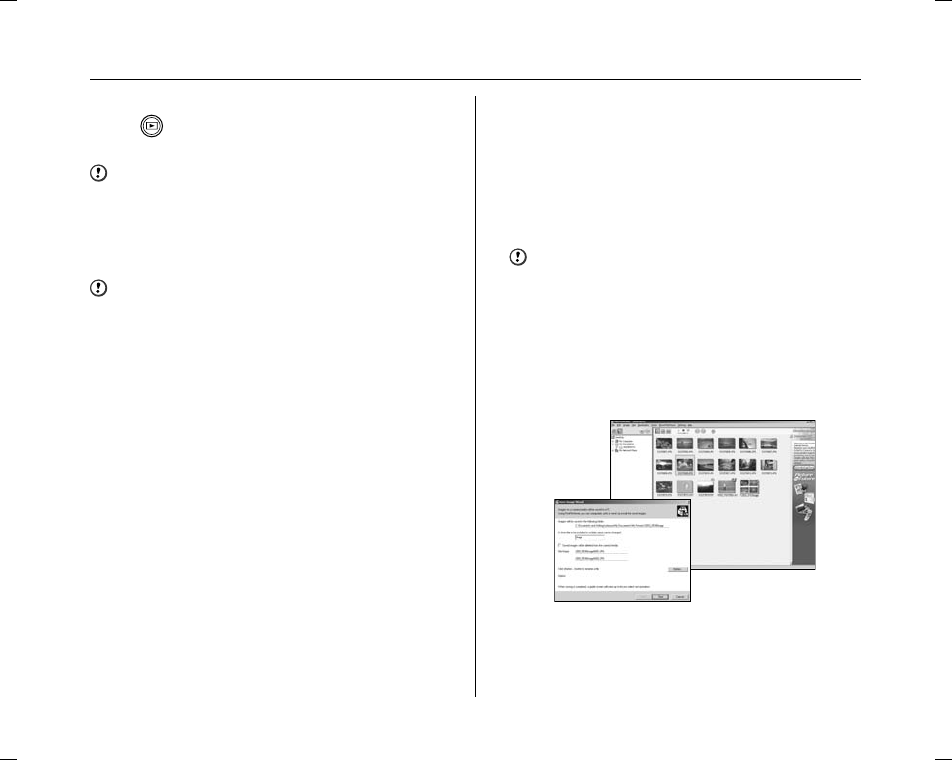
90
Connecting to a PC
When displaying “CHECKING USB”
If “CHECKING USB” appears and then
[COMMUNICATION ERROR] is displayed on the LCD
monitor, @ DSC is not selected in USB MODE.
Disconnect the USB cable (mini-B) to the camera and
restart the procedure from step C.
CAUTION
• Always use the FUJIFILM AC Power Adapter AC-3VX
(sold separately). If the camera suddenly loses power
during data exchange, the xD-Picture Card or internal
memory could be damaged.
• Do not disconnect the USB cable (mini-B) when the
camera is communicating with a PC. If disconnecting
the USB cable (mini-B) during communication, the files
on the xD-Picture Card or internal memory may cause
damage.
• In Mac OS X, you must set the automatic setup when
the first time you connect the camera to your PC.
• Make sure that USB cable (mini-B) is connected
correctly and pushed in.
• Perform pre-arranged steps to disconnect and turn off
the camera (➝p.92).
• When the camera and PC are exchanging data, the
self-timer lamp blinks and the indicator lamp blinks
orange.
• Auto power off is disabled during USB connection.
• Before replacing the xD-Picture Card, always
disconnect the camera from the PC. See p.92 for
information on the disconnection procedure.
• The camera and PC may be exchanging data even
when “Copying” disappears on your PC screen. Before
disconnecting the USB cable (mini-B), always check
that the indicator lamp lights green.
ISet a PC.
Windows 98 / 98 SE / Me / 2000 Professional /
Macintosh
CAUTION
The Windows CD-ROM may also be required during
installation. In this event, change CD-ROMs as directed
by the on-screen instructions.
• FinePixViewer automatically starts up and the Save
Image Wizard window (Save Image dialog box)
appears. Follow the instructions provided on screen to
save the images. To proceed without saving the
images, click the [Cancel] button.
HPress w for about 1 second to
turn the camera on in Playback
mode.
*
Screen for Windows 98 SE
SU1840GB.book Page 90 Thursday, May 11, 2006 11:44 PM