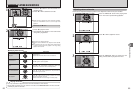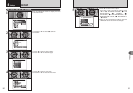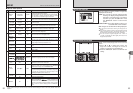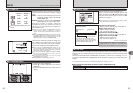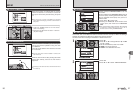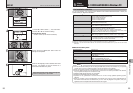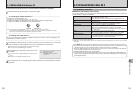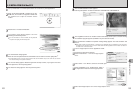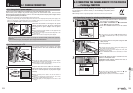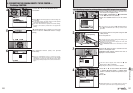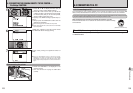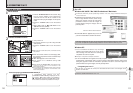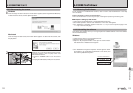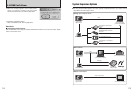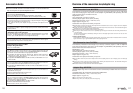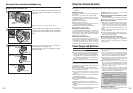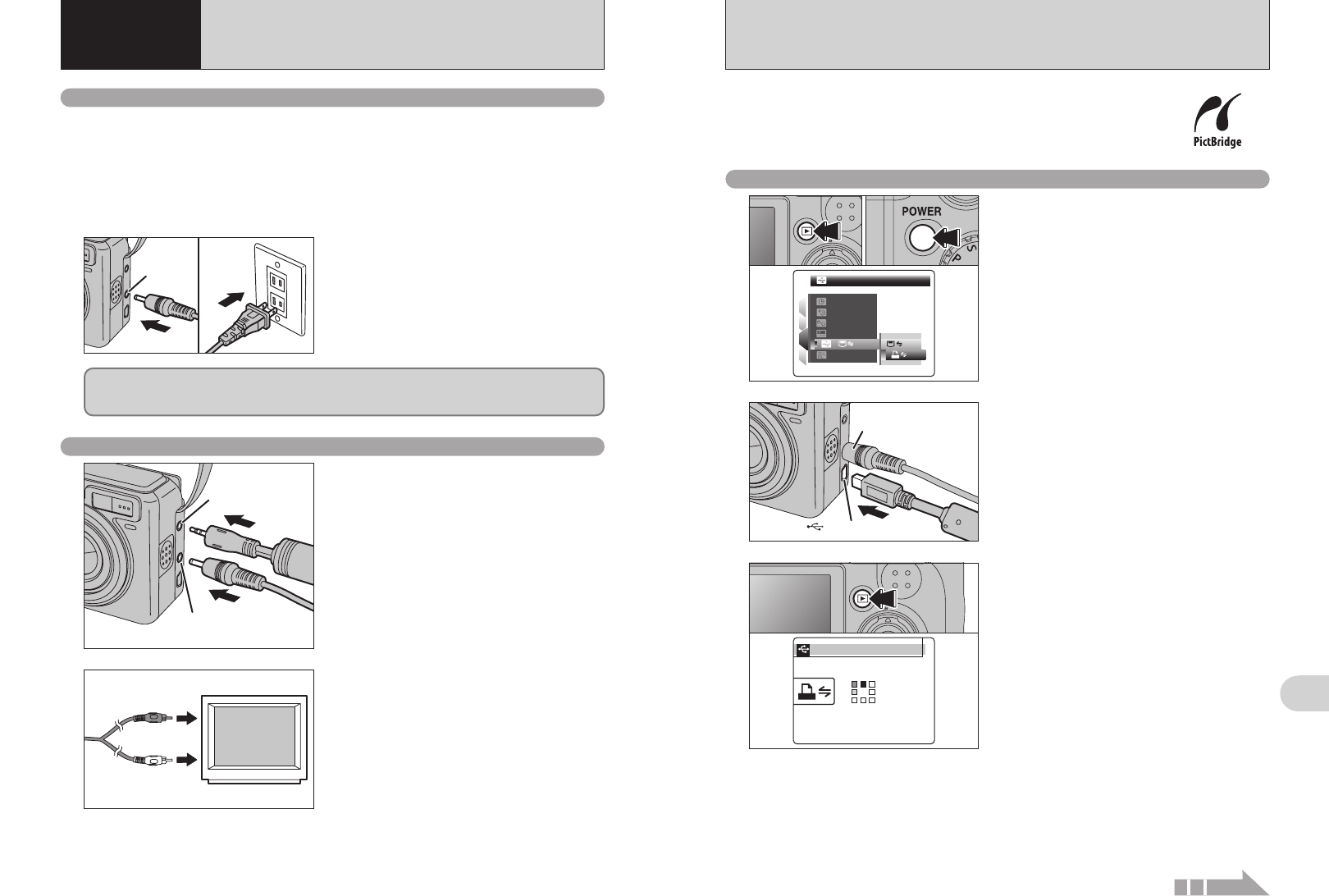
104 105
Viewing Images
6
2
Video (yellow)
Audio (white)
To terminals
Plug the other end of the cable into the audio /
video input socket on the TV. Then turn the camera
and TV on and take pictures or play back images
normally.
●
!
When connecting the A/V cable to TV, the LCD monitor is
turned off.
●
!
Refer to the instructions provided with your TV for more
information on audio/video input for your TV.
●
!
The image quality for movie playback is lower than for still
images.
Check that the camera is off. Plug the AC power
adapter connector into the “DC IN 3V” socket and
then plug the AC power adapter into the power
outlet.
●
!
The socket-outlet shall be installed near the equipment and
shall be easily accessible.
●
!
The shape of the plug and socket-outlet depends on the
country of use.
●
!
See P.120 for notes on using the AC power adapter.
6.1.1 Using the AC power adapter
Always use the FUJIFILM AC Power Adapter AC-3VX (sold separately) (➡P.116).
Use the AC power adapter to prevent losing power at inconvenient times, such as when
downloading photographed images to your PC. You can take pictures and play back images without
worrying about depleting the batteries.
●
!
Only connect or disconnect the AC power adapter when the camera is off.
Connecting or disconnecting the AC power adapter while the camera is on temporarily interrupts the power supply to the
camera, so that images or movies being shot are not recorded. Failing to turn the camera off first can also result in
damage to the xD-Picture Card or malfunctions during PC connection.
DC IN 3V
socket
Do not connect the AC power adapter to charge the AA-size Ni-MH (nickel-metal hydride)
batteries.
Use the battery charger (included) (➡P.10) to charge the Ni-MH batteries.
6.1 CAMERA CONNECTION
6
Viewing Images
1
DC IN 3V socket
A/V OUT socket
6.1.2 Connecting to a TV
Turn off the camera and TV. Plug the A/V cable
(included) into the “A/V OUT” (Audio/Visual output)
socket.
●
!
Plug the A/V cable (included) and the AC power adapter
correctly and push them in each terminal.
●
!
When there is a power outlet available, connect the AC
Power Adapter AC-3VX (sold separately).
When a printer that supports PictBridge is available, images can be printed
by connecting the camera directly to the PictBridge-compatible printer
without a PC.
●
!
In PictBridge function, images photographed on other than a camera may not be printed.
6.2.1
Specifying images for printing on the camera
1Press the “w” button for about 1 second to turn
the camera on in Playback mode.
2Select “®” PICTBRIDGE in “ò” USB MODE
in the “˜” SET-UP menu (➡P.90).
3Press the “POWER” button to turn the camera
off.
●
!
Do not connect to a PC when the “ò” USB MODE setting is
set to “
®” PICTBRIDGE. See P.125 if you connect to a PC
by mistake.
1
6.2
CONNECTING THE CAMERA DIRECTLY TO THE PRINTER
—
PictBridge FUNCTION
AC-3VX
(sold separately)
USB socket (mini-B)
2
1Connect the camera to the printer using the USB
cable (mini-B).
2Turn the printer on.
●
!
The camera cannot be used to specify printer settings such
as the paper size and print quality.
●
!
Please connect the AC Power Adapter AC-3VX (sold
separately) to your camera.
●
!
Use an xD-Picture Card that was formatted on FinePix
E900.
3
Press the “w” button for about 1 second to turn the
camera on in Playback mode.
“CHECKING USB” appears and then the menu is
displayed on the LCD monitor.
●
!
If the menu does not appear, check whether the “ò” USB
MODE setting is “
®” PICTBRIDGE.
●
!
Depending on the printer, some functions are disabled.
CHECKING USBCHECKING USB
PICTBRIDGEPICTBRIDGE
Continued
PICTBRIDGEPICTBRIDGE
1
4
3
2
SETSET
SETSET
ENGLISHENGLISH
SETSET
NTSCNTSC
:
:
:
:
:
:
01
02
03