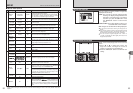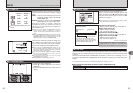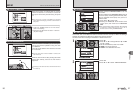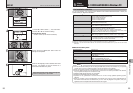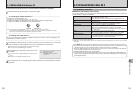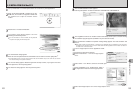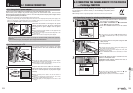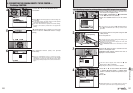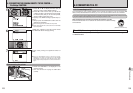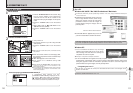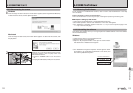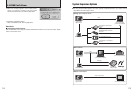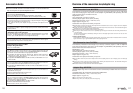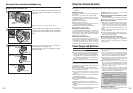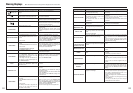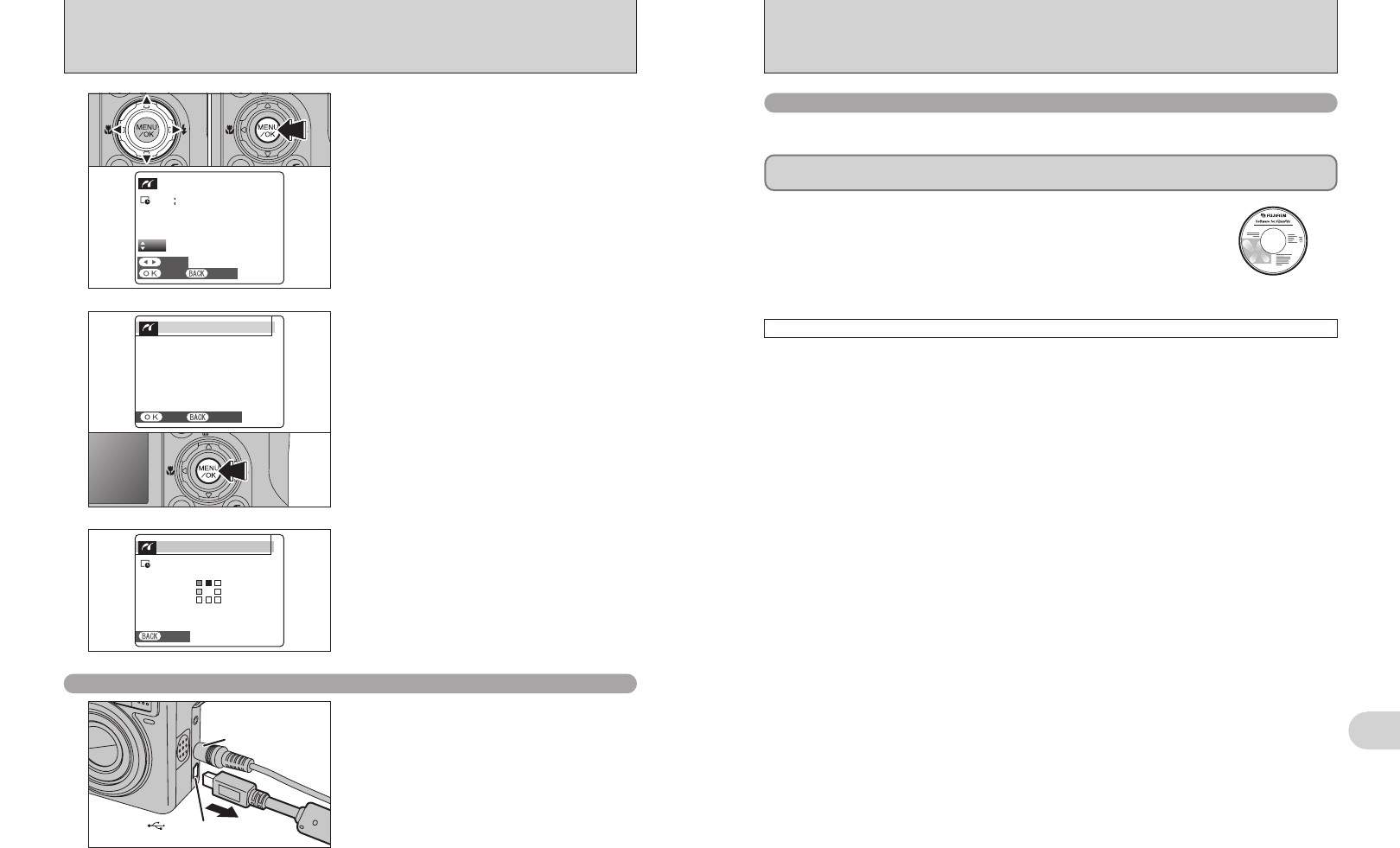
108 109
Viewing Images
6
●
!
Movies and images with CCD-RAW cannot be printed.
●
!
Images photographed with a camera other than FinePix E900
may not be printed.
5
1Press “d” or “c” to display the frame (file) for
which you want to specify PRINT settings.
2Press “a” or “b” to set a value up to 99 as the
number of copies of the frame (file) to be printed.
For frames (files) that you do not want printed,
set the number of prints to 0 (zero).
To specify more PRINT settings, repeat steps 1
and 2.
3Always press the “MENU/OK” button after the
settings are completed.
YESYES CANCELCANCEL
FRAMEFRAME
TOTALTOTAL
00009
SHEETSSHEETS
01
01 02 03
6.2
CONNECTING THE CAMERA DIRECTLY TO THE PRINTER
—
PictBridge FUNCTION
●
!
Press the “DISP/BACK” button to cancel the printing.
Depending on the printer, the printing may not be canceled
immediately or printing may stop midway through. When
printing stops midway, briefly turn the camera off and then on
again.
7
Printer starts printing the specified number of
prints.
SHEETSSHEETS
PRINTINGPRINTING
CANCELCANCEL
1/91/9
6.3 CONNECTING TO A PC
The “Connecting to a PC” section explains how to connect the camera to your PC using the USB
cable (mini-B) and describes the functions you can use once the camera and PC are connected.
If the power cuts out during data transmission, the data will not be transmitted correctly. Always use the
AC power adapter (sold separately) when connecting the camera to a PC.
Refer to Section 5 the first time you connect the camera to your PC.
Install the software first. Do not connect the camera to the PC before installing
all the software.
This mode provides a simple way to read images from an xD-Picture Card and store images onto
an xD-Picture Card.
CD-ROM
(Software for FinePix CX)
¶
DSC
(
Mass storage device
)
mode
6.3.1
Connecting to a PC
1Check that “PRINTING” is not displayed on the
camera’s screen.
2Turn the camera off. Unplug the USB cable
(mini-B).
AC-3VX
(sold separately)
USB socket (mini-B)
Disconnecting the printer
6
“PRINT OK?” appears on the LCD monitor. Press
the “MENU/OK” button to begin printing.
CANCELCANCEL
PRINT OK?PRINT OK?
TOTAL:TOTAL:
9
SHEETSSHEETS
YES YES
CANCEL CANCEL