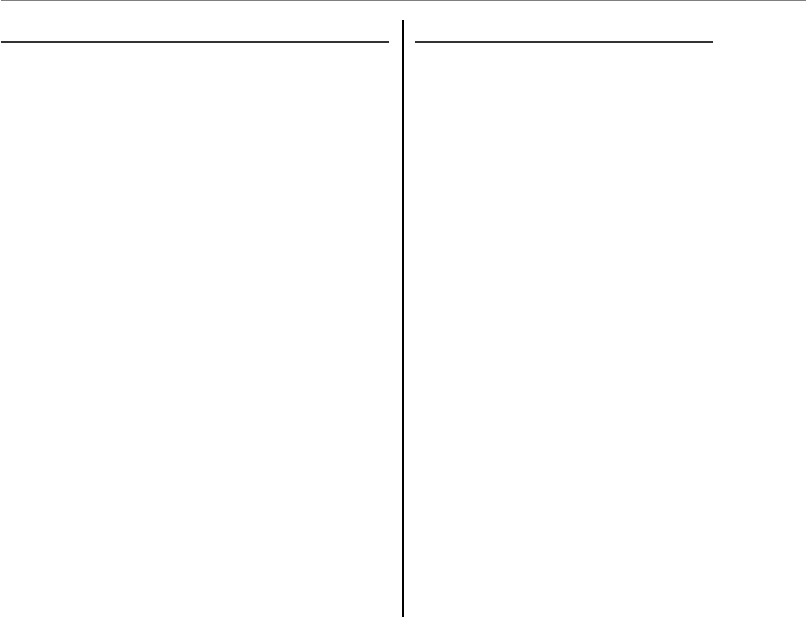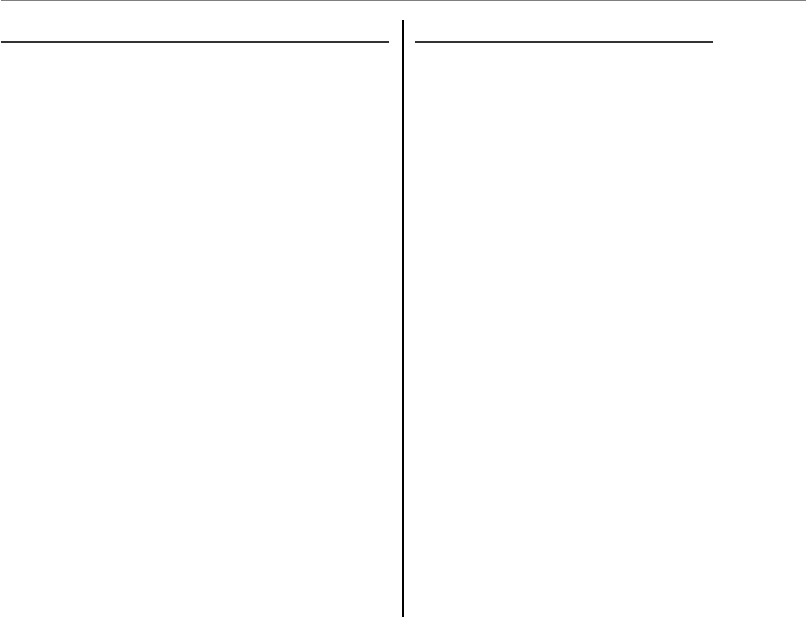
50
n Face Recognition
Viewing, Editing, and Deleting Existing Data
Viewing, Editing, and Deleting Existing Data
Follow the steps below to view, edit, or delete
face recognition data.
1
Select VIEW & EDIT for n FACE RECOG-
NITION.
2
Select a face.
3
View or edit face recognition data.
The name, category, or birth date can be ed-
ited as described in Step 3 of “Adding New
Faces” (P 49). To retake the photo, select
REPLACING IMAGE and shoot a new por-
trait as described above.
1 Note
To delete face recognition data for the selected sub-
ject, select ERASE.
Adding Faces Automatically
Adding Faces Automatically
To automatically add frequently-photographed
subjects to the face recognition database, select
ON for AUTO REGISTRATION in the face recog-
nition menu. If the camera detects a face that has
been photographed many times without being
added to the database, it will display a message
prompting you to create a new face recognition
entry. Press MENU/OK and enter face recognition
data.
1 Note
The camera may sometimes fail to recognize new faces
automatically. If necessary, faces can be added manu-
ally using the REGISTER option.