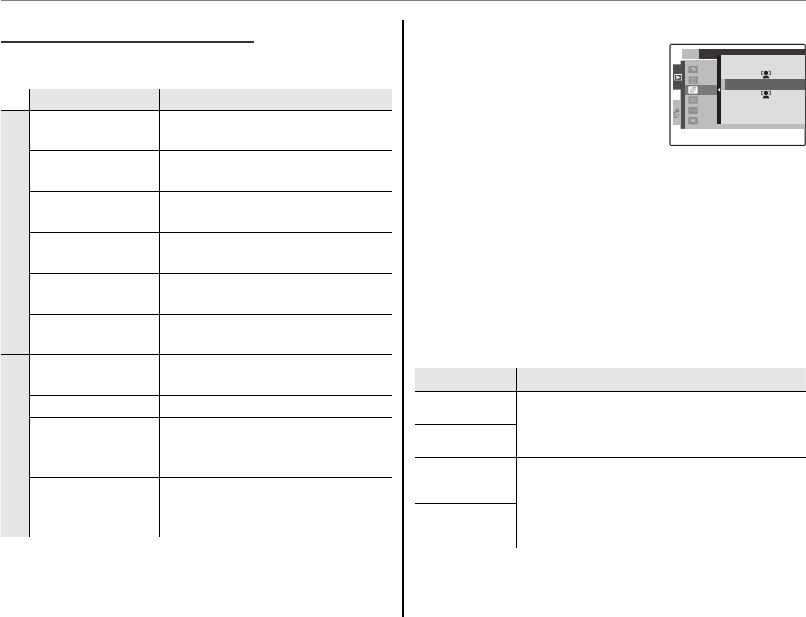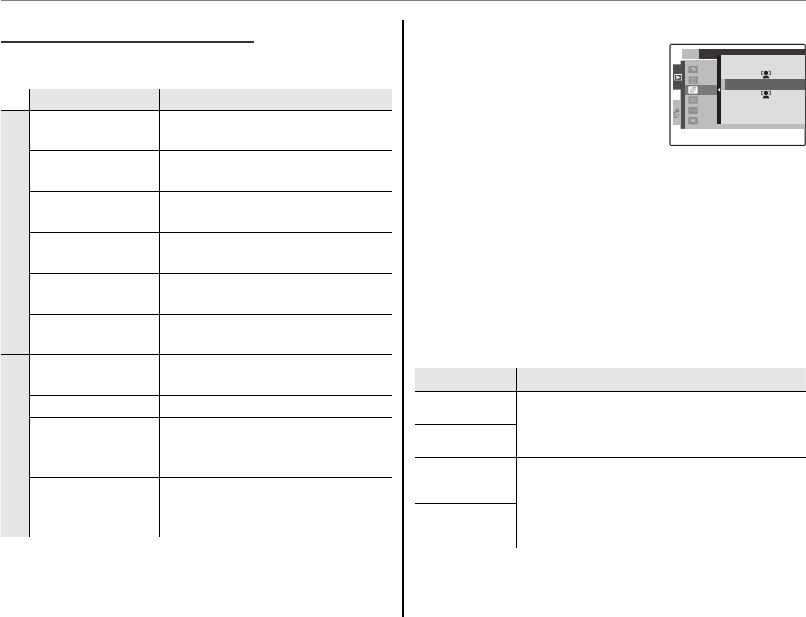
64
Using the Menus: Playback Mode
Playback Menu Options
The following options are available:
Option
Description
1/2
V IMAGE SEARCH
Search images based on categories
(pg. 39).
M ERASE
Delete all or selected pictures
(pg. 41).
q
SLIDE SHOW
View pictures in a slide show (pg.
64).
a RED-EYE REMOVAL
Create copies with reduced red
eye (pg. 65).
O PROTECT
Protect pictures from accidental
deletion (pg. 65).
R CROP
Create cropped copies of pictures
(pg. 66).
2/2
j RESIZE
Create small copies of pictures
(pg. 67).
N IMAGE ROTATE
Rotate pictures (pg. 68).
P COPY
Copy pictures between internal
memory and a memory card (pg.
69).
r
PRINT ORDER
(DPOF)
Select pictures for printing on
DPOF- and PictBridge-compatible
devices (pg. 49).
q
SLIDE SHOW
View pictures in an automated
slide show. Choose the type
of show and press MENU/OK
to start. Press DISP/BACK at
any time during the show to
view on-screen help. When a movie is displayed,
movie playback will begin automatically, and the
slide show will continue when the movie ends.
The show can be ended at any time by pressing
MENU/OK.
A Note
The camera will not turn off automatically while a
slide show is in progress.
Option
Description
NORMAL
Press selector left or right to go back or
skip ahead one frame. Select WIPE for
wipe transitions between frames.
WIPE
NORMAL B
As above, except that camera
automatically zooms in on faces
selected with Intelligent Face detection
(pg. 24).
WIPE B
1
/2
PLAYBACK MENU
ERAS
RED E
SLIDE
PROT
CROP
IMAG
NORMAL
NORMAL
WIPE
WIPE
1
/2
PLAYBACK MENU
ERAS
RED E
SLIDE
PROT
CROP
IMAG
NORMAL
NORMAL
WIPE
WIPE