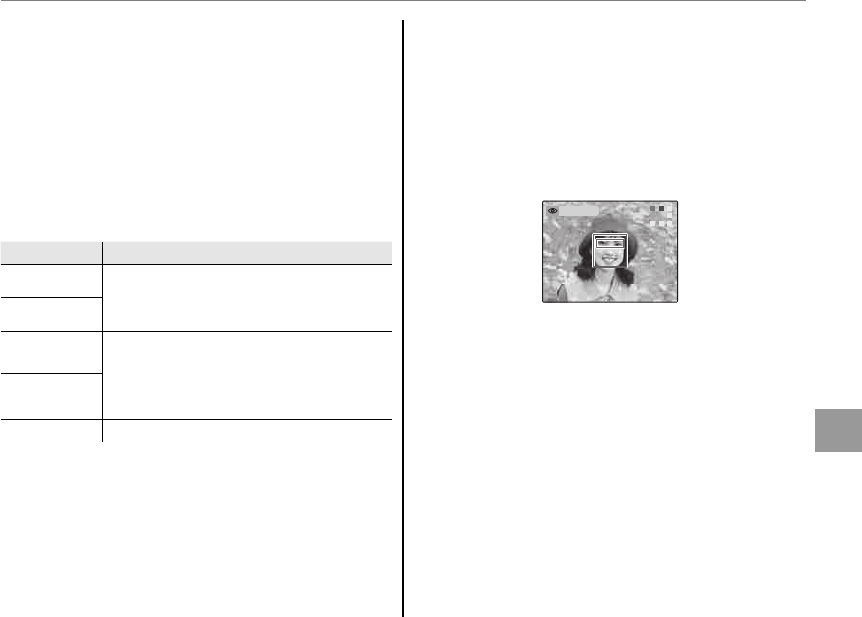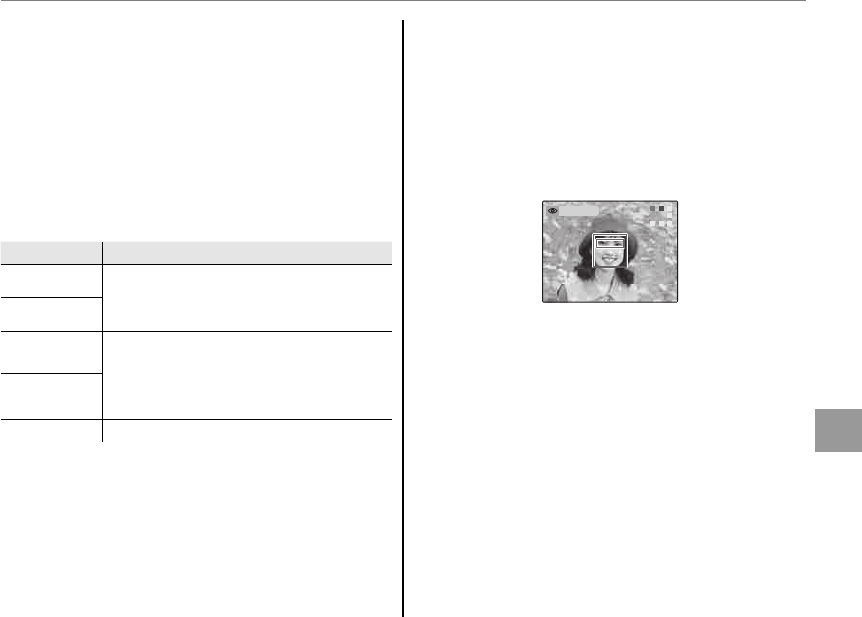
69
Menus
Using the Menus: Playback Mode
q
SLIDE SHOW
View pictures in an automated slide show.
Choose the type of show and press MENU/OK
to start. Press DISP/BACK at any time during
the show to view on-screen help. When a
movie is displayed, movie playback will begin
automatically, and the slide show will continue
when the movie ends. The show can be ended
at any time by pressing MENU/OK.
Option
Displayed in
NORMAL
Press selector left or right to go back or
skip ahead one frame. Select FADE-IN
for fade transitions between frames.
FADE-IN
NORMAL
B
As above, except that camera
automatically zooms in on faces
selected with Intelligent Face
detection.
FADE-IN
B
MULTIPLE Display several pictures at once.
A Note
The camera will not turn off automatically while a
slide show is in progress.
a
RED EYE REMOVAL
If the current picture is marked with a B icon
to indicate that it was taken with Intelligent Face
Detection, this option can be used to remove
red-eye. The camera will analyze the image; if
red-eye is detected, the image will be processed
to create a copy with reduced red-eye.
REMOV NG
A Notes
• Red eye may not be removed if the camera is unable
to detect a face or the face is in profile. Results may
differ depending on the scene. Red eye can not
be removed from pictures that have already been
processed using red-eye removal or pictures created
with other devices.
• The amount of time needed to process the image
varies with the number of faces detected.
• Copies created with a RED EYE REMOVAL are
indicated by a l icon during playback.