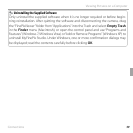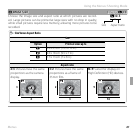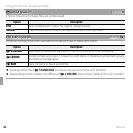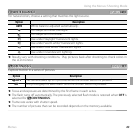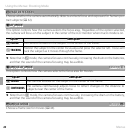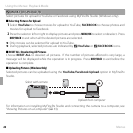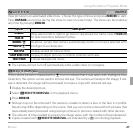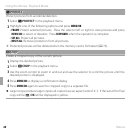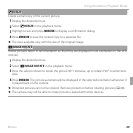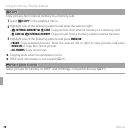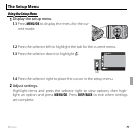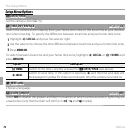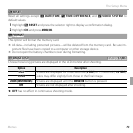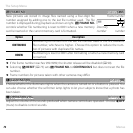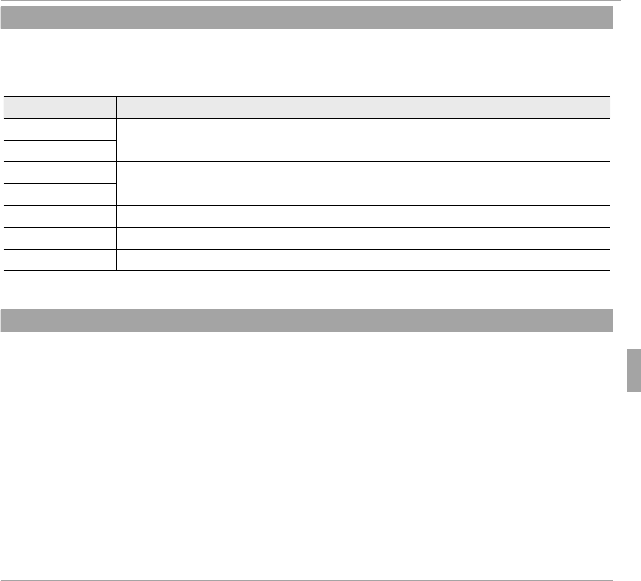
67Menus
Using the Menus: Playback Mode
I
I
SLIDE SHOW
SLIDE SHOW
(
(
defaults to
defaults to
MULTIPLE)
MULTIPLE)
View pictures in an automated slide show. Choose the type of show and press MENU/OK to start.
Press DISP/BACK at any time during the show to view on-screen help. The show can be ended at
any time by pressing MENU/OK.
Option
Option
Description
Description
NORMAL
NORMAL
Press selector left or right to go back or skip ahead one frame. Select FADE-IN
for fade transitions between frames.
FADE-IN
FADE-IN
NORMAL
NORMAL
g
g
As above, except that camera automatically zooms in on faces selected with
Intelligent Face detection.
FADE-IN
FADE-IN
g
g
MULTIPLE
MULTIPLE Display several pictures at once.
SCRAP BOOK VIEW
SCRAP BOOK VIEW Display multiple pictures in random positions and sizes.
SELECT BGM
SELECT BGM Choose background music.
R The camera will not turn o automatically while a slide show is in progress.
B
B
RED EYE REMOVAL
RED EYE REMOVAL
If the current picture is marked with a g icon to indicate that it was taken with Intelligent Face
Detection, this option can be used to remove red-eye. The camera will analyze the image; if red-
eye is detected, the image will be processed to create a copy with reduced red-eye.
1
Display the desired picture.
2
Select B RED EYE REMOVAL in the playback menu.
3
Press MENU/OK.
R Red eye may not be removed if the camera is unable to detect a face or the face is in pro le.
Results may di er depending on the scene. Red eye can not be removed from pictures that
have already been processed using red-eye removal or pictures created with other devices.
R The amount of time needed to process the image varies with the number of faces detected.
R Copies created with B RED EYE REMOVAL are indicated by a e icon during playback.