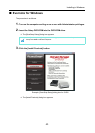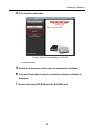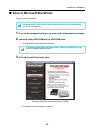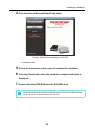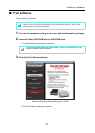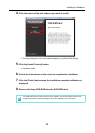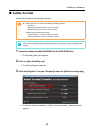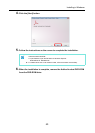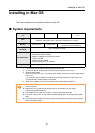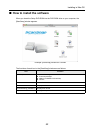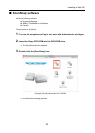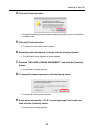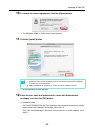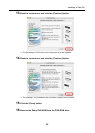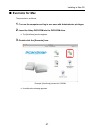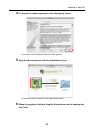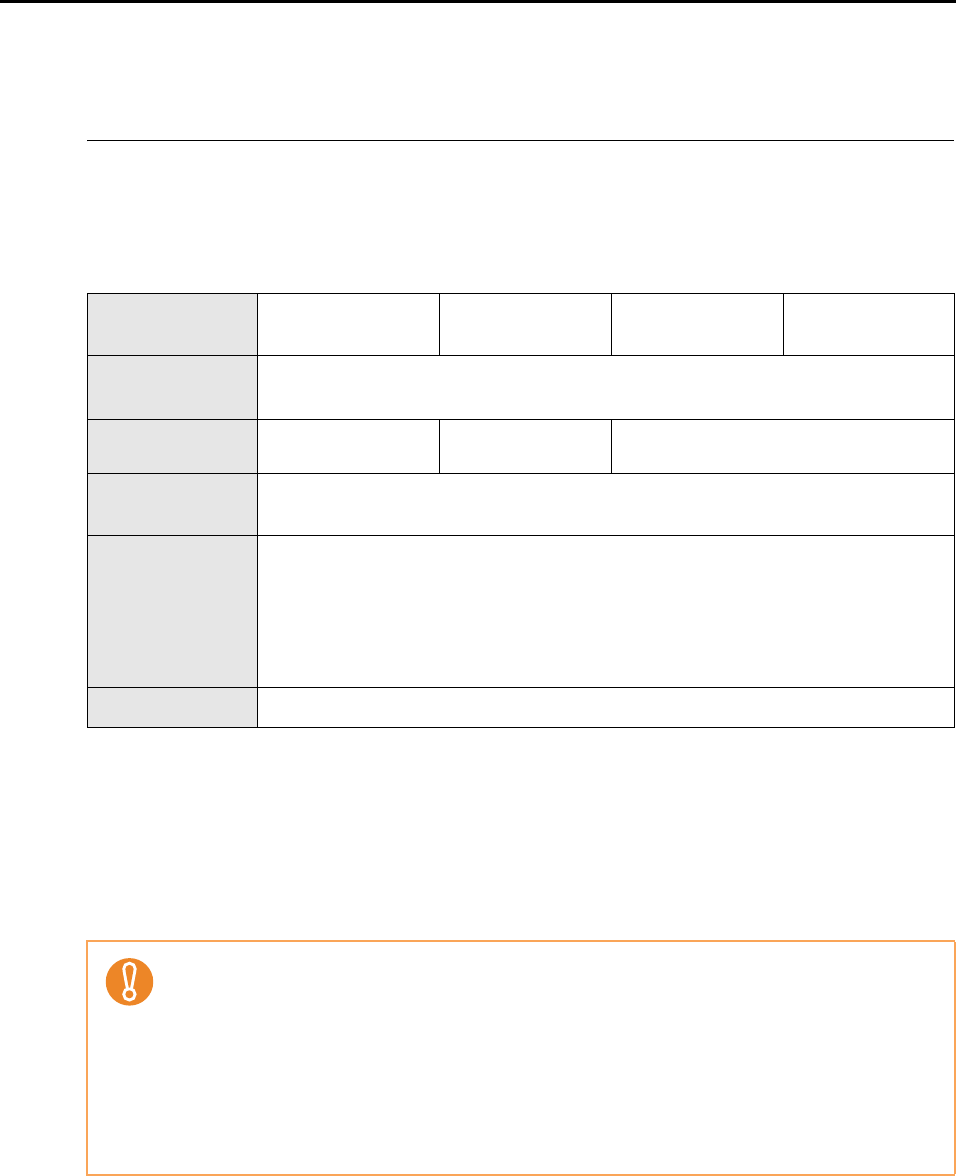
Installing in Mac OS
51
Installing in Mac OS
This section explains how to install the software in Mac OS.
■ System requirements
*1 : It is recommended to apply the latest updates to the Mac OS.
*2 : Evernote for Mac is not supported for versions earlier than Mac OS X v10.5.8.
*3 : Bundled with S1500M.
When using Mac OS X v10.7, you need to use an Adobe Acrobat version which supports Mac
OS X v10.7.
For information about the Adobe Acrobat versions officially supported on Mac OS X v10.7,
visit the website of Adobe Systems Incorporated.
*4 : When using a USB 3.0 port, data is transferred at the same speed as USB 2.0.
Operating system
(*1)
Mac OS X v10.7 Mac OS X v10.6 Mac OS X v10.5 Mac OS X v10.4
(*2)
CPU
Intel
®
Core™ 2 Duo 2.4 GHz or higher recommended
(minimum: Intel
®
Core™ Duo 1.83 GHz or PowerPC G5 1.6 GHz)
Memory 2 GB or more 1 GB or more
512 MB or more
(1 GB or more recommended)
Display
resolution
1024 × 768 pixels or higher
Hard disk space
Disk space required to install the software bundled with the ScanSnap is as follows:
z ScanSnap Manager: 800 MB
z ABBYY FineReader for ScanSnap: 570 MB
z Cardiris: 130 MB
z Evernote for Mac: 55 MB
z Adobe Acrobat 9 Pro (*3): 1540 MB
USB port (*4) USB2.0 / USB1.1
z Do not use the USB port on the keyboard or the monitor to connect the ScanSnap (it may not
function properly).
z Make sure to use a powered hub equipped with an AC adapter if you are using a
commercially available USB hub.
z If the USB port or the USB hub is USB 1.1, scanning speed will slow down.
z If the CPU or the memory do not meet the required specifications, scanning speed will slow
down.
z A disk space approximately three times larger than the resulting scanned file size is required
when scanning documents.