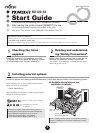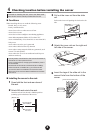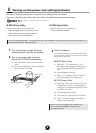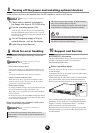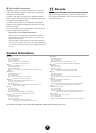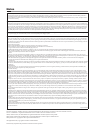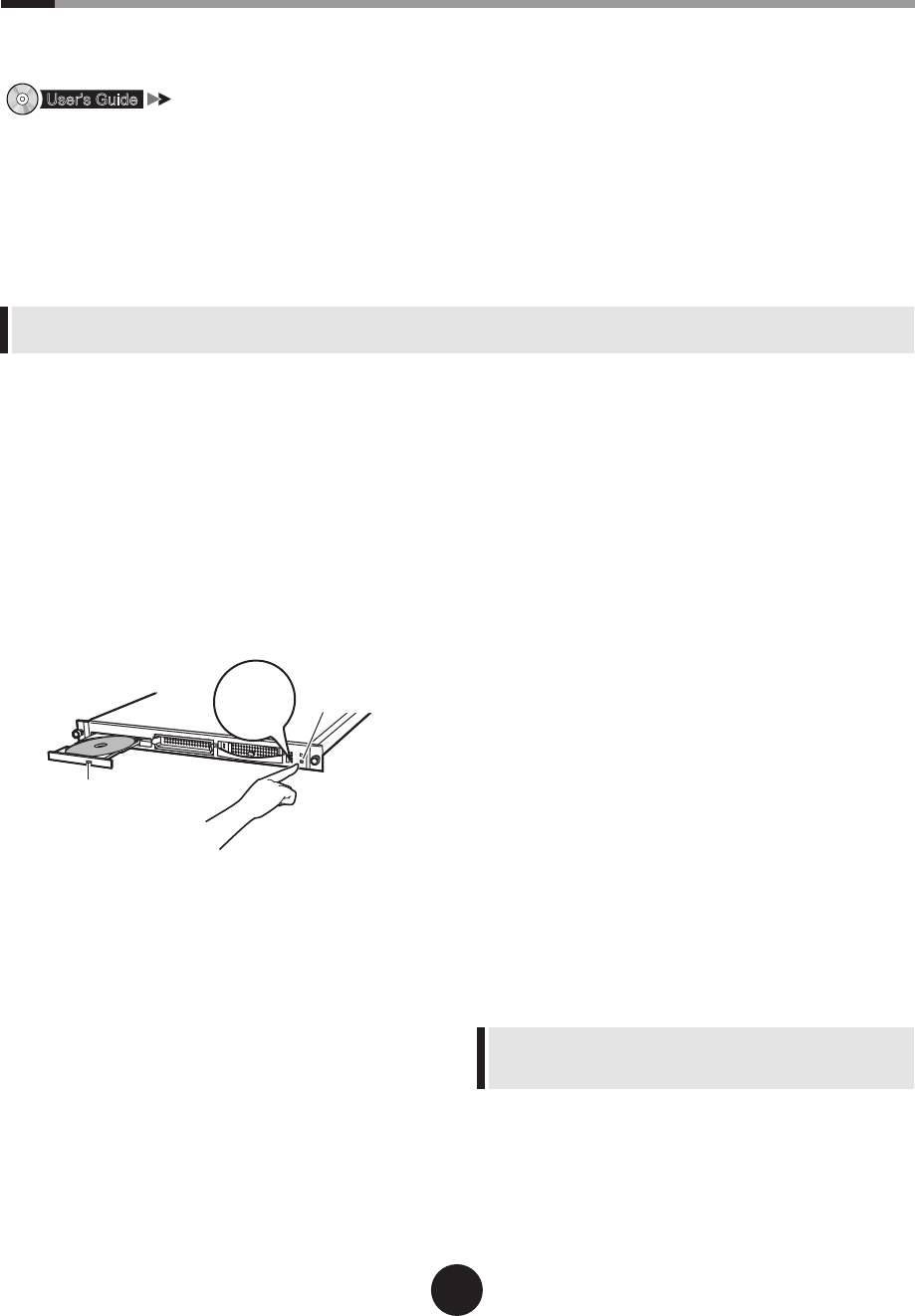
4
6
Turning on the power and setting hardware
Normally, hardware settings are not required to be changed from the default.
However, in the following cases, start each utility and check/change hardware settings.
"Chapter 8 Conguring Hardware and Utilities"
l
BIOS Setup Utility
Change the settings in the following cases:
- When changing the drive to start the server
- When installing/removing optional devices
- When performing remote installation
l
SCSI Setup Utility
Change the settings in the following case:
- When a hard disk is added
1
Turn on the power supply of the pe-
ripheral devices, such as the display.
2
Turn on the power and insert the
ServerStart CD-ROM immediately.
1.
Press the power switch on the front of the
server.
2.
Press the CD-ROM eject button, and insert
the ServerStart CD-ROM.
3
Set the hardware.
If no hardware settings are performed, skip to the
next step when a message to insert the ServerStart
oppy disk is displayed.
l
BIOS Setup Utility
1.
When the " <F2> BIOS Setup / <F12>
Boot Menu" message appears during serv-
er startup (during POST), press the [F2]
key.
2.
Check/change the settings.
3.
Select "Save Changes & Exit" from the
Exit menu and press the [Enter] key.
l
SCSI Setup Utility
1.
When the "Press Ctrl-C to start LSI Logic
Conguration Utility..." message appears
during server startup (during POST), press
the [Ctrl] + [C] keys.
2.
Check/change the settings.
3.
Press [Esc] key, and display exit window.
4.
Select "Exit the Conguration Utilities"
and press the [Enter] key.
When using Linux distribution with a diskless type,
refer to the Fujitsu PRIMERGY website (http://
primergy.fujitsu.com).
Print the "Conguration Sheets" - "Conguration sheet" in the PRIMERGY Document and Tool CD and enter hardware con-
guration and BIOS Setup Utility parameters.