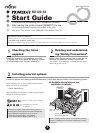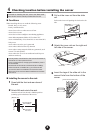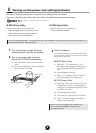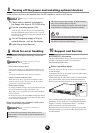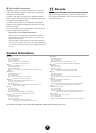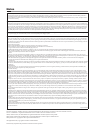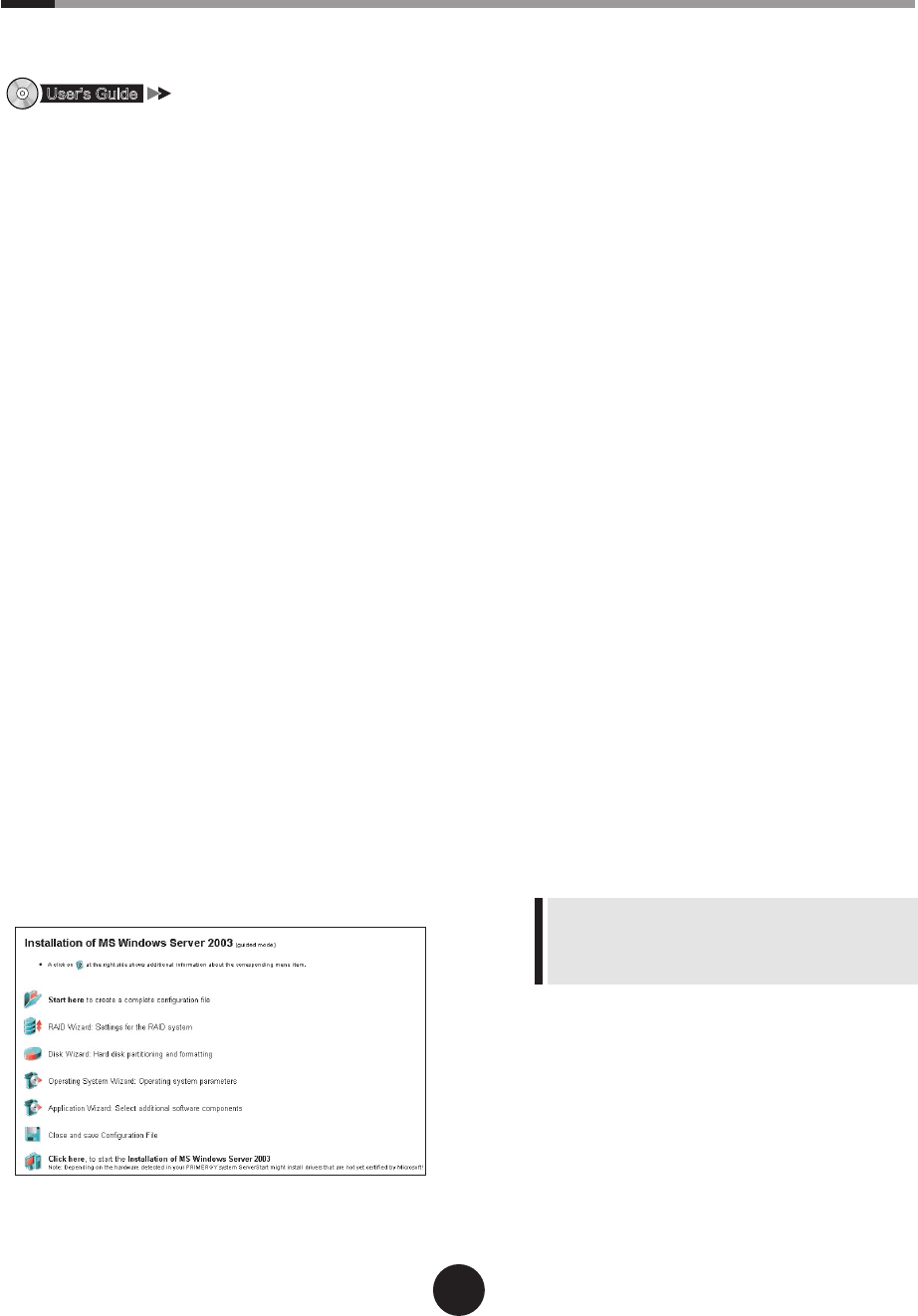
5
7
Installing the OS
This section explains the procedures to install the OS using ServerStart.
For details about OS installation procedures when not using ServerStart, refer to the "User's Guide".
"Chapter 4 Manual OS Installation"
1
Insert the ServerStart oppy disk
supplied with this server, and click
[Create].
A network setup window for remote installation
appears.
2
Click [OK].
3
Click [Build a ServerStart Floppy Disk].
The completion message appears.
4
Click [OK].
"
Please Select your keyboard
"
window appears.
5
Select your keyboard language from
the drop-down list and click [OK].
The subsequent start procedure may take several
minutes. The [Welcome to ServerStart] window ap-
pears.
6
Click [Click here to prepare and/or initi-
ate an operating system installation].
The [Select the operating system to be installed]
window appears.
Click [Special Hints on Operating System Installa-
tion] and read the contents.
7
Click [MS Windows Operating Sys-
tems].
8
Click the OS to install.
9
Click[Prepare & initiate an unattended
installation of (OS)].
The guided mode for the selected OS starts up.
10
Click [Start here to create a complete
conguration le].
The [Open ServerStart Conguration File] window
appears.
11
Select the conguration le and click
[Create].
The wizard starts up automatically.
12
Set the server information.
Click the wizard sequentially,
and enter the server information.
Clicking [help] under the wizard window displays
explanations of items and setting hints.
1.
RAID wizard
Congure RAID.
2.
Disk wizard
Create and format hard disk partitions.
3.
(OS) Install wizard
Set the computer information, user infor-
mation, network protocol, etc.
4.
Application wizard
It is recommended to install the applica-
tion selected as default.
13
Click [Close and save Conguration
File].
Click [Save] and save the conguration le.
14
Click [Click here, to Start the Installa-
tion of (OS)].
The license window appears.
Follow the window instructions.
Incorrect settings will cause errors to be dis-
played.
Enter correct values manually to continue the
process.
15
When a message indicating installation
completion appears press any key.
16
Restart the system.
Click [Start] - [Shutdown]. Select [Restart] and
click [OK].
17
When the system restarts, log on to
the server using the Administrators
account for the local computer.