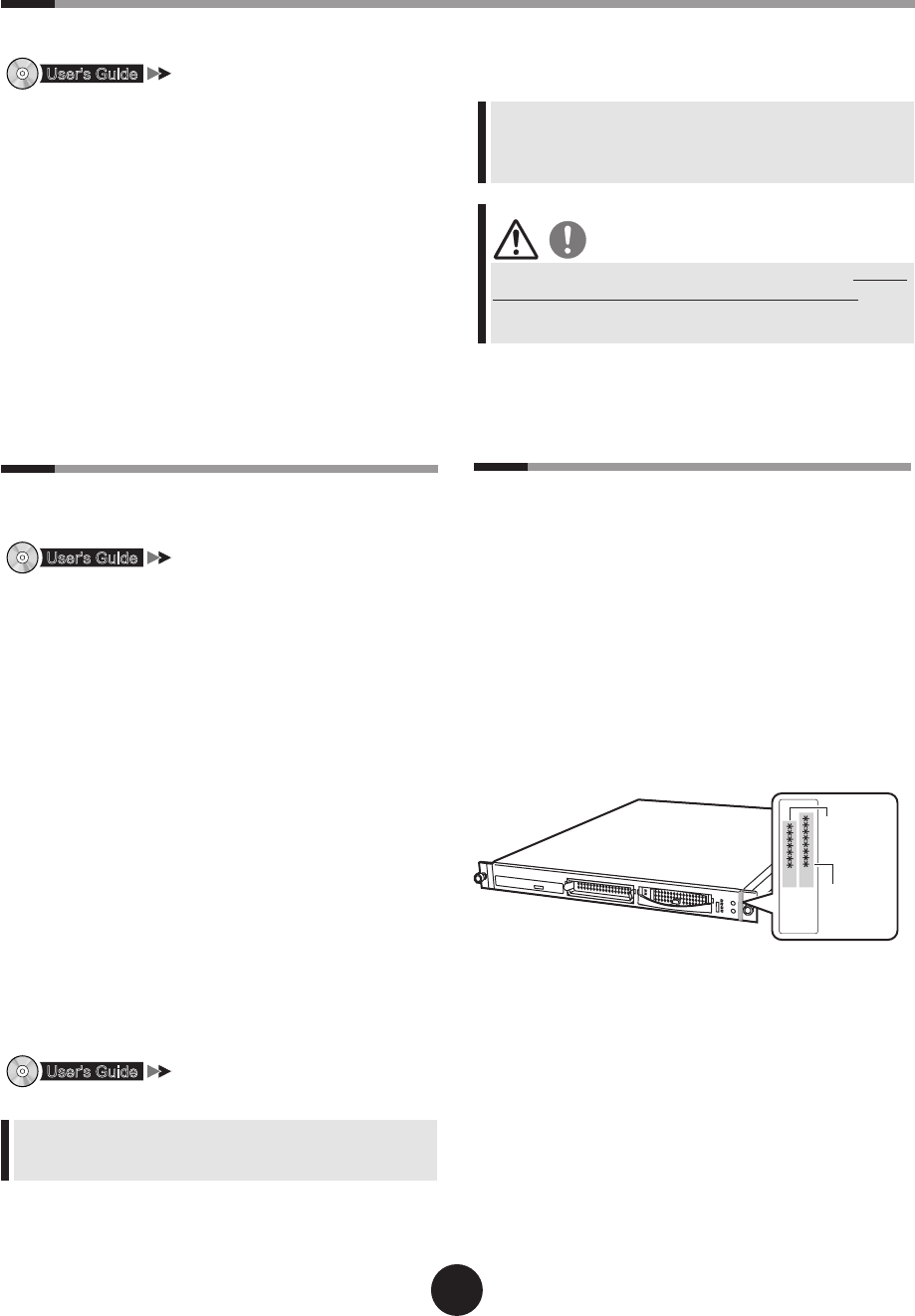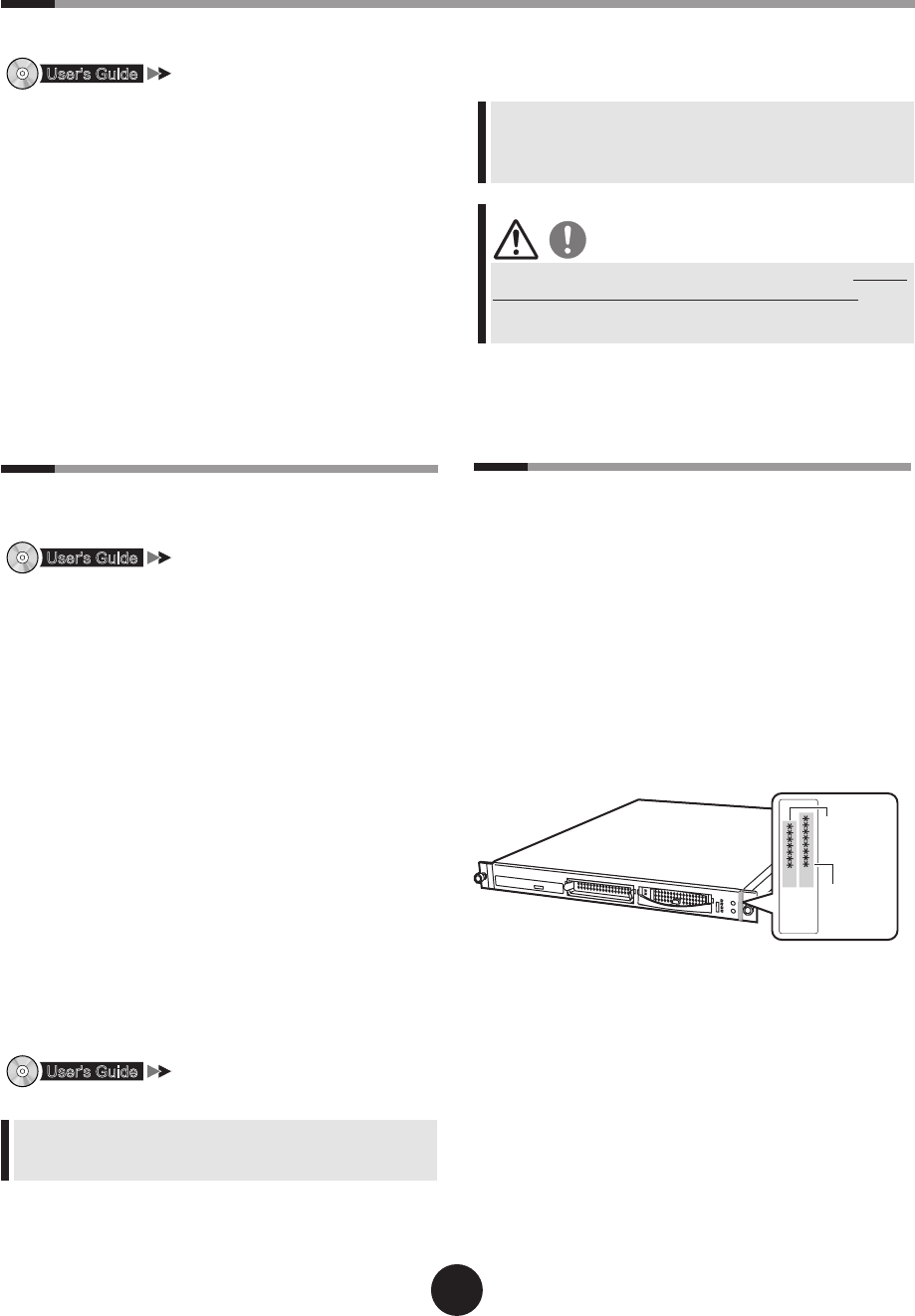
8
Turning off the power and installing optional devices
Install optional devices to be installed after the OS installation, such as UPS device.
"Chapter 7 Installing Internal Options"
9
Hints for error handling
In preparation of a failure occurring, set the fol-
lowing:
"Chapter 5 Operations after OS
Installation"
- Set to collect memory dump
If the memory dump is set, debugging information is au-
tomatically saved when the STOP error occurs in the sys-
tem.
This helps to analyze the cause of error occurrence.
- Create a system restoration disk
When the system le or system environments are dam-
aged, the system can be reconstructed with the content
saved in the system restoration disk.
- Store system settings
By storing the BIOS settings, the original information can
be recovered when the setting information is lost.
When this server is installed, store and save the BIOS set-
tings by yourself.
Be careful not to lose the stored BIOS setting information,
as you must provide this when you contact an ofce listed
in the "Contact Information".
When the settings are completed, make sure to
check notes before operation.
"5.5 Note before Operating the
Server"
For details about maintenance after operations have
started, refer to "User's Guide Chapter 9 Operating and
Maintenance".
1
Check that no medium is inserted in
the oppy disk drive or CD-ROM drive.
2
Exit the operating system (OS).
After the OS is exited, the server is automatically
turned off.When the power of the server is not off
after the OS is exited, press the power switch on the
front of the server.
3
Turn off the power supply of the pe-
ripheral devices, such as the display.
4
Install the optional devices.
After optional devices are installed, set the BIOS Setup
Utility or SCSI Setup Utility as required.
For details about setting procedures, refer to the "User's
Guide Chapter 8 Conguring Hardware and Utilities".
When turning on the server again after turning it off, wait for
at least ten seconds and then press the power switch.
If the server is turned on straight after being turned off, an
error will occur that may cause damage.
10
Support and Service
l
PRIMERGY information
The latest PRIMERGY, driver, and software information is
available at the address below. Use as necessary.
http://primergy.fujitsu.com
l
Before requesting repairs
If an error occurs in this server, refer to "User's Guide 9.2
Troubleshooting".
If problems can still not be solved, contact an ofce listed
in the "Contact Information".
When contacting the ofce listed in the "Contact Informa-
tion", inform them of the product ID and manufactures
number that is detailed on labels on the base of the server.
Also read the points to note about requesting repairs be-
forehand in "User's Guide 9.9.2 Contacting Maintenance
Support". Print the "Conguration Sheet" - "Accident
sheet" and enter the checked information.
Be careful not to lose this sheet, as you must provide this
information when you contact an ofce listed in the "Con-
tact Information".