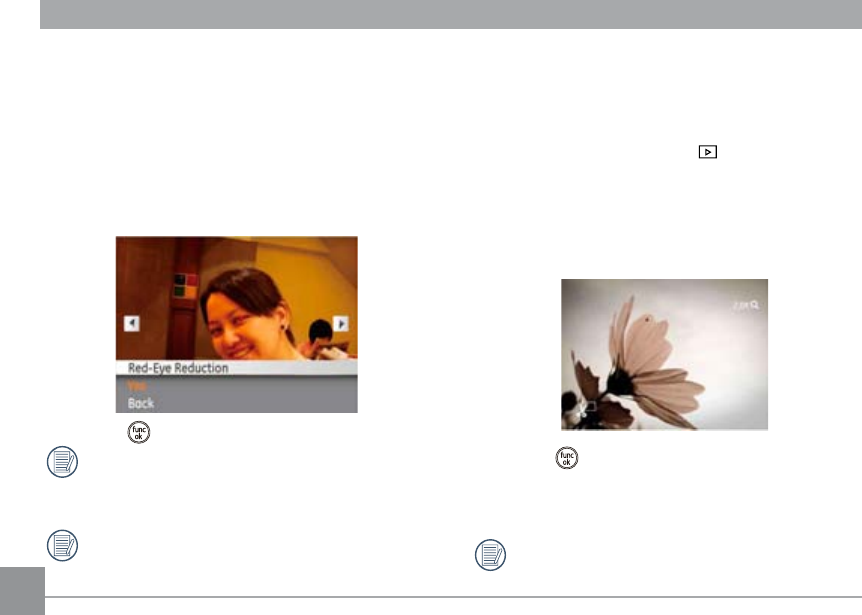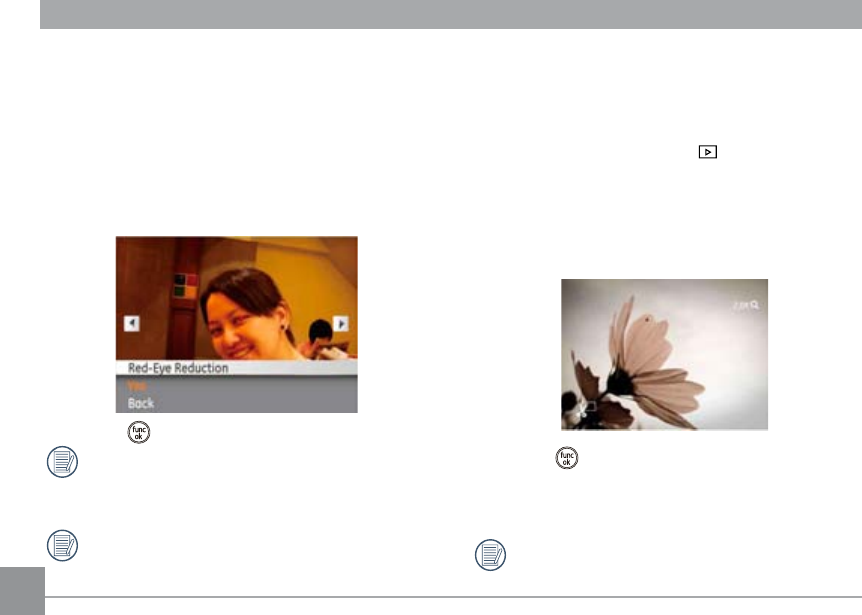
5454 55
Red-eye Reduction
Use this setting to remove red eye eect in your photos.
1. Select Red-eye Reduction in the Playback menu as
described previously.
2.
Use the Left/Right button to select the picture from which
red eye eect needs to be removed.
3. Use the Up/Down navigation buttons and select Yes to
x the selected image or Back to cancel and return to the
Playback menu.
4. Press the button to conrm the setting.
For best results, the face of the subject should be
relatively large on the LCD screen, the subject should be
facing the camera as directly as possible, and the eyes
should be as large as possible.
"red eye is not detected!" will display on the screen if
the camera does not detect red eye eect.
Trim
The Trim setting allows you to trim an area of a selected photo
and save it as a new photo.
To trim a picture:
1.
Select the Trim setting from the
menu.
2. Using the Left/Right buttons, locate the photo that you
want to trim and have it displayed on the LCD.
3.
Select “Yes” to conrm trimming, then use the zoom
buttons and navigation buttons to adjust the trimming box
to t the location and size of the new picture.
4. Press the button and ‘Save Changes?’ will appear.
Select “O” to conrm changes and save it as a new image,
or select “X” to cancel changes and return to the previous
menu.
The image can not be cropped again once it has been
cropped to 640X480.