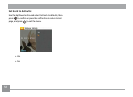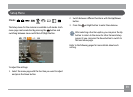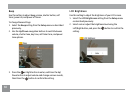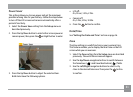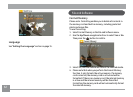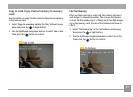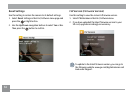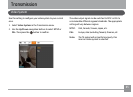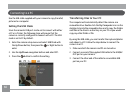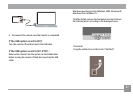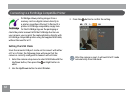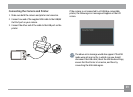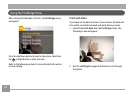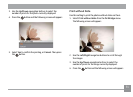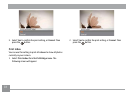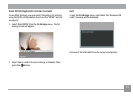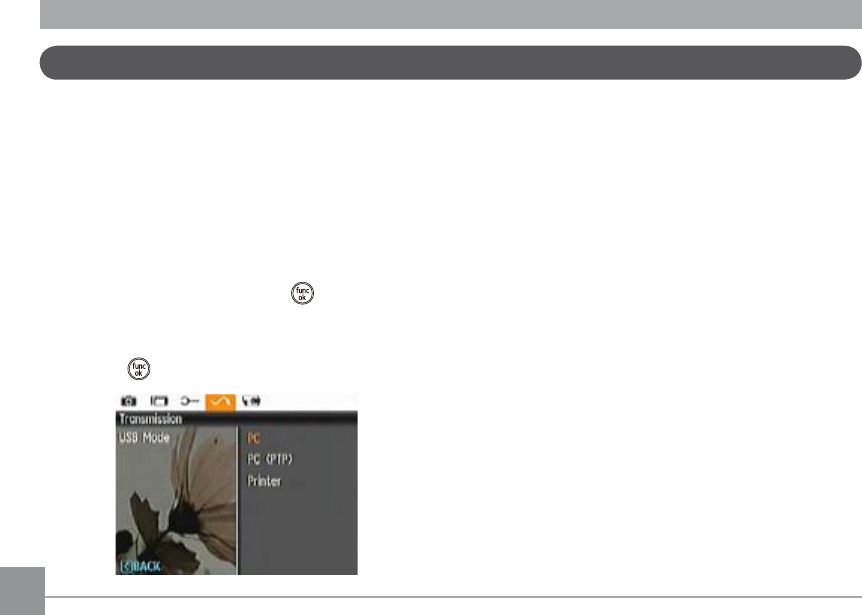
66 67
Connecting to a PC
Use the USB cable supplied with your camera to copy (transfer)
pictures to a computer.
Setting the USB Mode
Since the camera’s USB port can be set to connect with either
a PC or a Printer, the following steps will ensure that the
camera is correctly congured to connect with a PC. The USB
mode is set to PC by default.
1. Enter the camera setup menu and select USB Mode with
the Up/Down button, then press the
or Right button to
enter.
2.
Use the Up/Down navigation buttons and select PC.
3.
Press the button to conrm the setting.
Transferring Files to Your PC
The computer will automatically detect the camera as a
removable drive. Double-click the My Computer icon on the
desktop to locate the removable drive and to copy the folders
and les in the drive to a directory on your PC as you would
copy any other folder or le.
By using the USB cable, you can transfer the captured photos
and videos to a PC. Follow the steps below to connect the
camera to a PC.
1.
Make sure both the camera and PC are turned on.
2. Connect one end of the supplied USB cable to the USB/AV
OUT port on your camera.
3.
Connect the other end of the cable to an available USB
port on your PC.