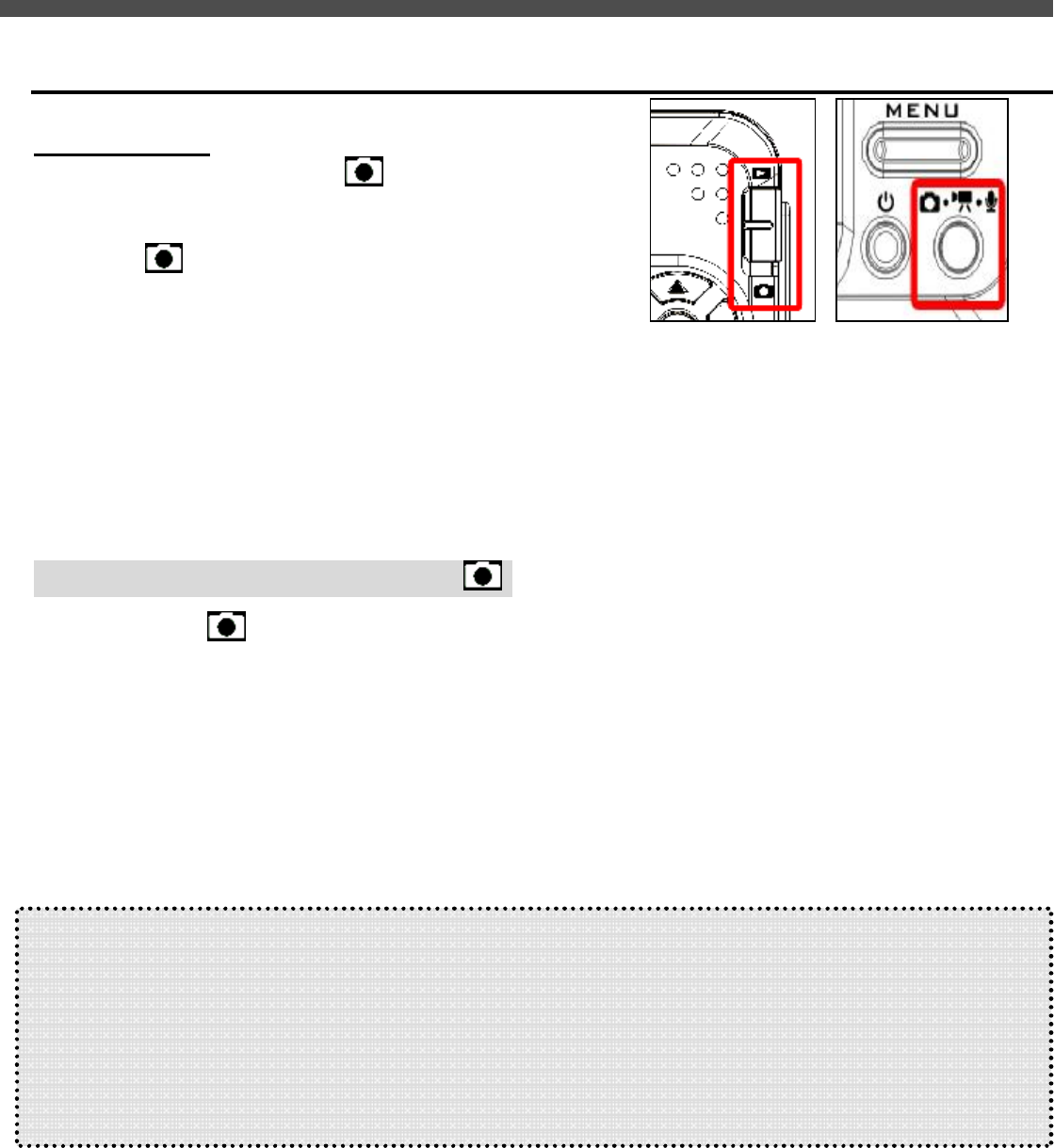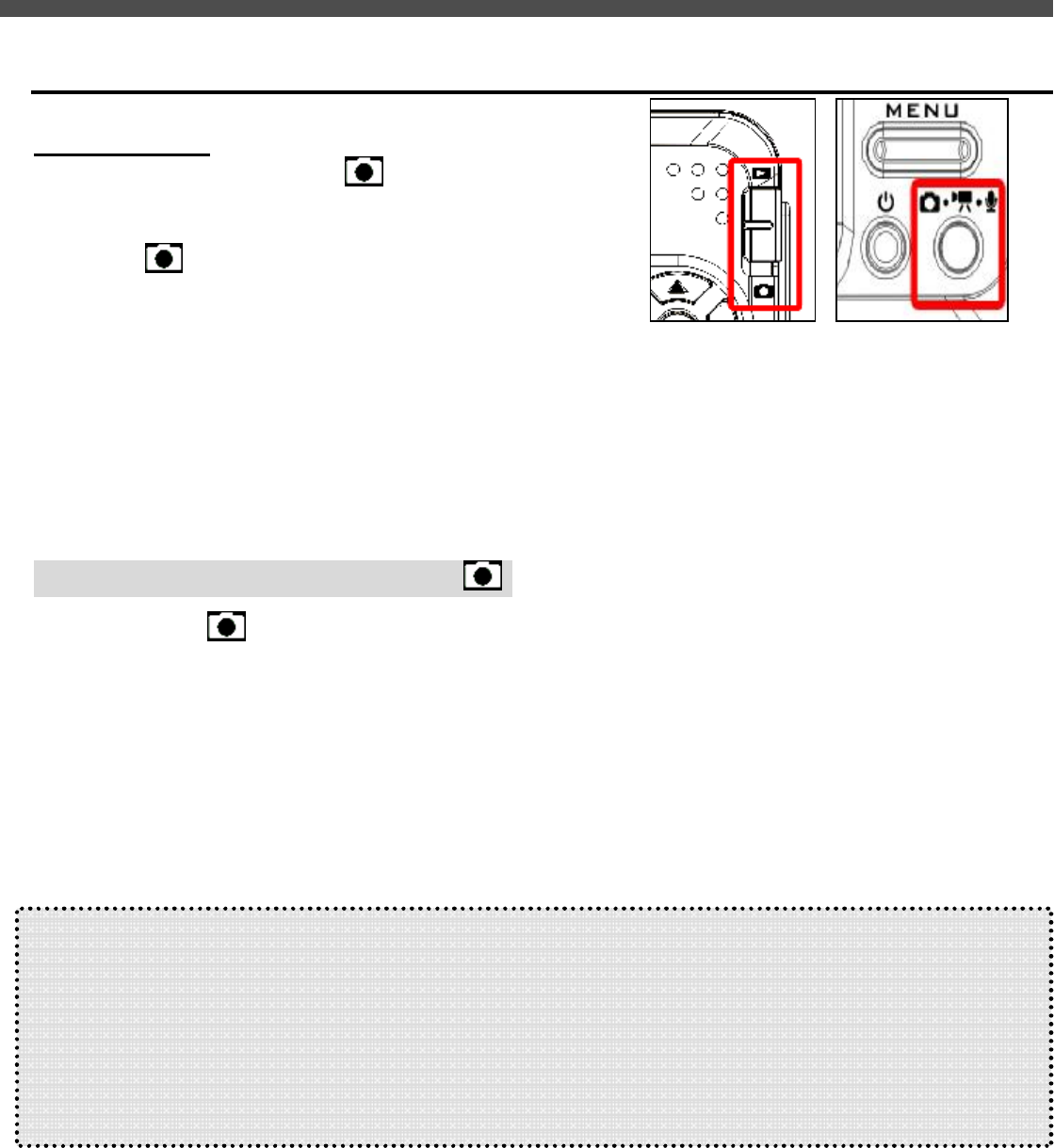
8. TAKING PHOTOS (Camera mode)
TO TAKE PHOTO:
1. Slide the Preview switch to [ ] Camera mode.
2. Press [MODE] button repeatedly to get into “Camera”
Mode [ ].
3. To start shooting photo, press [Shutter] once.
Note:
l Before photo is taken, you can see number of [total no. of photos have been taken] / [remaining shots] on
top right corner of LCD. The remaining shot is an approximation based on the unused memory
Menu Settings (Camera Mode )
When in Camera [ ] mode, you can use the default settings that have already been chosen for photo taking
If you want to change the settings to suit your needs, press the Menu button. Then use the 4-way arrow keys
go through each setting and make adjustments.
Your camera offers 3 choices in resolution:
●3M
: 2048 x 1536 pixels
● 2M
: 1600 x 1200 pixels
● VGA
: 640 x 480 pixels
J TIPS - Choice of Resolution
- While in Camera mode, you can press [▲] key to toggle the resolution without entering the options menu.
u
[3M]
allows a photo to be taken as sharp as possible, which is suitable for 7”x 5” Photo printout; too
large for email.
u
[2M]
is suitable for 6”x4” Photo printout; acceptable for email.
u
[VGA]
is good for sharing with email, but it’s too small for photo printout