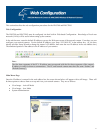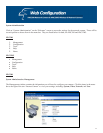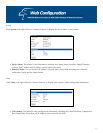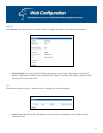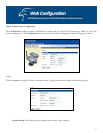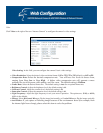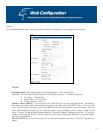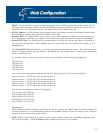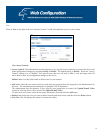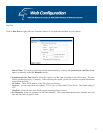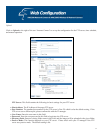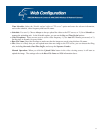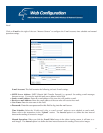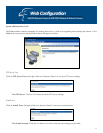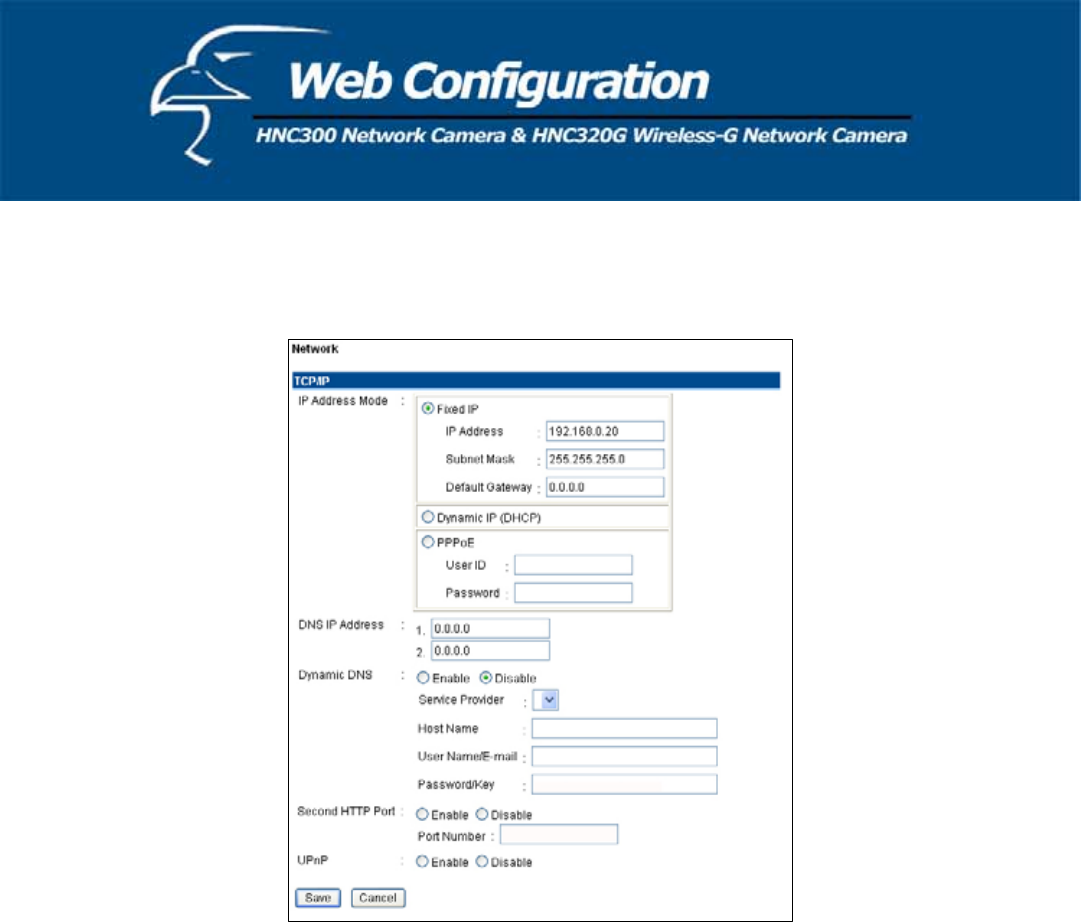
28
Network
Click on Network to the right of the text “Internet Camera” to configure the LAN settings for your camera.
TCP/IP:
x IP Address Mode: This field provides you with three options. They are as follows:
Fixed IP – You can select this option and enter the IP address directly. The default settings are:
x IP Address – 192.168.0.20
x Subnet Mask – 255.255.255.0
x Default Gateway – 0.0.0.0
Dynamic Address (DHCP) – If your network uses a DHCP server, you may select this option. According to
this setting, the camera will automatically be assigned an IP address from the DHCP server. Once you click
“Save” at the bottom of the page, wait for the camera to reboot (this could take up to one minute). After the
camera has finished rebooting, you can locate the camera’s new IP address via the camera’s Setup Wizard
utility. The new IP address should appear under the “Current IP Address” heading in the utility. (If you have
multiple cameras on the network, you may need to test the newly assigned IP addresses to locate the camera
you have just configured.)
PLEASE NOTE: If you want to be certain of your camera’s IP address at all times, “Fixed IP” is the preferred
option.