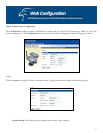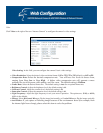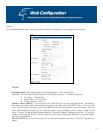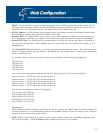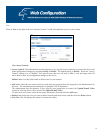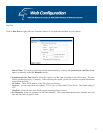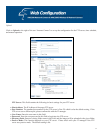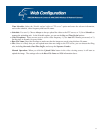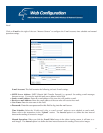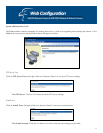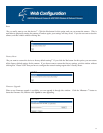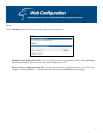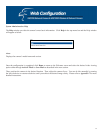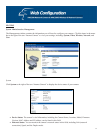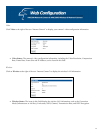33
Time Schedule: Select the “Enable upload video to FTP server” option and enter the relevant information,
such as the schedule, video frequency and base file name.
x Schedule: You can 1.) Choose Always to always upload the video to the FTP server, or 2.) Set a Schedule to
manage the uploading task. In the Schedule option, you can set the Day and Time Period options.
x Video Frequency: There are two ways to set the video frequency: 1.) Set Auto/1/2/3 frames per second, or 2.)
Set the time, in seconds, for every frame.
x Base File Name: Enter the file name to make sure that the images are saved using this base file name.
x File: Since it is likely that you will upload more than one image to the FTP server, you can choose the filing
rule, including Overwrite, Date/Time Suffix, and set up the Sequence Number.
Manual Operation: When you click the Upload Video button in the video viewing screen, it will start to
upload the image. The settings refer to the Base File Name and File information above.