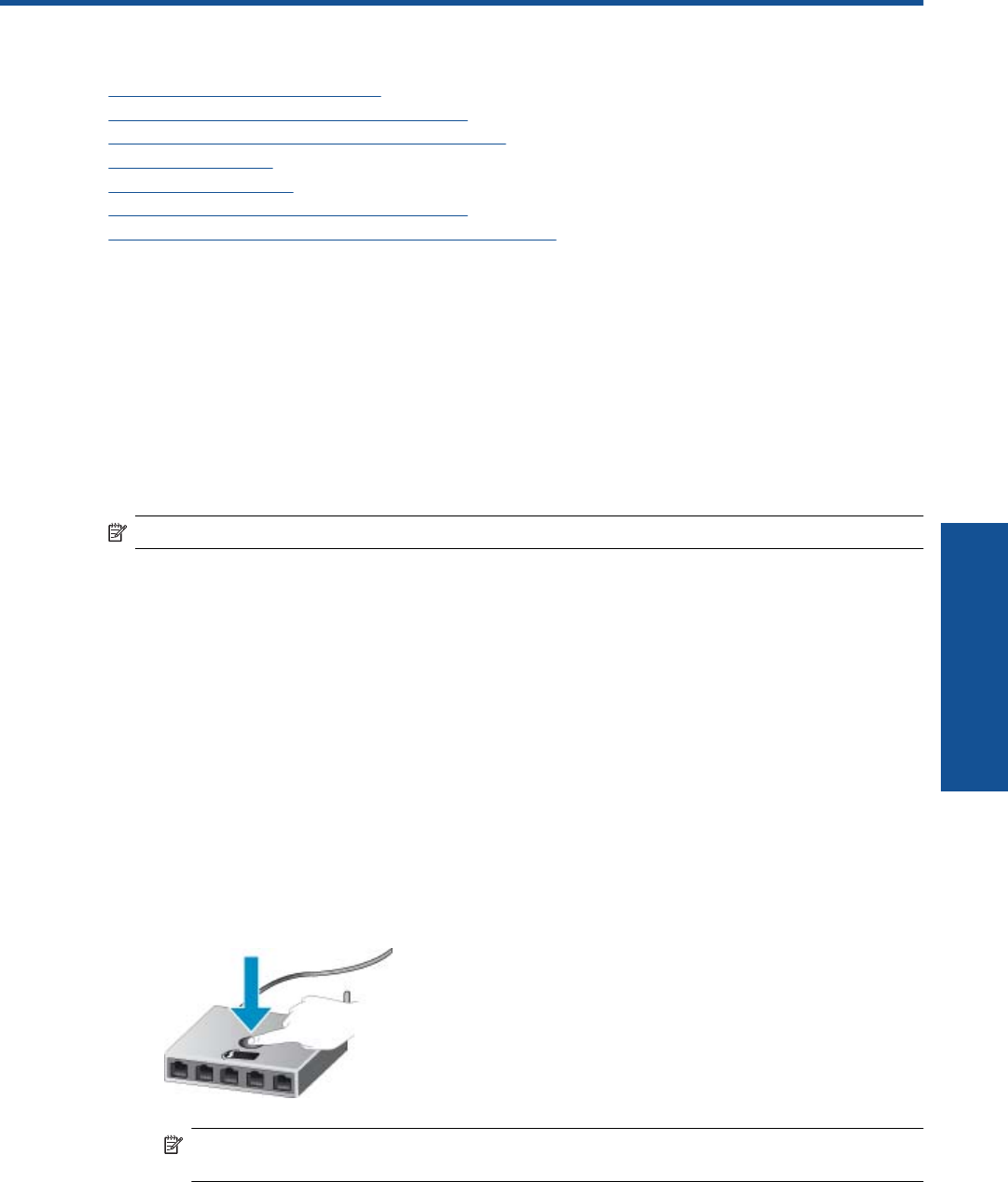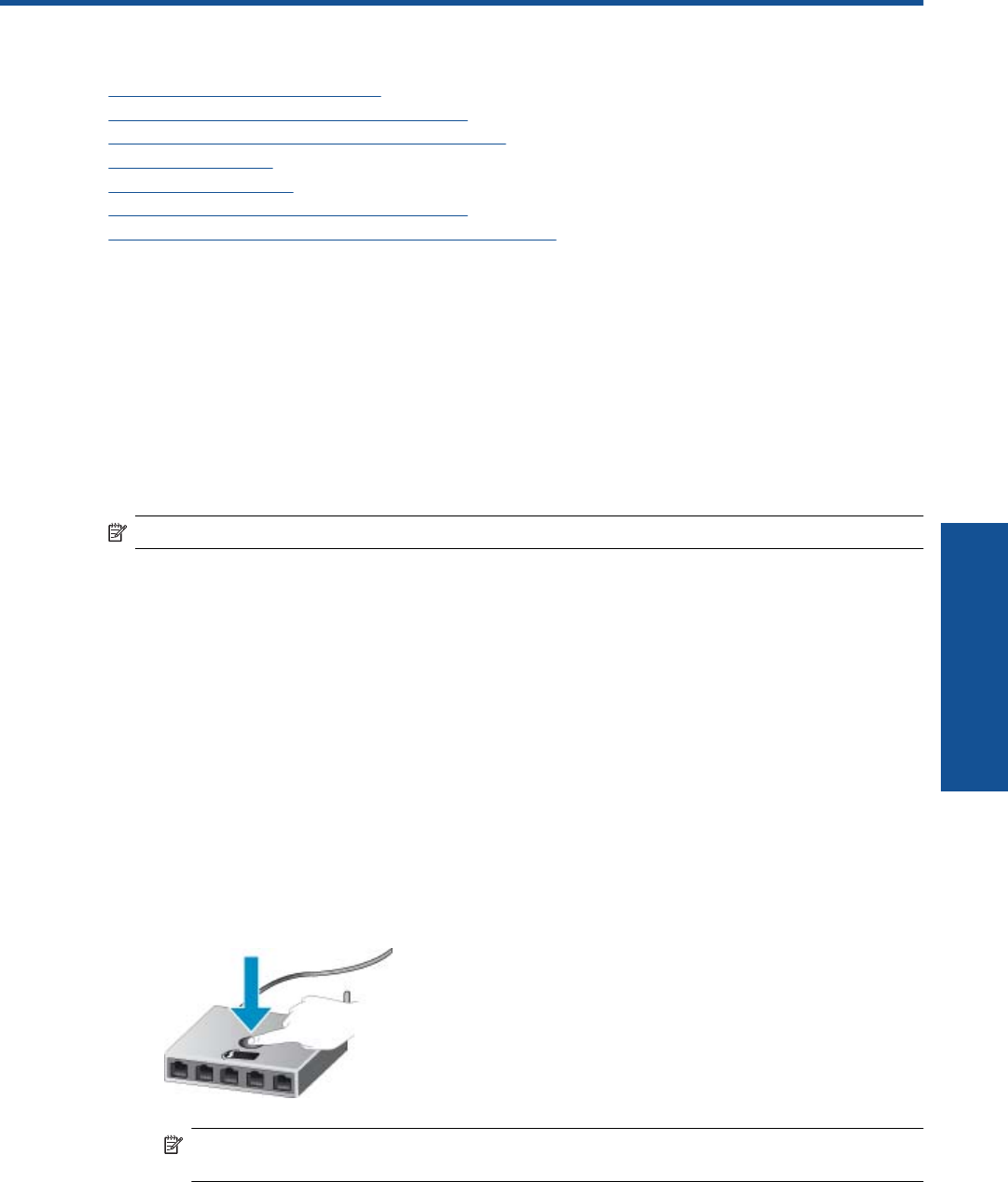
8 Connectivity
• Add the HP Photosmart to a network
•
Connect wirelessly to the printer without a router
•
Change from a USB connection to a wireless network
•
Connect a new printer
•
Change network settings
•
Tips for setting up and using a networked printer
•
Advanced printer management tools (for networked printers)
Add the HP Photosmart to a network
• WiFi Protected Setup (WPS) on page 31
• Wireless with a router (infrastructure network) on page 32
WiFi Protected Setup (WPS)
To connect the HP Photosmart to a wireless network using WiFi Protected Setup (WPS), you will need the
following:
❑ A wireless 802.11b/g/n network that includes a WPS-enabled wireless router or access point.
NOTE: 802.11n will only support 2.4Ghz.
❑
A desktop computer or laptop with either wireless networking support, or a network interface card (NIC). The
computer must be connected to the wireless network that you intend to install the HP Photosmart on.
To connect the HP Photosmart using WiFi Protected Setup (WPS)
▲ Do one of the following:
Use Push Button Configuration (PBC) method
a. Select setup method. Make sure your WPS-enabled wireless router supports PBC method.
❑
From the Home screen, touch the Wireless icon, and then touch Settings.
❑
Touch the down arrow to scroll through the options. Touch WiFi Protected Setup.
❑ Touch Push Button Setup.
b. Set up wireless connection.
❑
Turn on wireless radio if it is off.
❑ Touch Start.
❑ Press and hold the button on WPS-enabled router or other networking device for three seconds to
activate WPS.
NOTE: The product begins a timer for approximately two minutes in which the corresponding
button on the networking device needs to be pressed.
❑
Touch OK.
c. Install software.
Connectivity 31
Connectivity