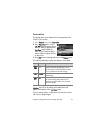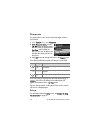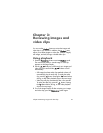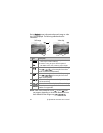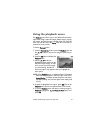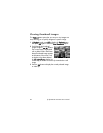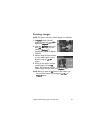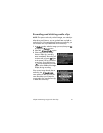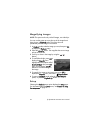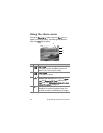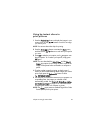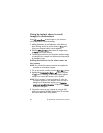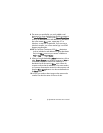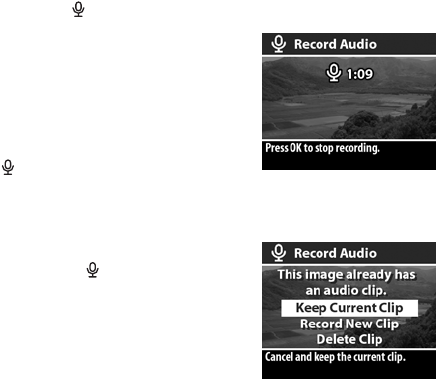
Chapter 3: Reviewing images and video clips 51
Recording and deleting audio clips
NOTE This option works only with still images, not video clips.
After taking a still picture, you can go back later and add an
audio clip to it. If an image already contains an audio clip, you
can record a new clip or delete the current audio clip.
1 In Playback mode, select the image you want, then press OK
to display the Playback menu.
2 Select the Record Audio option.
3 If the image does not already
have an audio clip, recording
starts immediately. Recording will
continue until you press OK again
or the memory fills up (whichever
comes first). A microphone icon
( ) and an elapsed time counter
appear in the middle of the Image
Display during recording.
If the current image already has an
audio clip, the Record Audio
menu option will take you to a sub-
menu that allows you to keep the
current audio clip, record a new clip,
or delete the current clip.