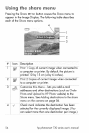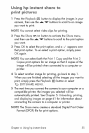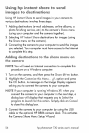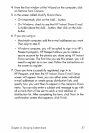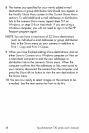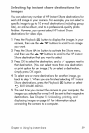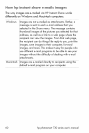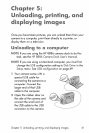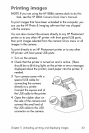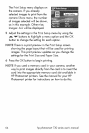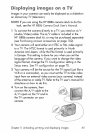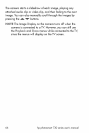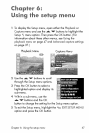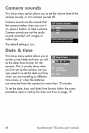NOTE Ifyour computer is running Windows XP,when you
turn on the camera in the nextstep, a dialog Box may
appear that requestsyou to Sebct the program to launch
for' _hisaction. Simply click on Caned to close this dialog
box.
3 Turn on the camera. The HP Image Unload software will
launch on your computer. If you have setthe software to
automatically unload the images in the camera, the images
will automatically unload to the computen Otherwise, in the
Welcome screen, click Sbrt Unbad. Ifthere were any
images in the camera that were selected in the Share menu
for printing or HP _nstantShare destinations, those actions
are started after the images have been unloaded to the
computen
4 When the unload screen on the computer says Finished,
your images have been savedand shared. You can now
disconnect the camera from the computer.
NOTE To unload images to a computer that does not have the
HP Photo & Imaging software installed on it, change the
USBConfiguration setting to Disk Drive in the Setup menu.
See USBconfiguration on page 69. This allows the
camera to appear as another disk drive on the computer
so that you can easily copy the image files from the
camera to the hard drive of your computen
NOTE Ifyou used a memory card in your camera, another
way to unload images from the card to a computer isto
usea memory card reader or one of the memory card
slotsavailable in HP Photosmart printers. See the manual
for your HP Photosmart printer for instructions on how to
do this.
62 hp photosmart 730 series user's manual