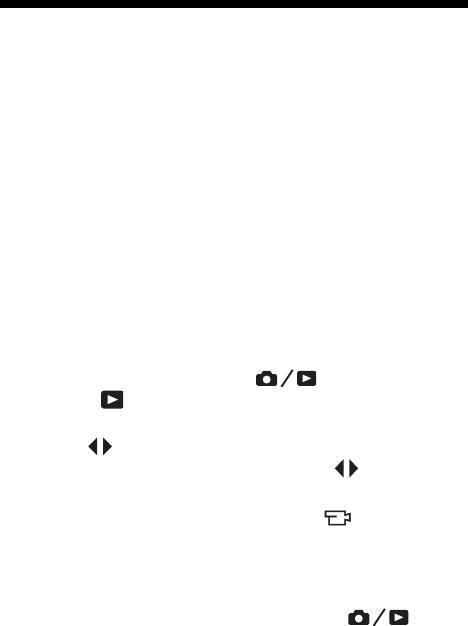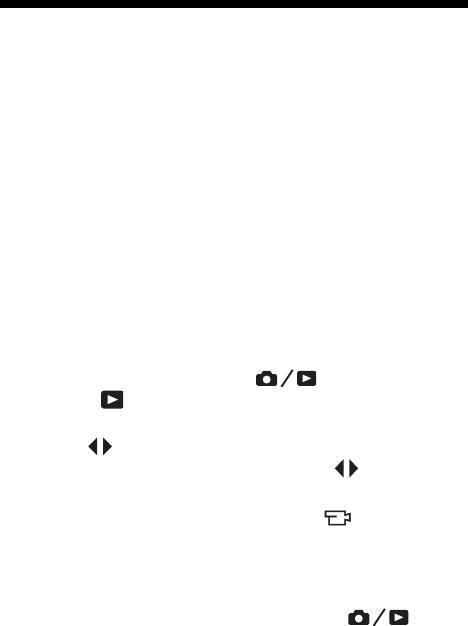
49
Reviewing Images and Video Clips
3 Reviewing Images and
Video Clips
You can use Playback to review the images and video clips
stored in your camera.
In addition, the Playback Menu allows you to view
thumbnails of images or magnify images so you can take a
closer look at them on the camera, delete images or video
clips, and manipulate images. To do these things and more,
see Using the Playback Menu on page 53.
Using Playback
1. Press the Live View/Playback button until the
Playback icon appears in the upper left corner of the
Image Display.
2. Use the buttons to scroll through your images and
video clips. Press and hold either of the buttons to
scroll faster.
For video clips, indicated by the video icon, you see
only the first frame for the first 2 seconds. They then begin
playing automatically.
3. To change to Live View after reviewing your images and
video clips, press the Live View/Playback button
again.
NOTE: To hear audio clips that have been attached to your
still images, transfer them to your computer and use the
HP Image Zone software.