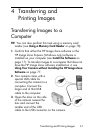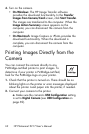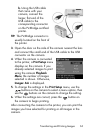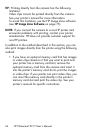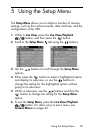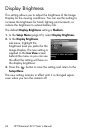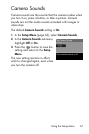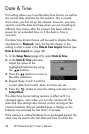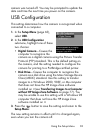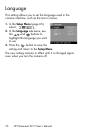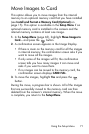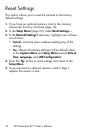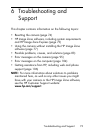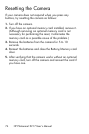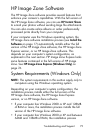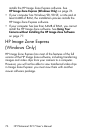69
Using the Setup Menu
camera was turned off. You may be prompted to update the
date and time the next time you power on the camera.
USB Configuration
This setting determines how the camera is recognized when
connected to a computer.
1. In the Setup Menu (page 65),
select USB.
2. In the USB Configuration
sub-menu, highlight one of these
two choices:
• Digital Camera—Causes the
computer to recognize the
camera as a digital camera using the Picture Transfer
Protocol (PTP) standard. This is the default setting on
the camera, and the setting needed to configure the
camera for printing to a PictBridge-certified printer.
• Disk Drive—Causes the computer to recognize the
camera as a disk drive using the Mass Storage Device
Class (MSDC) standard. Use this setting to transfer
images to a Windows 2000, 98SE, or Me computer
that does not have the HP Image Zone software
installed on it (see Transferring Images to a Computer
without HP Image Zone Software on page 77). You
may be unable to use this setting with a Windows 98
computer that does not have the HP Image Zone
software installed on it.
3. Press the button to save the setting and return to the
Setup Menu.
The new setting remains in effect until it is changed again,
even when you turn the camera off.