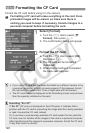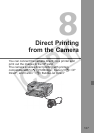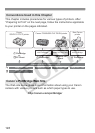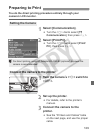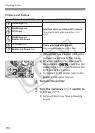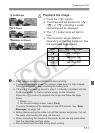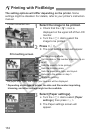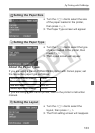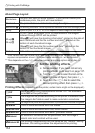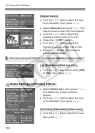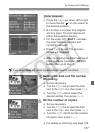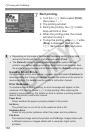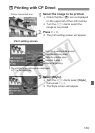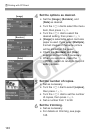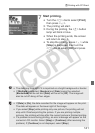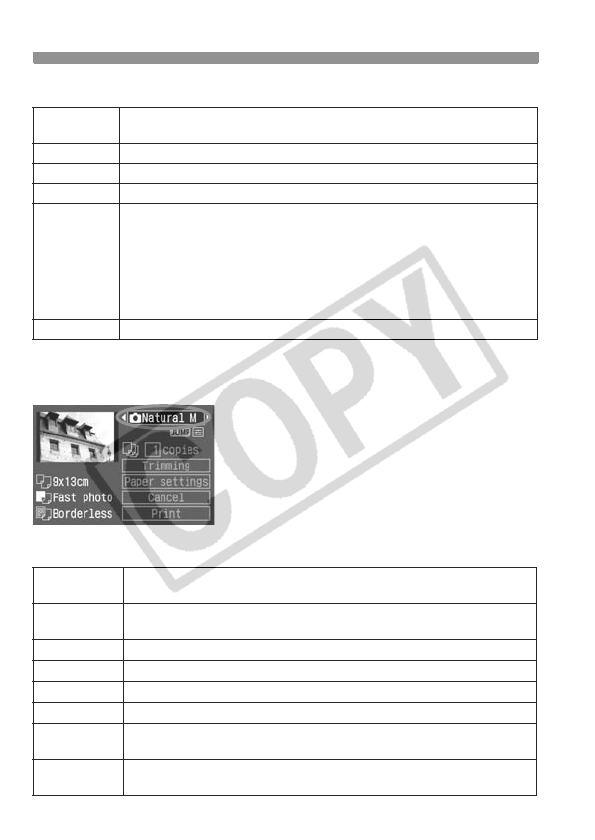
wPrinting with PictBridge
134
About Page Layout
*
From the Exif data, the camera name, lens name, shooting mode, shutter speed, aperture,
exposure compensation amount, ISO speed, white balance, etc., will be imprinted.
** This depends on the <I> date/file number imprinting option set in step 5.
4
Set the printing effects.
Set as desired. If you need not set any
printing effects, go to step 5 on page 137.
Turn the <
5
> dial to select the item on the
upper right (see left figure), then press <
0
>.
Next, turn the <
5
> dial to select the
desired printing effect, then press <
0
>.
Printing Effects
(Depending on the printer, certain items might not be displayed.)
Borderless
The print will have no white borders. If your printer cannot print
borderless prints, the print will have borders.
Bordered The print will have a white border along the edges.
Bordered c
The shooting information* will be imprinted on the border on 9x13cm and larger prints.
xx-up
Option to print 2, 4, 8, 9, 16, or 20 copies of same image on one sheet.
20-upc
35-upp
On A4 / Letter size paper, 20 or 35 thumbnails of the images
ordered through DPOF will be printed.
[20-upc] will have the shooting information* printed on the side of
each thumbnail and the file number and date** printed on the
bottom of each thumbnail image.
[35-upp] will have the file number and date** printed on the
bottom of the thumbnail images.
Default With a Canon printer, the print will be borderless.
EOff
Same as the printing characteristics turned “On”. No automatic
correction will be performed.
EOn
The image will be printed according to the printer’s standard color.
The image’s Exif data is used to make automatic corrections.
EVivid
The image will be printed with higher saturation to produce more vivid blues and greens.
0B/W Prints in black-and-white with true blacks.
0
Cool tone
Prints in black-and-white with cool, bluish blacks.
0
Warm tone
Prints in black-and-white with warm, yellowish blacks.
zNatural
No automatic correction will be performed, and the image’s
natural color and contrast will be used.
zNatural M
The printing characteristics are the same as the “Natural” setting.
However, this setting enables fine adjustments for printing.