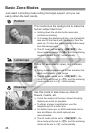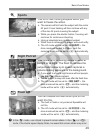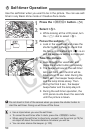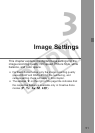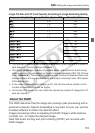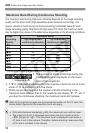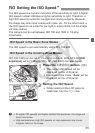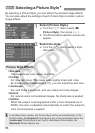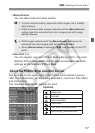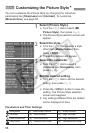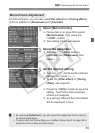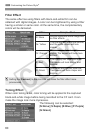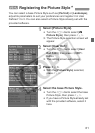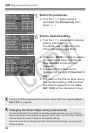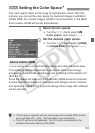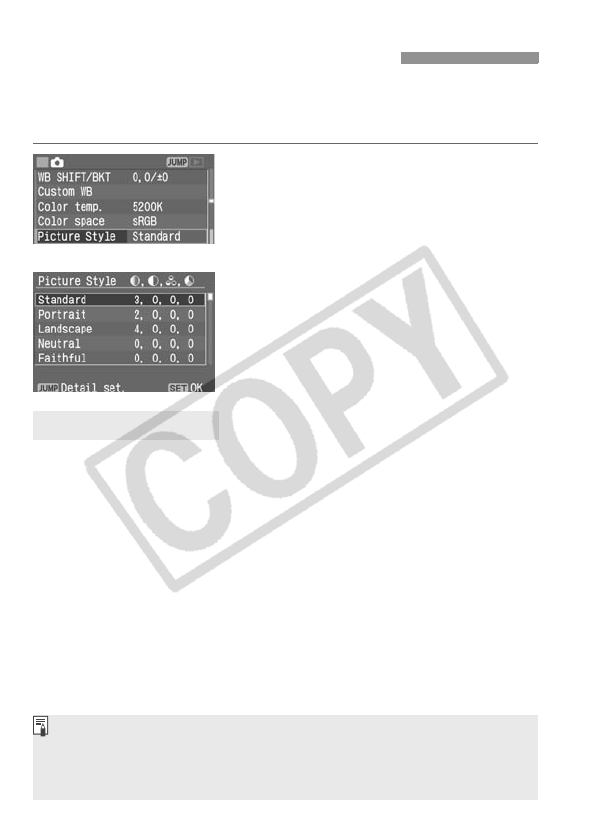
56
By selecting a Picture Style, you can obtain the desired image effects.
You can also adjust the settings of each Picture Style to obtain custom
image effects.
1
Select [Picture Style].
Turn the <5> dial to select [z
Picture Style], then press <0>.
X The Picture Style selection screen will
appear.
2
Select the style.
Turn the <5> dial to select a style,
then press <0>.
• Standard
The image looks vivid, sharp, and crisp.
• Portrait
For nice skin tones. The image looks slightly sharp and crisp.
By changing the [Color tone] (p.57), you can adjust the skin tone.
• Landscape
For vivid blues and greens, and very sharp and crisp images.
• Neutral
For natural colors and subdued images. No sharpness is applied.
• Faithful
When the subject is photographed under a color temperature of
5200K, the color is adjusted colorimetrically to match the subject’s
color. No sharpness is applied.
3 Selecting a Picture StyleN
Picture Style Effects
In the Basic Zone modes, the Picture Style will be set automatically. In the
Portrait mode, the [Portrait] Picture Style is set. In the Landscape mode, the
[Landscape] Picture Style is set. And in other Basic Zone modes, the
[Standard] Picture Style is set.