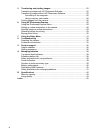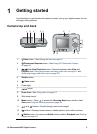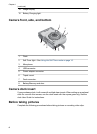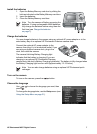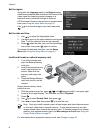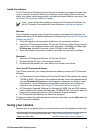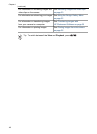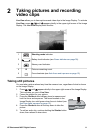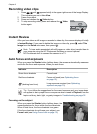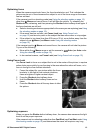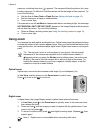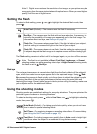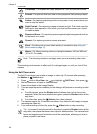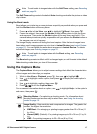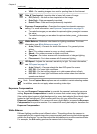Recording video clips
1.
Press
until appears briefly in the upper right corner of the Image Display.
This indicates you are in Live View.
2. Frame the subject.
3. Press and release the
Video button.
4. To stop recording video, press and release the
Video
button again.
Instant Review
After you have taken a still image or recorded a video clip, the camera displays it briefly
in Instant Review. If you want to delete the image or video clip, press
, select This
Image from the Delete sub-menu, then press
.
Note To hear audio associated with still images or video clips, transfer them to
your computer using the HP Photosmart Software or use an optional
HP Photosmart dock to connect the camera to a TV.
Auto focus and exposure
When you press the Shutter button halfway down, the camera automatically measures
and locks the focus and exposure. When you auto focus:
Indicator
Description
Green focus brackets Focus found.
Red focus brackets Focus not found (see Optimizing focus
on page 13).
(shaking hand icon)
Long exposure required (see Optimizing
exposure on page 13).
Tip If you follow the suggestions for focus and exposure and your image does
not appear to be in proper focus or exposure when viewed in Playback, see the
topics on blurry, dark, light, or grainy images in Troubleshooting on page 32.
Focusing on the subject
When you press the Shutter button halfway down, the
camera searches for focus within the focus brackets.
When it finds focus, the focus brackets turn green.
If the focus brackets do not frame your subject, use
Focus Lock (see Using Focus Lock on page 13).
Chapter 2
12