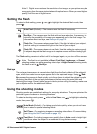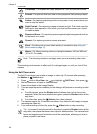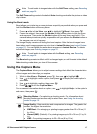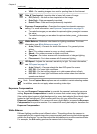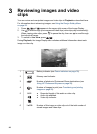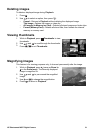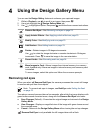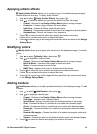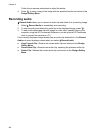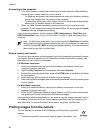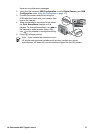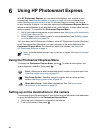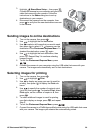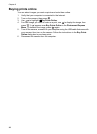Applying artistic effects
Apply Artistic Effects allows you to create a copy of a selected image and apply
creative effects to the copy. To apply artistic effects:
1.
Use
to select Apply Artistic Effects, then press .
2.
Use
to select an option and preview the effect it has on the image.
– Cancel—Returns to the Design Gallery Menu without saving changes.
– Posterize—Creates a high-contrast, flat-toned effect.
– Soft Glow—Creates a diffuse, bright ethereal glow.
– Slimming—Compresses objects in the center of an image for a slimming effect.
– Kaleidoscope—Mirrors the image in four directions.
3.
Press
to select the artistic effect and display the creative sub-menu.
Follow the on-camera instructions to adjust the effect.
4.
Press
to save a copy of the image with the artistic effect and return to the Design
Gallery Menu.
Modifying colors
Modify Color allows you to apply color schemes to the displayed image. To modify
colors:
1.
Use
to select Modify Color, then press .
2.
Use
to highlight a color scheme.
– Cancel—Returns to the Design Gallery Menu without saving changes.
– Black & White—Converts color image to black and white.
– Sepia—Converts image to brown tones.
– B&W Tints—Applies color tones to a black and white image.
3.
Press
to select the color scheme and display the creative sub-menu.
Follow the on-camera instructions to adjust the color.
4.
Press
to save a copy of the image with the specified color scheme and return
to the Design Gallery Menu.
Adding borders
Add Borders allows you to add a predefined border to the displayed image. To add
a border:
1.
Use
to select Add Borders, then press .
2.
Use
to highlight a border type.
– Cancel—Returns to the Design Gallery Menu without saving changes.
– Soft Edge—Applies a soft, vignetted frame.
– Inset Border—Applies a frame inside the existing borders of the image.
– Oval—Creates the effect of a traditional oval matte with beveled edges.
– Circle—Creates the effect of a traditional round matte with beveled edges.
– Rectangle—Creates the effect of a traditional rectangular matte with sharp
corners.
– Rounded Rectangle—Creates the effect of a modern rectangular matte with
softened corners.
– Square—Creates the effect of a traditional square matte with beveled edges.
3.
Press
to select the border and display the creative sub-menu.
HP Photosmart M527 Digital Camera 23