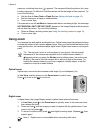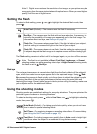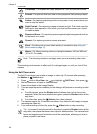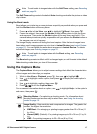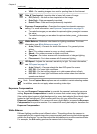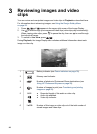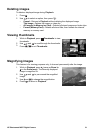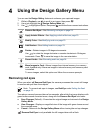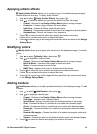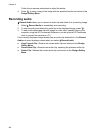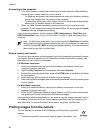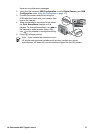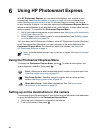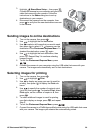4
Using the Design Gallery Menu
You can use the Design Gallery features to enhance your captured images.
1.
While in Playback, use
to scroll to an image, then press .
2. Use
to highlight the Design Gallery Menu tab.
3.
Use
to highlight an option, then press and follow the on-screen instructions.
Remove Red Eyes—See Removing red eyes on page 22.
Apply Artistic Effects—See Applying artistic effects on page 23.
Modify Color—See Modifying colors on page 23.
Add Borders—See Adding borders on page 23.
Rotate—Rotates images in 90-degree increments.
Use
to rotate the image clockwise or counter-clockwise in 90-degree
increments. Press
to save the image in the new orientation.
Record Audio—See Recording audio on page 24.
Move Images to Card—Moves images from internal memory to a memory
card. Available only if there are images in internal memory and a memory card
is installed.
To move images, select this option and follow the on-screen prompts.
Removing red eyes
When you select Remove Red Eyes, the camera processes the current still image
to remove red eyes from the subjects.
Note To prevent red eyes in images, see Red-Eye under Setting the flash
on page 15.
The red-eye removal process takes a few seconds, after which the image displays with
green boxes around corrected areas, along with the Remove Red Eyes sub-menu:
● Save Changes (Default)—Overwrites the original image and returns to the Design
Gallery Menu.
● View Changes—Displays a magnified view of the image with green boxes around
the corrected areas.
● Cancel—Returns to the Design Gallery Menu without saving the red eye changes.
Remove Red Eyes is only available for still images taken with a flash.
22