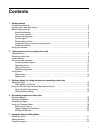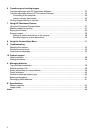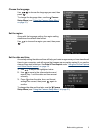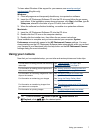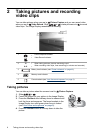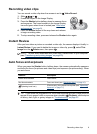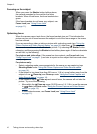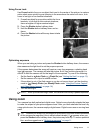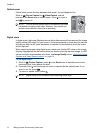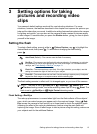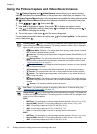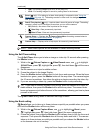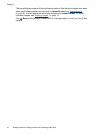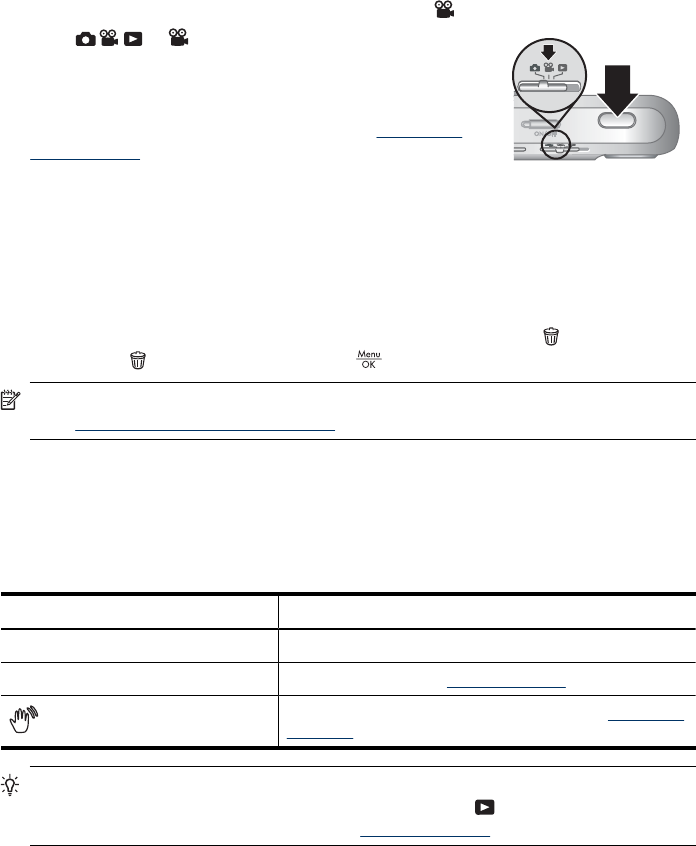
Recording video clips
You can record a video clip when the camera is set to Video Record.
1. Slide
to .
2. Frame the subject in the Image Display.
3. Press the Shutter button halfway down to measure focus
and exposure. The focus brackets in the Image Display
turn solid green when focus is locked (see “
Auto focus
and exposure” on page 9).
4. Press the Shutter button all the way down and release
to begin recording video.
5. To stop recording video, press and release the Shutter button again.
Instant Review
After you have taken a picture or recorded a video clip, the camera displays it briefly in
Instant Review. If you want to delete the image or video clip, press
, select This
Image from the
Delete menu, then press .
NOTE: To hear audio associated with video clips, transfer them to your computer
(see “
Transferring and printing images” on page 23).
Auto focus and exposure
When you press the Shutter button halfway down, the camera automatically measures
and locks the focus (for pictures and video clips) and exposure (for pictures only). When
you auto focus:
Indicator Description
Green focus brackets Focus found.
Red focus brackets Focus not found (see “Optimizing focus” on page 10).
(shaking hand icon)
(Pictures only) Long exposure required (see “Optimizing
exposure” on page 11).
TIP: If you follow the suggestions for focus and exposure and your image does not
appear to be in proper focus or exposure when viewed in
Playback, see the topics
on blurry, dark, light, or grainy images in “
Troubleshooting” on page 32.
Recording video clips 9