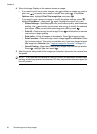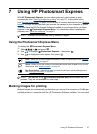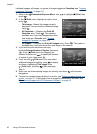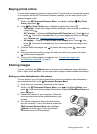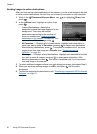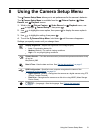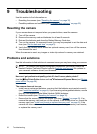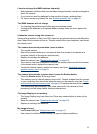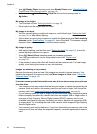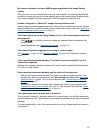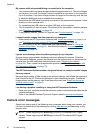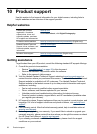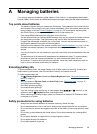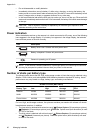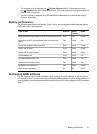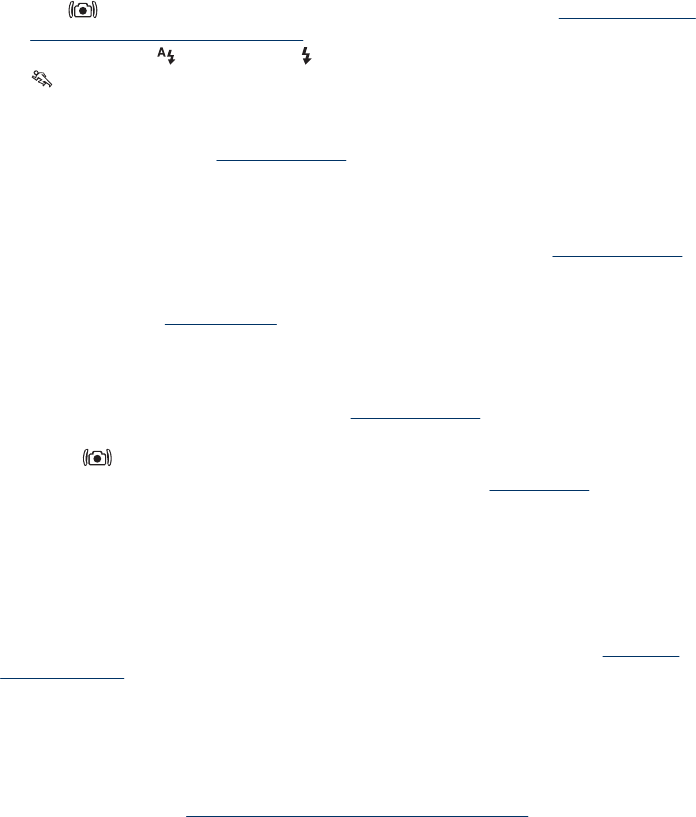
•
Use
Steady Photo shooting mode (see Steady Photo under “Using the Picture
Capture and Video Record menus” on page 14).
• Set the flash to
Auto Flash or Flash On and set the shooting mode to
Action.
My image is too bright.
• Turn the flash off (see “
Setting the flash” on page 13).
• Move back from the subject and use zoom.
My image is too dark.
• Wait for natural lighting conditions to improve, use the flash (see “
Setting the flash”
on page 13), or add indirect lighting.
• If the subject you are trying to capture is outside the flash range (see Flash working
distance under “
Specifications” on page 42), turn off the flash. This causes a longer
exposure time, so use a tripod or hold the camera steady.
My image is grainy.
• Add indirect lighting, use the flash (see “
Setting the flash” on page 13), or wait for
natural lighting conditions to improve.
•
Using
Steady Photo shooting mode can increase graininess.
• You may have zoomed in too far using digital zoom (see “
Digital zoom”
on page 12).
• If the camera is warm, the effect will diminish as the camera cools. For best image
quality, avoid storing the camera in very hot locations.
Images are missing on my camera.
Remove the memory card and see if the images are stored in internal memory. If so,
transfer the images to the memory card (see Move Images to Card under “
Using the
Playback Menu” on page 18).
I have two memory cards that are the same size, but one stores many more pictures
than the other.
• Your memory card may contain files that are not images or videos recognized by the
camera. Save any data on the memory card that you want to keep, then format the
memory card (see “
Install and format an optional memory card” on page 6).
• If your memory cards are 4GB or larger, the card that stores fewer images may have
been improperly formatted by a device that does not support 4GB or larger cards. A
new type of High Capacity Secure Digital (marked SDHC) memory card is now
available that prevents improper formatting and use by devices not supporting 4GB
or larger cards. Try formatting the card in this camera, which supports High Capacity
Secure Digital cards.
• Your memory card may be defective. If you have formatted your memory card in the
camera and it does not show the expected capacity, consider replacing the memory
card.
Chapter 9
34 Troubleshooting