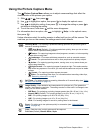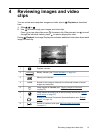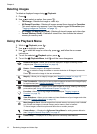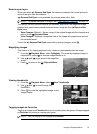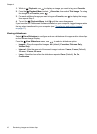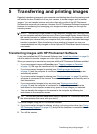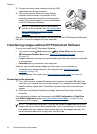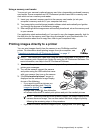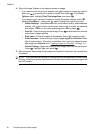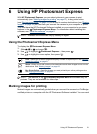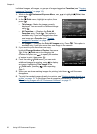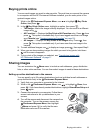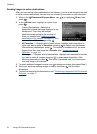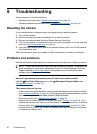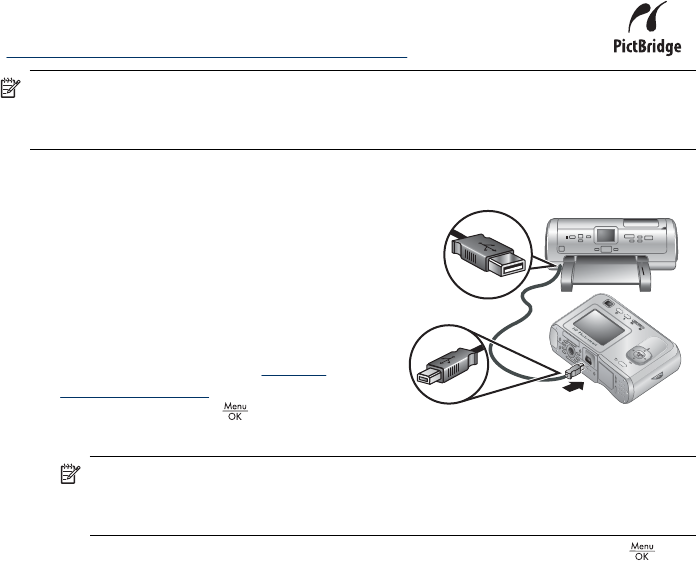
Using a memory card reader
You can put your camera’s optional memory card into a (separately purchased) memory
card reader. Some computers and HP Photosmart printers have built-in memory card
slots which act as a memory card reader.
1. Insert your camera’s memory card into the memory card reader (or into your
computer’s memory card slot, if your computer has one).
2. Your computer's provided image transfer software starts automatically and guides
you through the process of transferring images.
3. After verifying that the images were successfully transferred, return the memory card
to your camera.
If no application starts automatically or if you want to copy the images manually, look for
the disk drive for the memory card, then copy the images to your local hard drive. For
more information about how to copy files, refer to your computer's help.
Printing images directly to a printer
You can print images directly from the camera to any PictBridge-certified
printer. For information about printing images from your computer, see
“
Transferring images with HP Photosmart Software” on page 17.
NOTE: You cannot print video clips using the method described in this section. You
can, however, print a frame from a video clip using the HP Photosmart Software. For
more information, see Help in the HP Photosmart Software.
1. Check that the printer is turned on, there is paper in the printer, and there are no
printer error messages.
2. Turn off the camera, connect the camera
and printer using the USB cable that came
with your camera, then turn on the camera.
3. If the Print marked pictures? screen is
displayed on the camera's Image Display,
do one of the following:
• If you want to print the pictures you
marked for printing (see “
Marking
images for printing” on page 21),
highlight Yes, press
, then follow the
on-camera instructions to select print options and print the marked pictures.
NOTE: After the printer prints the marked images, the Image Display on the
camera shows an image. You can then select individual images to print by
following the remaining steps in this procedure.
•
If you want to select individual images to print, highlight No, then press
.
Printing images directly to a printer 19