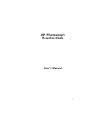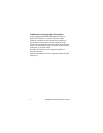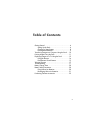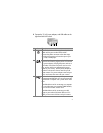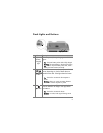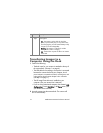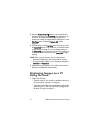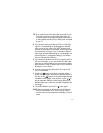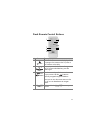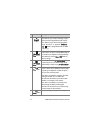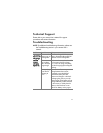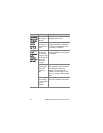11
3 Press the Save/Print button on the dock. The HP
Image Transfer software will launch on your computer. If you
have set the software to automatically transfer the images
from the camera, the images will automatically transfer to
the computer. Otherwise, in the Welcome screen, click Start
Transfer. If there were any images on the camera that had
been selected for printing or e-mail, those actions are
started after the images have been transferred to the
computer.
4 When the transfer screen on the computer says Finished,
your images have been saved and shared. You can leave
the camera in the dock to recharge the camera battery.
Printing Images Using the Dock
1 Confirm the following:
• The dock insert for your camera is attached to the top of
the camera dock. (See step 1 on page 6.)
• The USB cable for connecting to an HP printer (or the
USB cable for connecting to a computer if you have a
non-HP printer) is connected between the camera dock
and your printer, and the power cable is plugged into the
dock. (See step 2 on page 7.)
• The printer is turned on and paper is loaded in the
printer. Refer to your camera manual for printer setup
information.
2 Insert the camera into the camera dock. The camera will
turn on automatically.