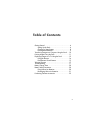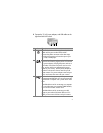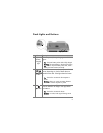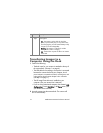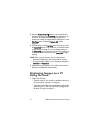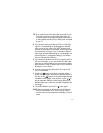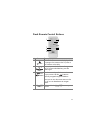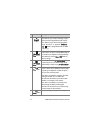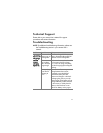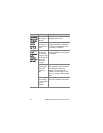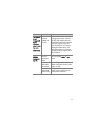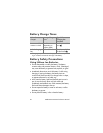13
TIP If you cannot locate video and audio input jacks on your
TV to fit the connectors on the audio/video cable, you
should be able to use the video and audio input jacks on
a video cassette recorder (VCR) or DVD player connected
to your TV.
2 Your camera is set to send either an NTSC or a PAL video
signal to a TV, depending on the language you selected
when you set up your camera. The NTSC format is used
primarily in North America and Japan, and the PAL format
is used primarily in Europe. If your TV accepts a different
video signal from the default setting for your language, you
must change the TV configuration setting in your camera.
(See your camera User’s Manual.)
3 Your camera will be the source for the TV signal (just like a
VCR or a camcorder), so you must set the TV to take video
input from an external video source (your camera) instead
of the antenna or cable TV. Refer to the TV user’s manual for
directions on how to do this.
4 Insert the camera into the camera dock. The camera will
turn on automatically.
5 Press the TV button on the dock or the dock remote
control. The first image in the camera is displayed on the TV.
You can use the buttons to manually navigate through
a slideshow of the images on the camera, or press to
start an automatic slideshow of each image, playing any
attached audio clip or video clip, and then changing to the
next image.
6 To end the slideshow, press the TV button again.
NOTE The Image Display on the camera turns off when the
camera is connected to a TV, but you can still use the
camera’s menus because the menus will display on the TV
screen.