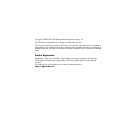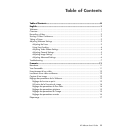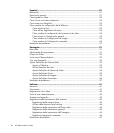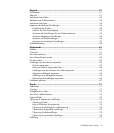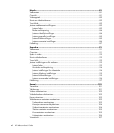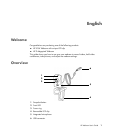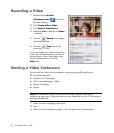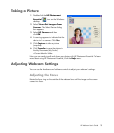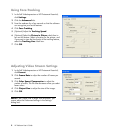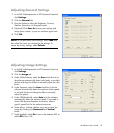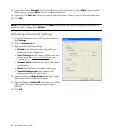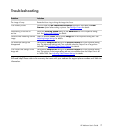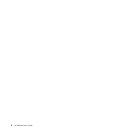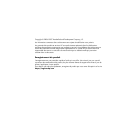HP Webcam User’s Guide 3
Taking a Picture
1 Double-click the HP Photosmart
Essential icon on the Windows
desktop.
2 Select View>Get Images>From
Scanner. The Select Device dialog
box appears.
3 Select HP Camera and then
click OK.
4 A warning appears to indicate that the
device isn’t a scanner. Click Yes.
5 Click Capture to take a picture
(snapshot).
6 Click Transfer to save the picture in
the My Documents/My Scans/
<Current Month> folder.
Now you are ready to edit and share your photos with HP Photosmart Essential. To learn
more about using HP Photosmart Essential, click the Help menu.
Adjusting Webcam Settings
You can use the hardware and software controls to adjust your webcam’s settings.
Adjusting the Focus
Rotate the focus ring on the outside of the webcam lens until the image on the screen
comes into focus.