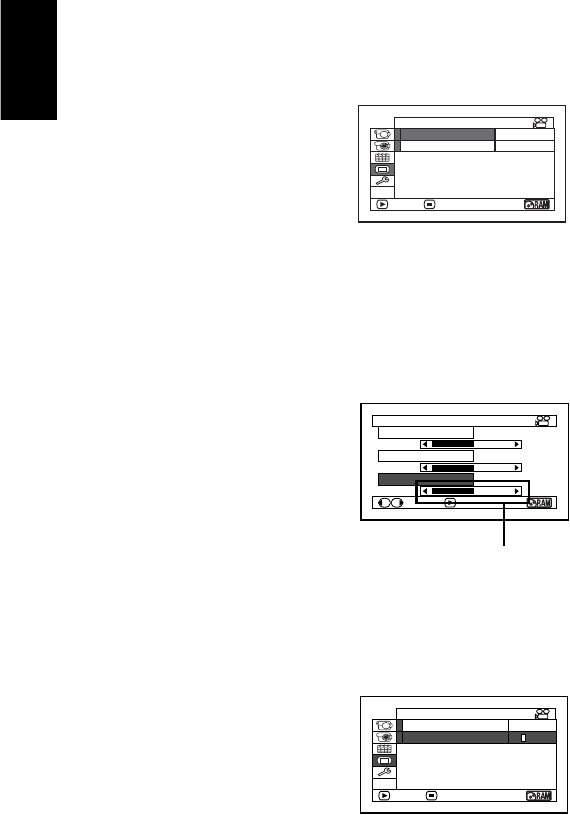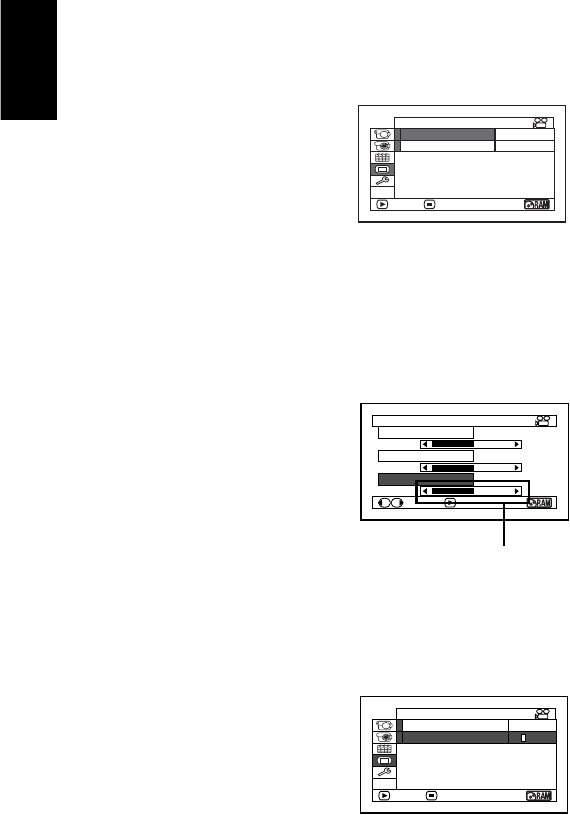
English
38
ADJUSTING COLOUR DENSITY (COLOUR LEVEL)
You can adjust the colour density of the LCD monitor screen and viewfinder.
1 Press the MENU
button, use the 2/
1/0///
buttons to choose
“LCD/EVF Adjust” on
the “LCD/EVF Setup” menu screen, and then
choose “Colour Level”.
The colour density adjustment bar will
appear on the screen.
2 Use the 0// buttons
for adjustment.
Press 0 :
For lighter colour.
Press / :
For denser colour.
Note:
• The colour setting will be stored in memory even after
the DVD video camera/recorder is turned off.
• Even if the brightness or density of LCD monitor
screen or viewfinder is changed, the brightness or
density of the recorded image itself will not change.
ALWAYS DISPLAYING IMAGE IN VIEWFINDER
1 Press the MENU
button, use the 2/
1/0///
buttons to choose “EVF
Display” on the “LCD/
EVF Setup” menu screen.
2 Choose “On” and decide it.
Auto: If the LCD monitor is open, no image
will appear in the viewfinder.
On: Images will always appear in the
viewfinder regardless of whether the
LCD monitor is open/closed.
Note:
The setting on EVF Display will be stored in memory
even after the DVD video camera/recorder is turned off.
LCD/EVF Adjust
EVF Displ ay
ENTER
RETURN
LCD/EVF Setup
Auto
LCD Brightness
EVF Brightness
Colour Level
ENTERADJUST
LCD/EVF Adjust
Colour density
adjustment bar
LCD/EVF Adjust
EVF Displ ay
ENTER RETURN
LCD/EVF Setup
Auto
O
n