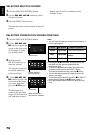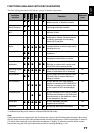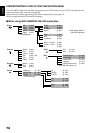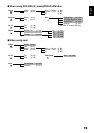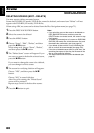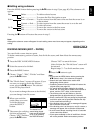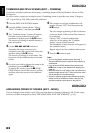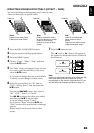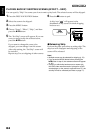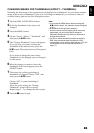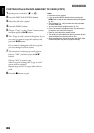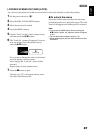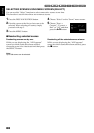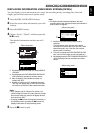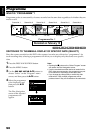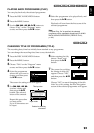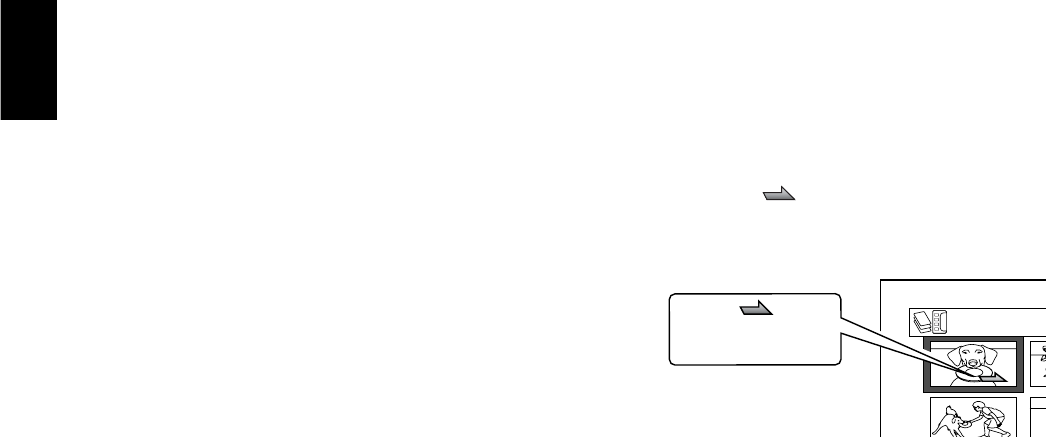
English
84
PLAYING BACK BY SKIPPING SCENES (EFFECT – SKIP)
You can specify “Skip” for scenes you do not want to play back: The selected scenes will be skipped.
1 Press the DISC NAVIGATION button.
2 Select the scene to be skipped.
3 Press the MENU button.
4 Choose “Scene”, “Effect”, “Skip”, and then
press the button.
5 The “Set Skip” screen will appear: If you are
sure you want to skip the selected scene,
press the button.
If you want to change the scene to be
skipped, you can change it on this screen.
After skip setting, the “Set Skip” screen will
be restored.
Repeat step 5 to set skipping of other scenes.
6 Press the button to quit.
A skip icon “ ” will appear in the
thumbnail of any scene for which skipping
has been set.
●Releasing Skip
Perform the same procedure as setting skip: The
skip icon will disappear and skipping of the
scene will be released.
Note:
• Multiple scenes can be selected for skipping (p. 76).
• If you press the MENU button before pressing the
button in step 5, the submenu screen will appear
(p. 81).
• If a disc on which skip has been set on scene with
this DVD video camera/recorder is played on a DVD
reorder/player, or the scene is captured into a PC, the
set skip will not be reflected (see Note on page 77).
All Pr
o
Skip icon