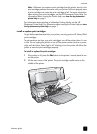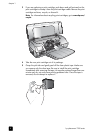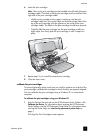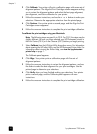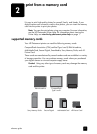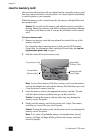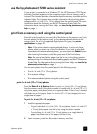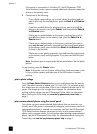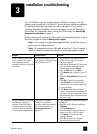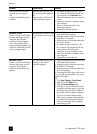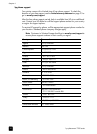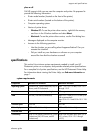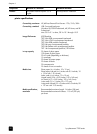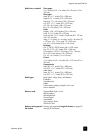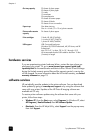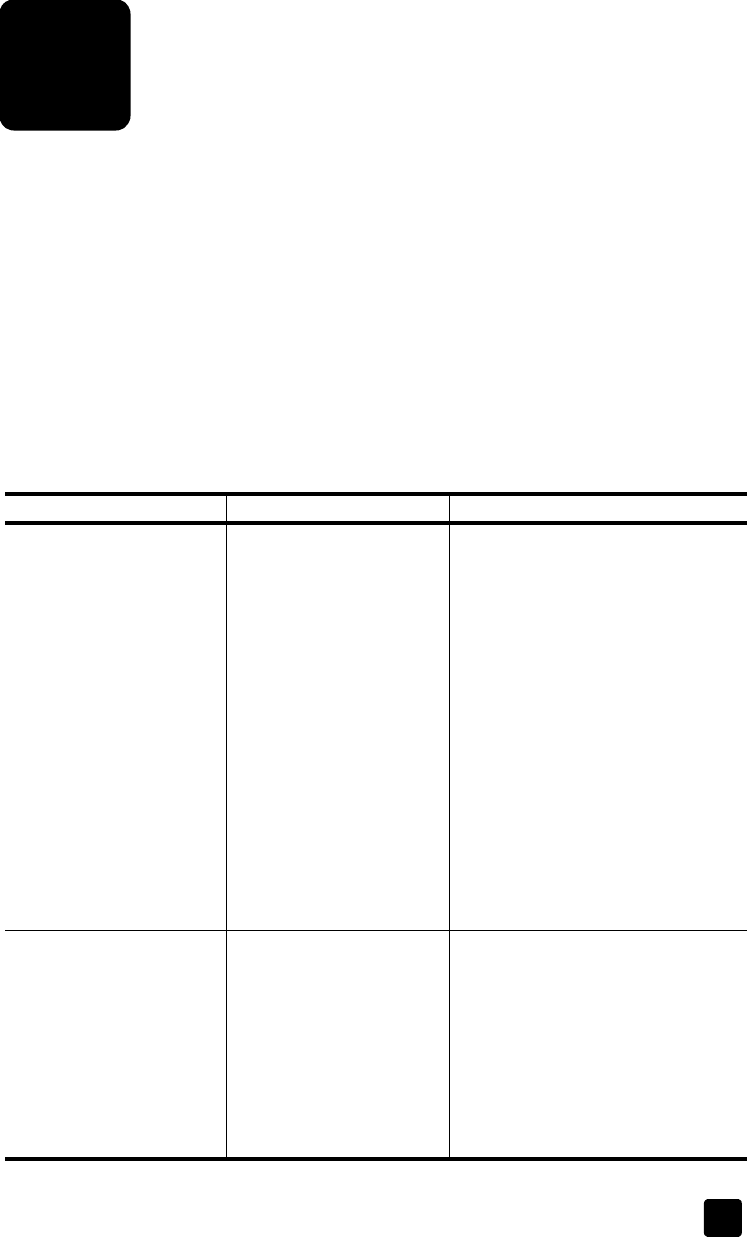
3
reference guide 15
installation troubleshooting
Your HP Photosmart printer is designed to be reliable and easy to use. This
chapter contains solutions to Windows PC printer software installation problems.
For detailed troubleshooting information about all aspects of your printer,
including Macintosh installation and error messages, see the HP Photosmart
Printer Help. For information about viewing the Printer Help, see view the hp
photosmart printer help on page 1.
Before contacting HP support, read this section for troubleshooting tips or go to
the online support services at www.hp.com/support.
Note: In the presence of high electromagnetic fields, printed documents or
photos may be slightly distorted.
Note: HP recommends using a USB cable of less than 10 feet (3 meters) in
length to minimize injected noise due to potential high magnetic fields.
Problem Possible cause Solution
When I connected the printer
to my computer, the Found
New Hardware Wizard
opened but did not recognize
the printer.
You connected the printer to
your computer before inserting
the HP Photosmart CD.
1 Disconnect the USB cable from the
printer and close the Found New
Hardware Wizard.
2 Insert the HP Photosmart CD that came
with your printer. When the Install
Wizard appears, click Cancel.
3From the Start menu, click Run.
4 Click Browse and navigate to your CD
drive.
5 Select the Uninstaller.bat file and click
Open.
6 Click OK to launch the Uninstaller.
7 Click Continue to uninstall the files
created when you connected the printer
to your computer.
8 Click Restart. When the computer
restarts, remove the HP Photosmart CD
and follow the setup instructions in the
HP Photosmart Setup Guide that came
with your printer.
During installation, the system
requirements dialog box
appears, indicating that my
computer monitor’s display
resolution does not meet the
minimum system requirements.
Your monitor’s display
resolution is set below
minimum system requirements.
For more information, see
system requirements on
page 19.
1 Click Cancel in the system requirements
dialog box.
2 Right-click on the Desktop and select
Properties.
3Click the Settings tab.
4 Move the slider to the right until the
resolution is 800 x 600 or higher.
5 Click Apply. A Monitor Settings
message appears.
6 Click Yes to accept the changes.
7 Reinstall the printer software.