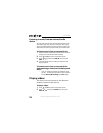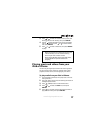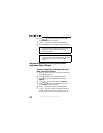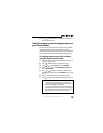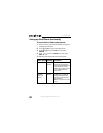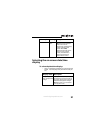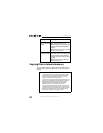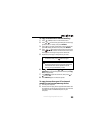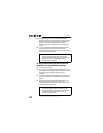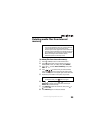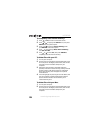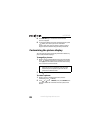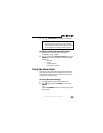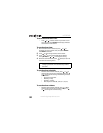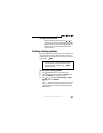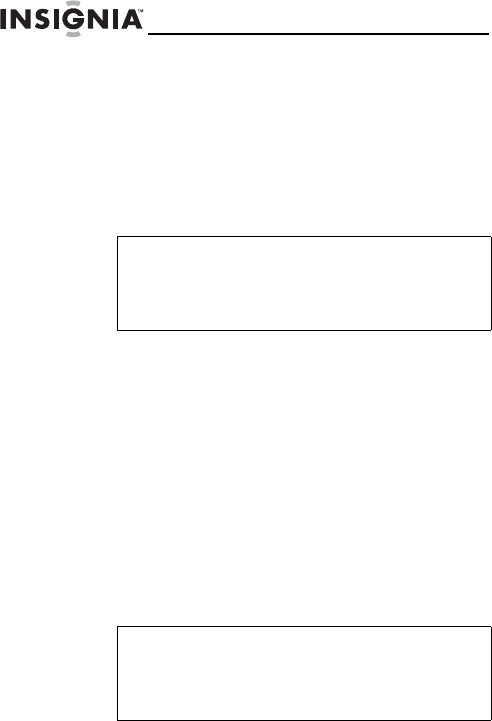
24
NS-DPF8IP
www.insigniaproducts.com
3 Navigate to “My Computer” (Windows operating
systems). The frame's internal memory and any inserted
memory cards or USB devices appear as “removable
disks.” Each memory area appears as a separate
removable disk, and are labeled SD, Internal Memory,
and CF.
4 Use your computer's standard drag and drop or copy
and paste procedures to move pictures on your
computer to the frame's internal memory or a memory
card you inserted in the frame.
To copy pictures from your Mac to internal
memory or an inserted memory device:
1
Turn on your computer.
2 Connect the mini-plug of the supplied USB cable to the
mini USB port on the digital picture frame, then connect
the other end to an available USB port on your
computer.
3 A disc icon appears on the desktop for internal memory
and any inserted media card (USB thumb drives do not
show).
4 Use your computer's standard drag and drop or copy
and paste procedures to move pictures on your
computer to the frame's internal memory or a memory
card you inserted in the frame.
Note
You cannot copy files from your PC to a USB
device connected to your digital picture frame. To
transfer files to your USB device, connect it
directly to your computer.
Note
You cannot copy files from your Mac to a USB
device connected to your digital picture frame. To
transfer files to your USB device, connect it
directly to your computer.