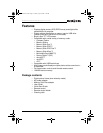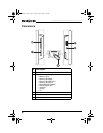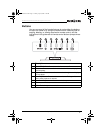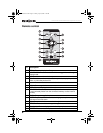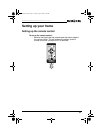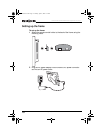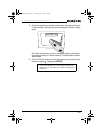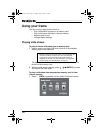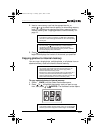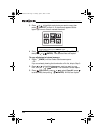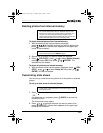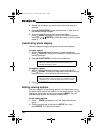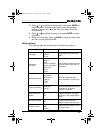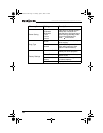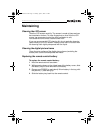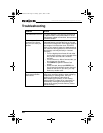13
NS-DPF7WA-09 NS-DPF8WA-09 Digital Picture Frame
www.insignia-products.com
2 Insert a new memory card into the appropriate slot, or
press or to select internal memory or an existing memory
card. For instructions on copying files from a memory card to
internal memory, see “Copying photos to internal memory” on
page 13.
3 Press (SLIDE SHOW) on the remote control. A slide show
begins that displays the content of the source you specified.
Copying photos to internal memory
You can copy a single photo, multiple photos, or all photos from an
attached memory card to the frame’s internal memory.
To copy selected photos to internal memory:
1 Press (BACK) until the Select Card screen opens.
2 Press or to highlight the memory card you want to copy
from, then press ( / /ENTER). The thumbnail screen opens.
Note
The option to select a card type or USB drive is disabled if
there is no card of that type inserted into the corresponding
slot or port.
Tip
You can press (thumbnail/file list) to switch between
thumbnail mode and file list mode. Thumbnail mode
displays all files on the selected memory source, and File
List mode displays files and folders.
Notes
You cannot copy photos from the internal memory to an
attached memory card, and you cannot copy photos
between attached memory cards.
Because you cannot copy photos back from the frame to a
memory card, the frame should not be treated as your
primary photo storage method. Make sure that you have the
photos stored elsewhere (such as a memory card).
Tip
If you begin marking images at this point, you are prompted
whether you want to copy the marked images. Select YES.
NS-DPF7SA-09.fm Page 13 Tuesday, April 8, 2008 7:36 PM