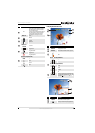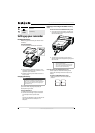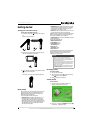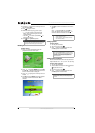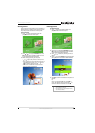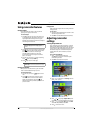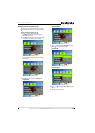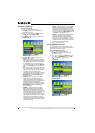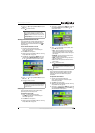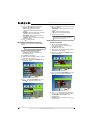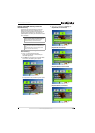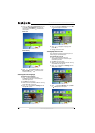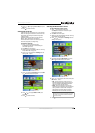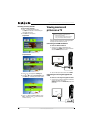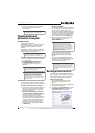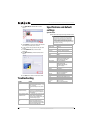13
720p HD Digital Camcorder
www.insigniaproducts.com
3 Press or to highlight On or Off, then press
SET.
4 Press to close the menu.
Turning motion detection on or off
Your camcorder has a motion detection feature. If
this feature is turned on, your camcorder starts
recording when it detects movement. Press to
stop recording.
To turn motion detection on or off:
1 Press to enter Record mode. The
record/power indicator on the back of your
camcorder lights blue.
2 Press SET. The menu opens.
3 Make sure that Simple Mode is off. See “Turning
Simple Mode off” on page 10.
4 Press or to highlight the Movie tab, press
to highlight Motion Detection, then press
SET or . The Motion Detection screen opens.
5 Press or to highlight On or Off, then press
SET.
6 Press to close the menu.
Selecting the scene mode
Your camcorder has four scene modes to help
optimize your movies and pictures.
To select the scene mode:
1 Press to enter Record mode. The
record/power indicator on the back of your
camcorder lights blue.
2 Press SET. The menu opens.
3 Make sure that Simple Mode is off. See “Turning
Simple Mode off” on page 10.
4 Press or to highlight the Effect tab, press
to highlight Scene, then press SET or . The
Scene screen opens.
5 Press or to highlight a scene mode, then
press SET. You can select:
• Auto—Select this option when there are no
special lighting conditions. Your camcorder
will automatically choose the best settings for
your subject.
• Backlight—Select this option when there is
bright light behind the subject.
• Night—Select this option for night scenes or
low-light conditions.
• Face—Select this option to make skin tones
more natural.
6 Press to close the menu.
Adjusting the color balance
Your camcorder automatically adjusts the color
balance for most conditions. However, you can
manually select the color balance for special
conditions.
To adjust the color balance:
1 Press to enter Record mode. The
record/power indicator on the back of your
camcorder lights blue.
2 Press SET. The menu opens.
3 Make sure that Simple Mode is off. See “Turning
Simple Mode off” on page 10.
4 Press or to highlight the Effect tab, press
to highlight Color Balance, then press SET or .
The Color Balance screen opens.
Note
The Stabilization feature is not supported in HD
(Simple Mode), HD 720p (Simple Mode off), or SD
Wide (Simple Mode off) resolution modes or for still
images.
The Stabilization feature should be turned off if you
are using a tripod.
Note
If you are recording a movie with Motion Detection
turned on and you stop recording, Motion Detection
is automatically turned off. To turn it back on again,
repeat these steps.
Note
To avoid blurry pictures when Night mode is
selected, place the camera on a flat, steady surface, or
use a tripod.