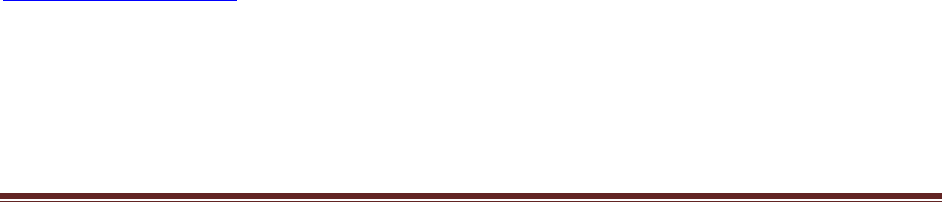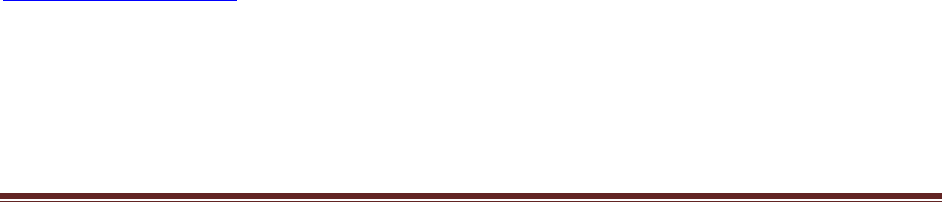
User’s Guide – Iomega StorCenter ix2 1TB Network Storage and TRENDnet Wireless Day/Night Pan/Tilt Internet Camera Server with
2-way Audio
Page 2
2) Attach the antenna (TV-IP422W) to the back of the camera.
3) Connect a RJ-45 network cable from a Switch/Router to the Ethernet port of the Internet
Camera Server.
4) Connect the AC Power Adapter to the Internet Camera Server and then to a power outlet.
5) Verify the Power and Link LEDs are on at the front of the camera.
6) It is recommended that you configure the Internet Camera from a wired computer. If you
would like to use the SecurView software, please refer to the User’s Guide on the CD with the
camera for more information.
7) Insert the Utility CD-ROM into your CD-ROM drive and then click “IP Setup”.
8) Follow the IPSetUp Setup Wizard instructions and then click “Next”.
9) Click “Close”.
10) Go to Start Æ Programs Æ TRENDnet Æ IPSetUp and click “IPSetUp”. Note that by default,
the IP setting on the TV-IP422W is set to DHCP. Please skip to step 13. If you want to give the
TV-IP422W a static IP address, then continue on to step 11.
11) Select the camera server and click “Change IP”.
12) Configure the desired IP address to be in the same subnet as your network, type in the
Administrator ID and Password and click “Change”. By default, the Administrator ID and
Password are both “admin”.
13) Click “OK” and wait 30 seconds.
14) Click “OK” on the next window to appear.
15) Double click the camera server to access the browser configuration.
16) Enter the User name and Password, and then click “OK”. By default, the User name and
Password are both set to “admin”.
17) Right click and select “Install ActiveX Control”.
18) Click “Install”.
19) Click “Setup”, “Network” and then click “Wireless”.
20) Click “Site Survey”. Select your wireless network. If encryption is enabled, select proper
Authentication type, enter the Pre-Shared Key and then click “Apply”. Note that if your
wireless network does not support WPA, select Open or Shared instead. Contact your network
administrator for more information.
21) Disconnect the RJ-45 cable unplug the power. Then plug the power back into the camera
server. Note that the TV-IP422W will not work wirelessly until you disconnect the Ethernet
cable from the back of the camera.
22) Verify the Power and Link LEDs are on.
23) Click “Live View”
Camera Installation Is Now Complete.
Note: For detailed information regarding the TV-IP422W configuration and advanced settings, please
refer to the Troubleshooting section, User’s Guide on the Utility CD-ROM, or TRENDnet’s website at
http://www.trendnet.com
.