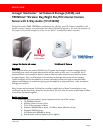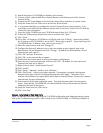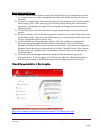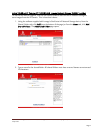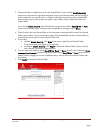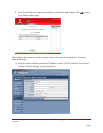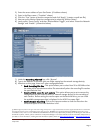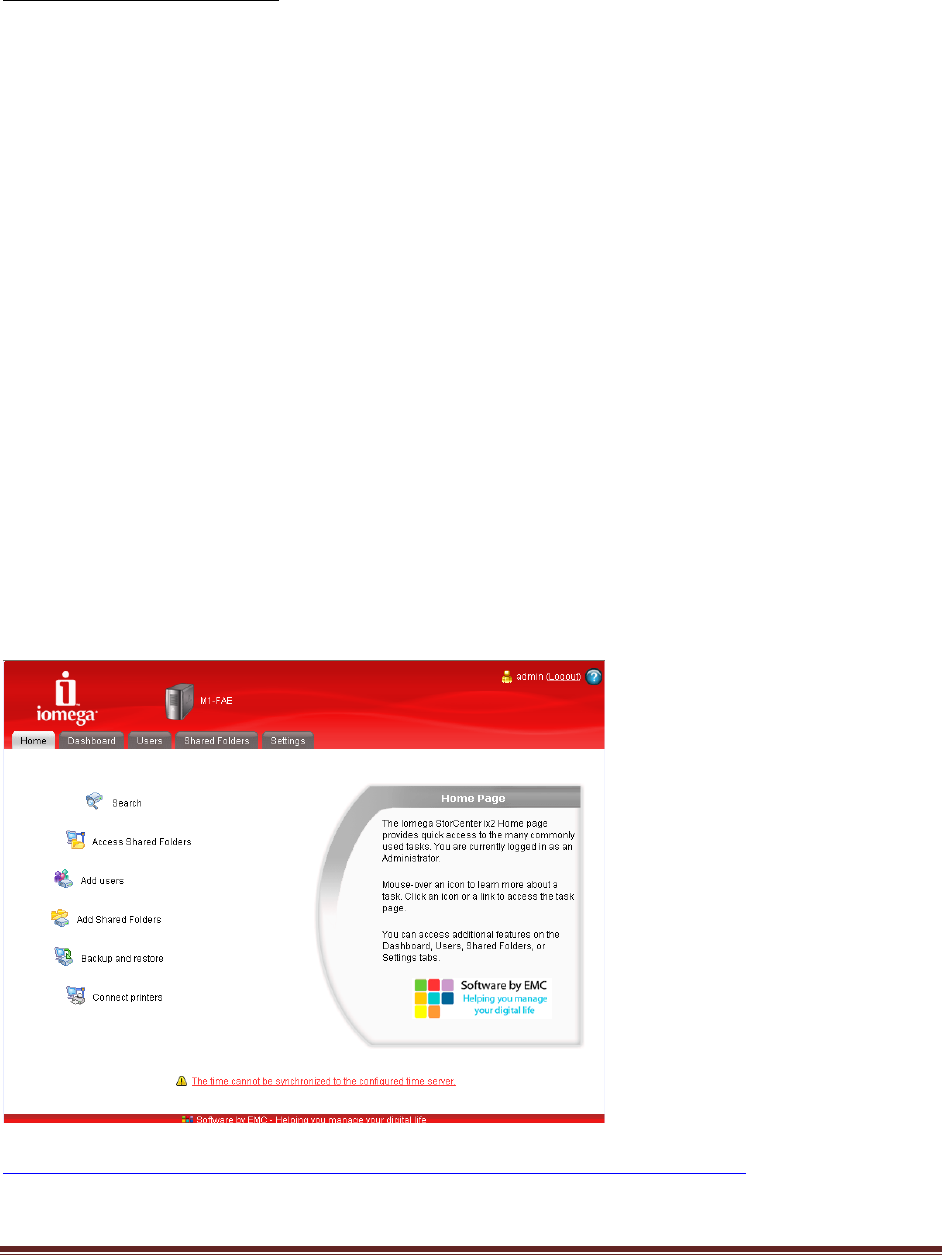
User’s Guide – Iomega StorCenter ix2 1TB Network Storage and TRENDnet Wireless Day/Night Pan/Tilt Internet Camera Server with
2-way Audio
Page 3
Set-Up the Network Storage:
1) Use the included network cable to connect the StorCenter device to a network hub or switch
(i.e. wireless router) or use the included network cable to the StorCenter device directly to a
computer.
2) Connect the included power cord to the back of the StorCenter device and an Uninterruptible
Power Supply (UPS). Note: never plug your StorCenter device directly into a wall socket or
power strip. Unexpected loss of power may corrupt data or damage the StorCenter device
operating system.
3) Turn on the power to the StorCenter device using the power button on the rear panel of the
product.
4) Start your computer, wait for the operating system to load, then insert the CD that comes with
the StorCenter device. Note that if the software doesn’t run automatically, double-click on the
CD icon, then double click the “Setup” icon.
5) Install the StorCenter Storage Manager software. Once the installation completes, the
StorCenter Storage Manager software will launch automatically. Note: the StorCenter
Manager will automatically scan your network when launched. If you receive a message from
Windows Firewall alerting you of network activity, click the “Unblock” button. Also note that
for best results, use a computer that is connected to the same router, hub or switch as the
StorCenter device.
6) Once the StorCenter Manager software has found the StorCenter device, log into the
StorCenter device. If you are logging in for the first time, follow the “Device Setup Wizard”
that will help you create an administrator account and configure the StorCenter device.
Network Storage Installation Is Now Complete.
please refer to the User’s Manual that comes with the device or at
http://www.iomega.com/support/manuals/storcenterix2-117-1008/en/main.html
.