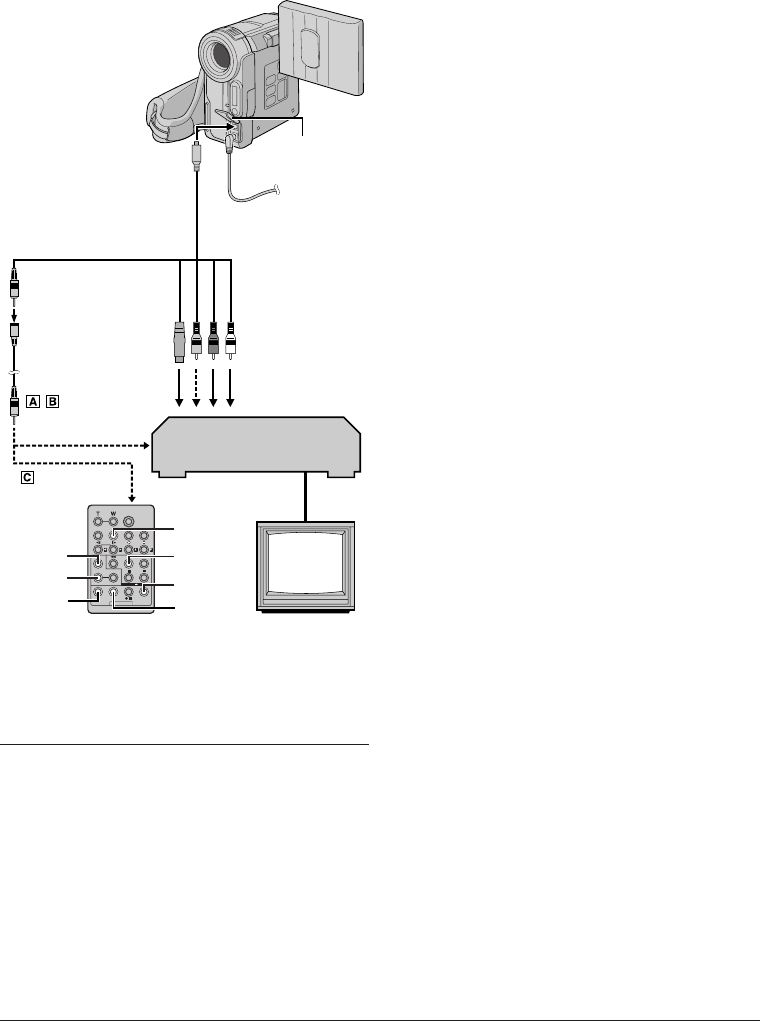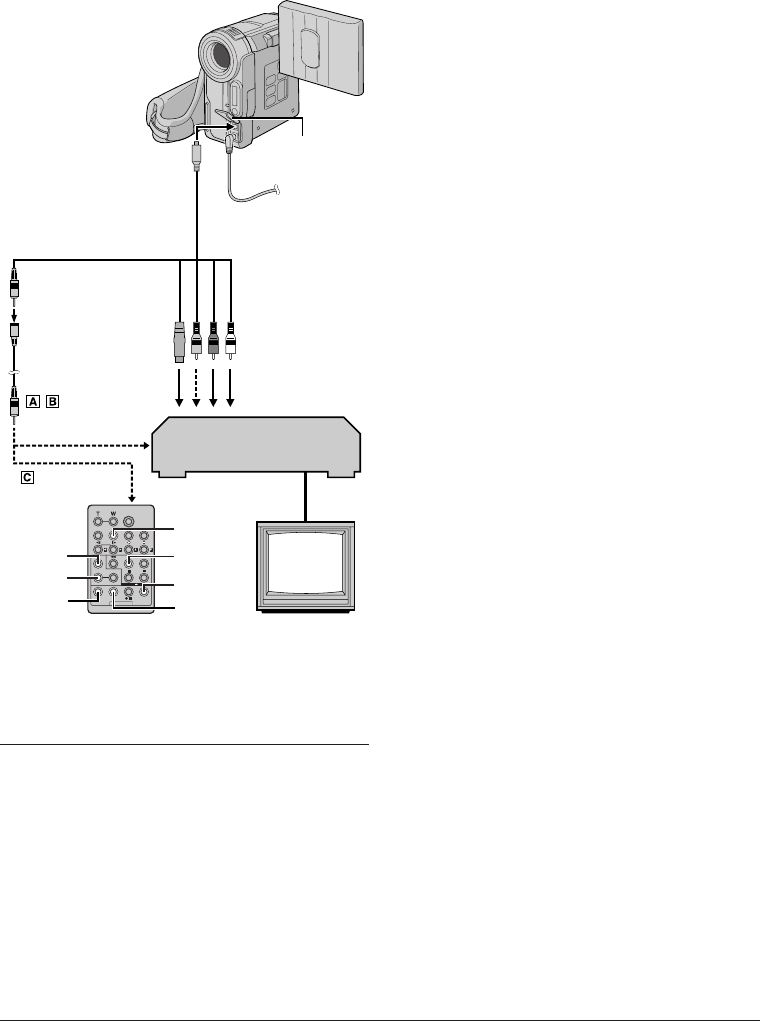
EN
42
USING THE REMOTE CONTROL UNIT
● Make sure to set “S/AV INPUT” to “OFF” in the Menu
Screen (
੬ pg. 35).
● When editing on a VCR equipped with a DV input
connector, an optional DV cable can be connected
instead of an S-Video cable and audio/video cable.
5 If using a Fade/Wipe at the beginning of the scene,
press FADE/WIPE s on the remote control (੬ pg. 28,
43).
•Cycle through the effects by pressing repeatedly, and
stop when the one you want is displayed.
6 At the beginning of the scene, press EDIT IN/OUT
g on the remote control. The Edit-In position appears
in the Random Assemble Editing Menu.
7 At the end of the scene, press EDIT IN/OUT g. The
Edit-Out position appears in the Random Assemble
Editing Menu.
8 If using a Fade/Wipe at the end of the scene, press
FADE/WIPE s (੬ pg. 28, 43).
•Cycle through the effects by pressing repeatedly, and
stop when the one you want is displayed.
•If you select a Fade/Wipe effect for an Edit-Out point,
the effect is automatically applied to the following
Edit-In point.
•When you use Fade/Wipe effects, that time is included
in the total time.
9 If using Playback Special Effects, press EFFECT f
(੬ pg. 39).
10
Repeat steps 6 through 9 to register additional
scenes.
•To change previously registered points, press
CANCEL h on the remote control. The registered
points disappear, one at a time, from the most
recently registered point.
•If you are not using Fade/Wipe or Programme AE with
special effects, repeat steps 6 and 7 only.
NOTES:
● When choosing a scene, set Edit-In and Edit-Out points
so that there is a relatively large difference between
them.
● If the search time for an in-point exceeds 5 minutes, the
recording deck’s Record-Standby mode will be cancelled
and editing will not take place.
● If there are blank portions before or after the Edit-In and
Edit-Out points, a blue screen may be included in the
edited version.
● Since time codes register time only as accurately as
seconds, the time code total time may not match the total
programme time exactly.
● Turning off the camcorder’s power erases all registered
Edit-In and Edit-Out points.
● If you select Sepia or Monotone mode from Programme
AE with special effects, you cannot use the Black & White
Fader. In this case the Black & White indicator begins
blinking. Once the next Edit-In point is registered, the
effect is turned off. To combine these effects, use Sepia
or Monotone during recording, then use the Black &
White Fader during Random Assemble Editing.
● It is not possible to use Fade/Wipe effects and
Programme AE with special effects during Random
Assemble Editing using a DV cable.
f
g
s
U
D
J
h
To Remote PAUSE
or R.A.EDIT
TV
To PAUSE IN j
S-Video/Audio/Video/
Editing cable (provided)
* Connect when the S-Video connection is not used.
** When connecting cables, open this cover.
Connector
cover**
To S/AV
&
VCR
To AUDIO, VIDEO*
and S-Video
connectors
SELECT SCENES
4 Point the remote control at the camcorder’s remote
sensor. Press PLAY (
4
) D and then press R.A.EDIT
ON/OFF J on the remote control.
The Random Assemble Editing Menu appears.
Editing
Extension
cable
(provided)