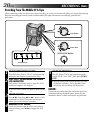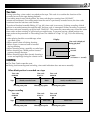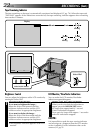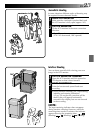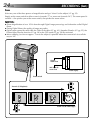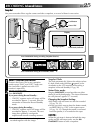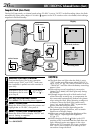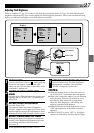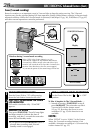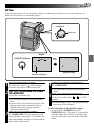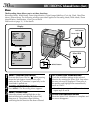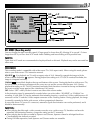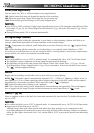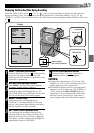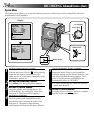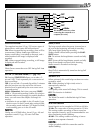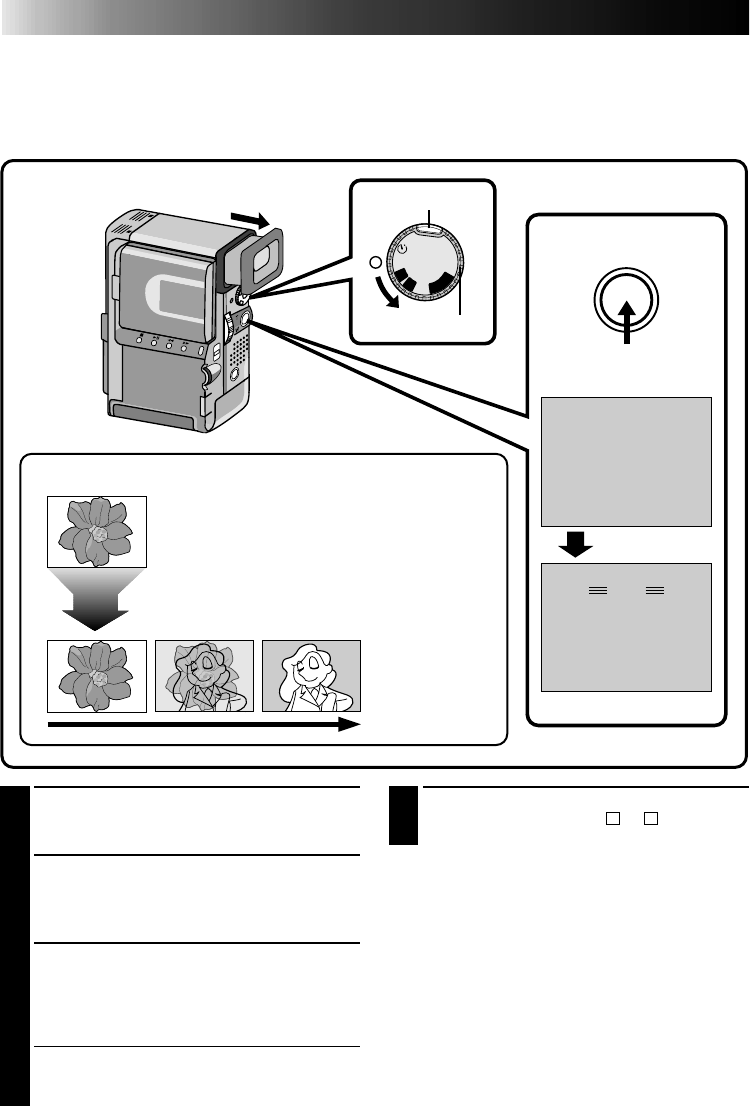
28 EN
4
END 5-SECOND MODE RECORDING
Set the Power Dial to the “
A
”, “
M
” or “OFF”
position.
To Take A Snapshot In The 5-Second Mode . . .
..... instead of pressing, START/STOP in step 3,
press SNAPSHOT. The camcorder records a
5-second still with the shutter sound.
(
੬ pg. 25). But when the Scene is set to
animation (੬ pg. 35) this function is not
available.
NOTE:
When “SCENE” is set to “ANIM.” in the System
Menu, the 5-second recording funcion is not
available. Animation recording of a 1/8-second clip
is taken instead (
੬
pg. 35).
1
SELECT OPERATION MODE
Turn the Power Dial to “5S” while pressing
down the lock button located on the dial.
2
PULL OUT VIEWFINDER OR OPEN
LCD MONITOR
Pull out the viewfinder fully. “5S MODE”
appears.
3
ENGAGE 5S MODE
Then press START/STOP. The tally lamp lights
and beep sounds to indicate the start of
recording, and after 5 seconds the camcorder
enters Record-Standby mode.
•If you press and hold START/STOP within 5
seconds after recording starts, Record-
Standby mode is not engaged.
Scene (5-second recording)
Record a vacation or an important event in 5-second clips to keep the action moving. The 5-Second
function may also be activated during Full Auto operation. But the White Balance remains in the previously
adjusted condition. While the 5-Second mode is activated, Fade/Wipe (੬ pg. 36), P.AE/Effects (੬ pg. 42)
and other manual operations cannot be performed.
OFF
P
L
A
Y
A
M
5S
REC
MANUAL
PAUSE
MODE5S
PAUSE
MANUAL
MODE5S
REC
444
Select “5SD” at the System Menu (੬ pg. 34).
“5SD MODE” appears in step 2 below. Record one
5-second clip, and the image at the end of the clip is
stored. If you record the next clip within 5 minutes, the
previous scene dissolves as the new scene appears.
*If you turn the power off, the stored image will be lost.
Dissolves during 5 second mode recording
Display
Record-Standby
After 5 sec.
Power Dial
Lock button
RECORDING
Advanced Features (Cont.)
START/STOP button