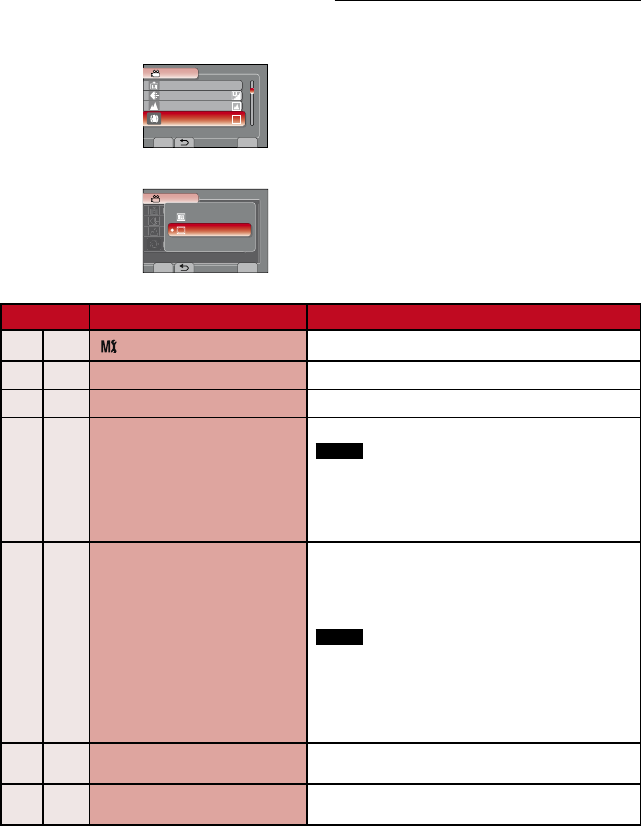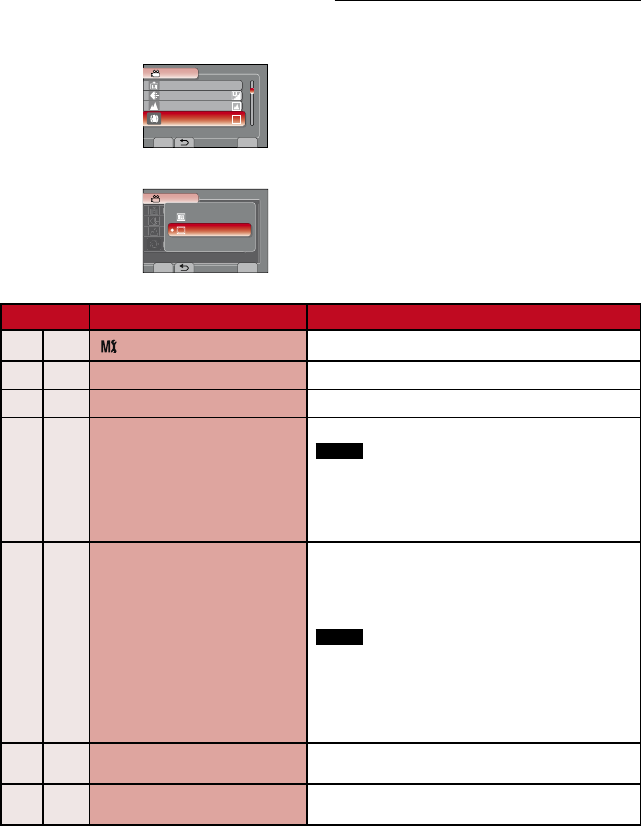
58
1
Touch MENU.
2
Select the desired menu.
REGISTER EVENT
VIDEO QUALITY
ZOOM
DIS
IMAGE BLURRED NEED TO
ON
VIDEO
SET
QUIT
3
Select the desired setting.
Changing the Menu Settings
L To return to the previous screen
Select @.
L To quit the screen
Select [QUIT].
MENU SETTINGS
Mode Menus Settings: [ ] = Factory-preset
! #
MANUAL SETTING
See page 30. (In the manual recording mode only)
! #
D LIGHT
See page 24.
! m REGISTER EVENT
See page 25.
#
z SELF-TIMER
Starts recording when the
set time elapses after the
SNAPSHOT button is pressed.
[OFF] / 2SEC / 10SEC
NOTE
•
You can confirm the countdown on the camcorder
screen.
•
It is recommended to attach the camcorder to
a tripod and use this function to prevent the
vibration after SNAPSHOT is pressed.
#
8 SHUTTER MODE
Records still images
continuously while SNAPSHOT
is pressed.
[RECORD ONE SHOT]:
Records one still image at a time.
CONTINUOUS SHOOTING:
Records still images continuously while
SNAPSHOT is pressed.
NOTE
•
The interval between recording still images is
approx. 0.3 seconds.
•
Continuous shooting may not work well
depending on the recording medium.
•
The continuous shooting speed will drop if this
function is used repeatedly.
!
n VIDEO QUALITY
Sets the picture quality.
[ULTRA FINE] / FINE / NORMAL / ECONOMY
#
n IMAGE QUALITY
Sets the picture quality.
[FINE] / STANDARD