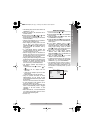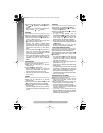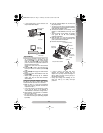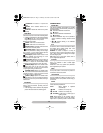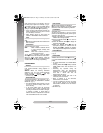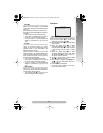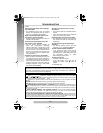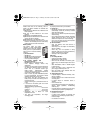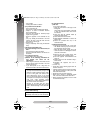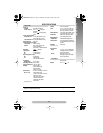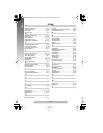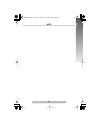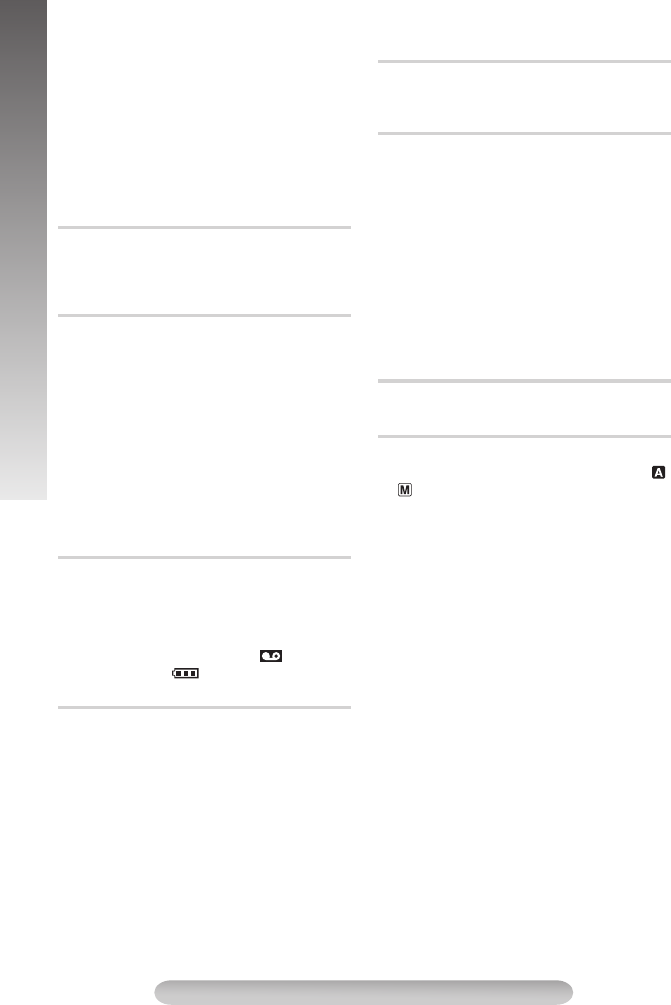
14
MENU SETTINGS
paper fills the screen. If it is difficult to focus on
the white paper, adjust focus manually (੬pg. 9,
“Auto/Manual Focus”). Press the MENU Wheel
1
in until “MWB”
}
begins blinking. When the
setting is completed, “MWB”
}
stops blinking.
• Once you adjust white balance manually, the
setting is retained even if the power is turned
off or the battery is removed.
• White balance cannot be used when the
“SEPIA” or “B/W:MONO” mode is activated.
Allows you to superimpose one of eight preset
titles.
•
]
shows the selected title which remains until
OFF is selected.
Adjust the settings for TITLE.
SIZE :When “LARGE” is selected, the title
is twice enlarged vertically than
“NORMAL”.
SCROLL :When “ON” is selected, the title is
scrolled from right to left.
To set “SIZE” or “SCROLL”, rotate the MENU
Wheel
1
to select the desired item and press it.
When the setting begins blinking, rotate the
MENU Wheel
1
until the correct setting appears
and then select it. The setting stops blinking.
SYSTEM MENU
FULL: Makes all of the indications appear on the
LCD monitor*/viewfinder during playback or
recording.
SIMPLE: Makes the following indications
disappear from the LCD monitor*/viewfinder
during recording or playback
0
, tape
remaining time
.
, , tape length
;
.
* GR-FXM41 only
The date/time appears in the camcorder or on a
connected monitor (set DATE/TIME in SYSTEM
MENU first ੬pg. 7).
• The selected display will be recorded. If you do
not want to record the display, select "OFF"
before shooting.
• In the AUTO DATE mode, the camcorder
records the date for about 5 seconds when
recording is initiated after the date is changed,
a cassette is loaded, or AUTO DATE is
selected. The date is replaced after 5 seconds
with “AUTO DATE” but this is not recorded.
ON: On-screen indications are displayed.
OFF: On-screen indications are turned off except
Date/Time, Instant Title and Warning Indication.
(GR-FXM41 only)
To adjust the brightness of the LCD monitor,
perform the following steps quickly (within approx.
1 second by each interval):
1) Select “LCD BRIGHT” in SYSTEM MENU. The
“BRIGHT ON” message appears.
2) Press the BRIGHT Wheel
1
in to return to
normal screen.
3) Rotate the BRIGHT Wheel
1
to display the
bright level indicator
_
.
4) Rotate the BRIGHT Wheel
1
until the
appropriate brightness is reached. After the
BRIGHT Wheel
1
is released, the indicator
soon disappears and adjustment is completed.
Allows you to set the current date and time.
(੬pg. 7)
Demonstrates certain functions automatically.
Available when the Power Switch
#
is set to “ ”
or “ ” and “DEMO MODE” is set to “ON” (factory-
preset).
• To cancel demonstration, set "DEMO MODE"
to "OFF".
• Pressing MENU Wheel
1
directly accesses
DEMO MODE menu while the demo is in
progress.
• Performing any operation during the
demonstration stops the demonstration
temporarily. If no operation is performed for
more than 1 minute after that, the
demonstration will resume.
• “DEMO MODE” remains “ON” even if the
camcorder power is turned off.
• When a cassette is in the camcorder,
demonstration is not available.
• If you do not detach the Lens Cap, you cannot
see the actual changes of the Automatic
Demonstration activated on the LCD monitor*
or viewfinder.
* GR-FXM41 only.
TITLE
TITLE SETUP
DISPLAY
DATE/TIME DISP.
OSD OUTPUT
LCD BRIGHT
DATE/TIME SET
DEMO MODE
GR-FXM41EN(EK).fm Page 14 Monday, November 8, 2004 10:03 AM